F5 Renewal Agent Integration Guide
Prerequisites
To get the F5 Renewal Agent working smoothly with your deployed instance of CertSecure Manager, you’ll need a few key things.
-
Administrative privileges
You must be logged in as a local administrator on the target machine where you want to install the agent.
-
F5 Account with Advanced Shell access
To set up the renewal agent you also need a F5 account with advanced shell access permission.
Steps:
-
Navigate to the User List
- Login to F5 as an Admin.
- On the left sidebar, click on System.
- Go to Users and then User List.
-
Create an account with the required permissions
Provide the required details and select Advanced Shell from the dropdown menu for Terminal Access and click on Finished.
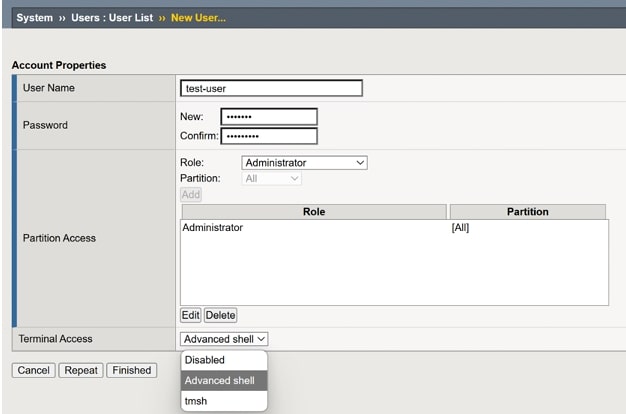
-
Navigate to the User List
-
Connectivity
CertSecure Manager must be accessible from the machine running the webserver. To validate, try visiting https://your-certsecure-backend-url/check using a browser.
You must also be able to SSH into your deployed F5 instance from the target machine; therefore, ensure that port 22 is open and accessible.
Installation
After confirming the prerequisites, you can set up the renewal agent using the installer.
-
Configuration and Installation
Run the Renewal agent installer as an administrator and choose the F5 renewal agent for installation.
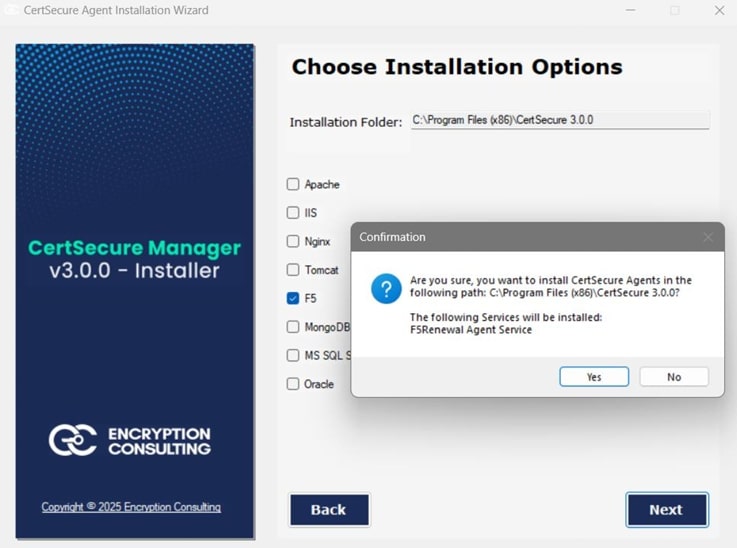
Steps:
-
Mention the required details
- Provide a unique name for the agent.
- Provide the desired F5 SSL profile name to which you want the certificate to be bound.
- Provide the hostname/IP address of your deployed F5 instance.
-
Provide the URL for your CertSecure Manager backend.
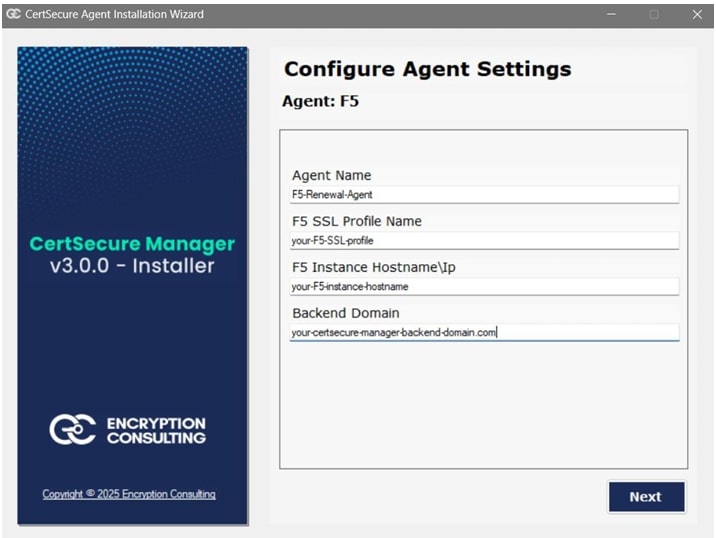
-
Register and run the agent
- On the CertSecure Manager UI, go to Utilities ➡ Agents and then click on Create Registration token.
- Provide the registration token when the installer prompts to do so.
- Now mention the F5 account credentials.
-
Wait for the installer to finalise the installation and then close the installer.
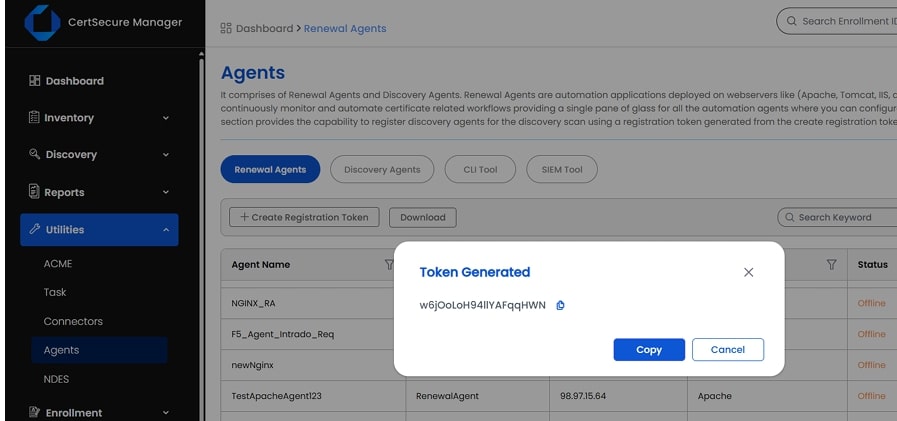
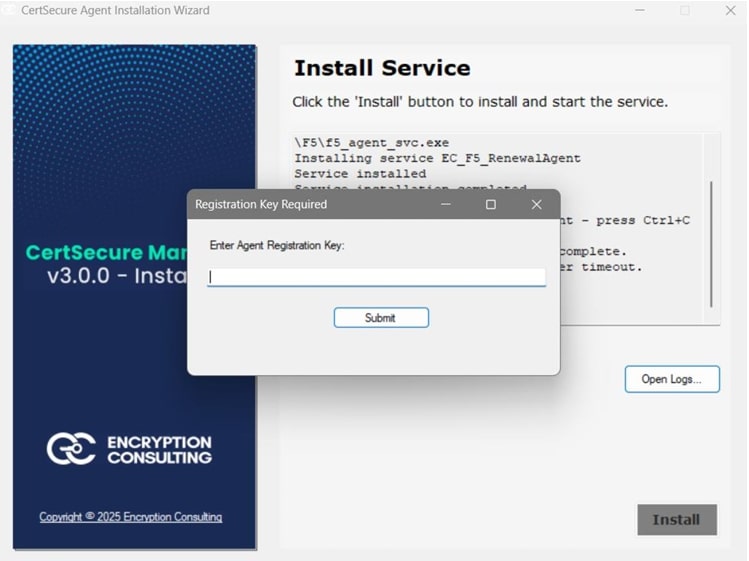
-
Mention the required details
Validation
After the installation has finished, you can validate the installation by following these steps:
-
On the CertSecure Manager UI, go to Utilities ➡ Agents. You can see a renewal agent with the name provided during installation.
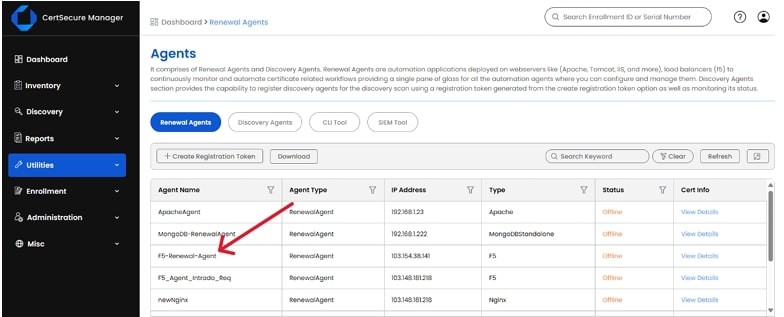
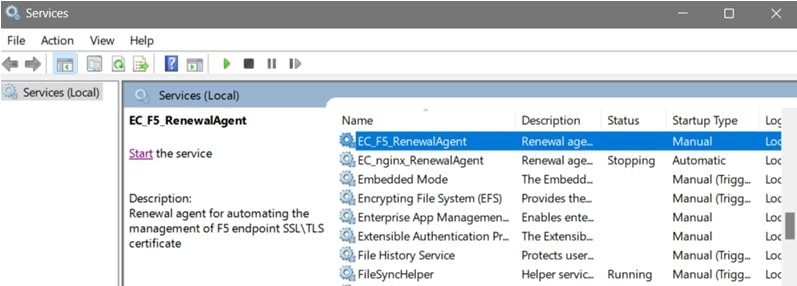
-
On the target machine, run services.msc and look for EC_F5_Renewal_Agent, you can monitor and manage the renewal agent from here.
- You can also monitor the agent logs by accessing the log file at C:/CertSecure/logs.
