DigiCert Connector Integration Guide
Prerequisites
Before deployment, ensure:
- CertSecure Manager frontend and backend are fully operational.
- You have administrative privileges on the target machine.
- Your CertSecure Manager account has “Manage Certification Authorities” permission.
You have access to:
- A valid DigiCert API Key with certificate management permissions.
- The CertSecure Manager backend (URL or IP).
Hardware Requirements: CPU= 16 cores, RAM= 32 GB, Storage= 200 GB
Software Requirements : OS= Windows 11 or Windows Server 2019 (or later)
Deployment Steps
-
Running the Installer
- Mount the ISO by right-clicking and selecting Mount.
-
Open the mounted drive, find the installer, and run as Administrator.
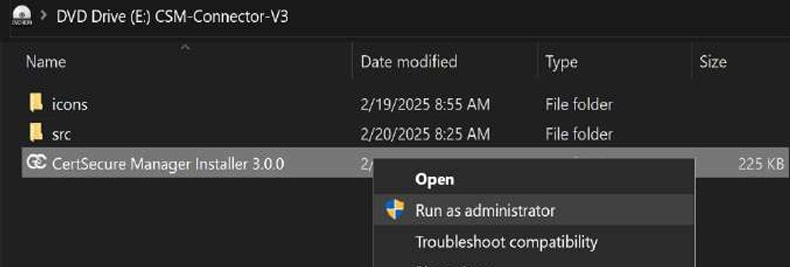
-
Installation and Service Configuration
-
Click Next→ Accept license → Default path: C:\Program Files (x86)\CertSecure 3.0 → Click Next.
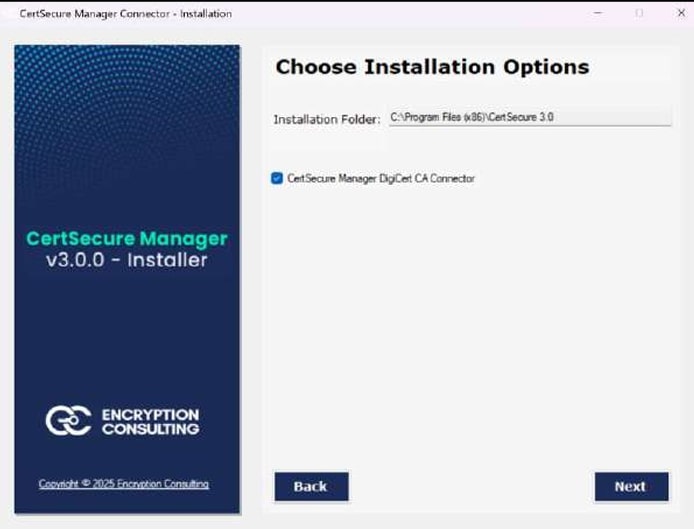
-
Click Start on installation page → wait for completion. View logs if needed → Click OK, then Next.
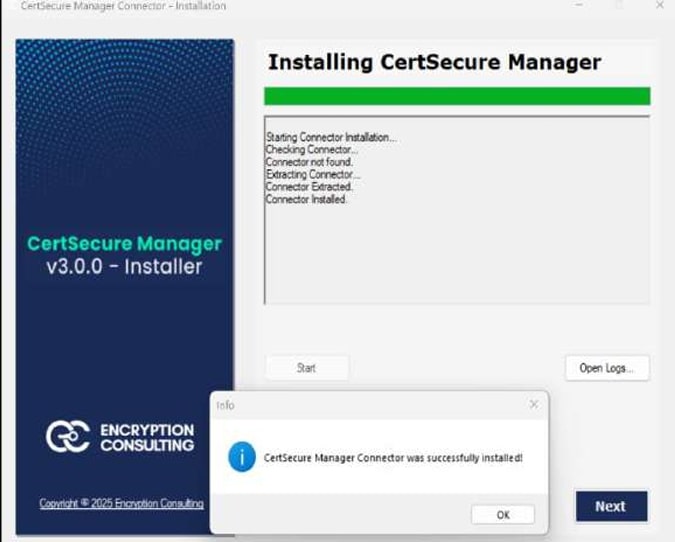
-
On Configure Connector Settings page:
- Enter Connector Name (any value).
-
Enter the CA Name as the name of the Certificate Authority mentioned in your DigiCert Account or a value like DigiCertCA.
Note: The CA Name is for display only; all operations rely on the DigiCert API Key.
- Enter the Backend URL of the CertSecure Manager.
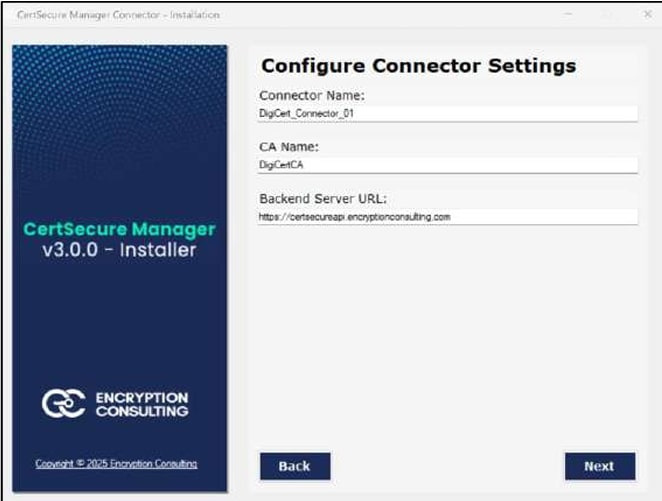
-
On Install Service page:
-
Click Install.
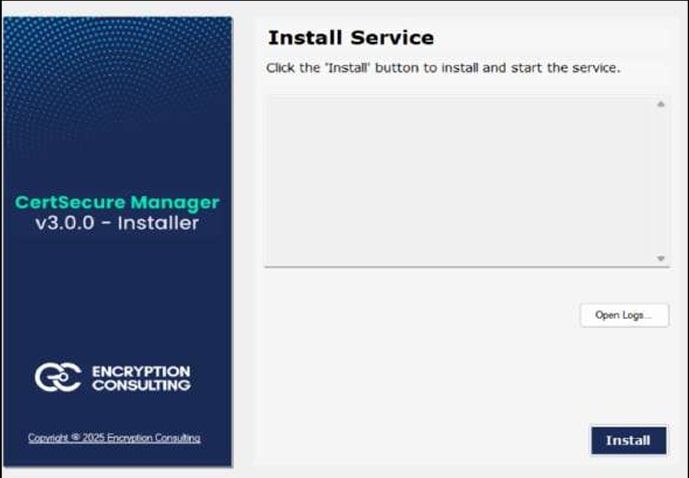
-
After service installs, a prompt will ask for Registration Key.
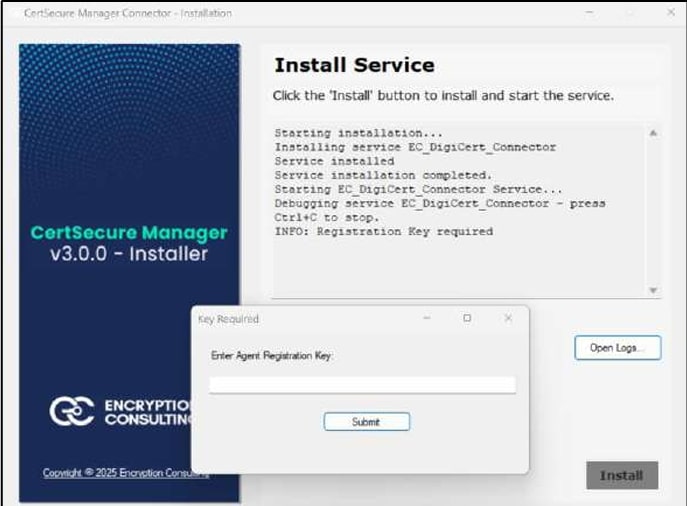
-
-
On CertSecure UI → Go to Utilities > Connectors
-
Click Create Registration Token.
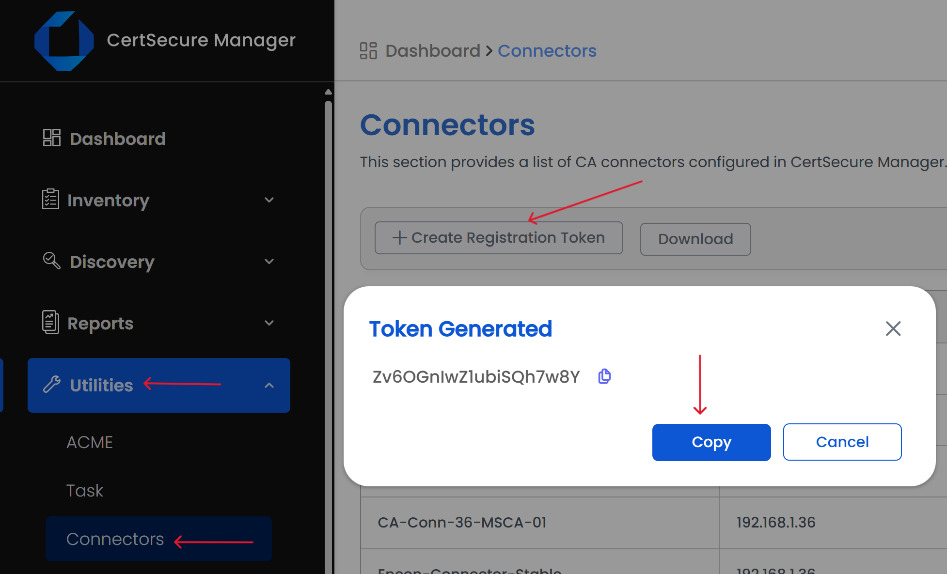
-
Copy token → paste into prompt on installer → Click Submit.
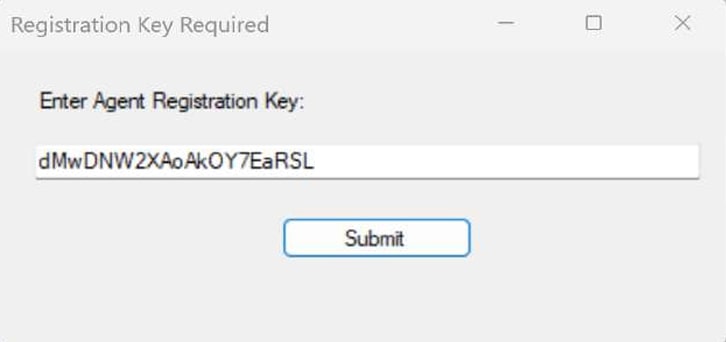
-
-
Enter DigiCert API Key
-
After successful Registration, the installer will ask for the DigiCert API Key prompt, you got from the DigiCert CertCentral platform.
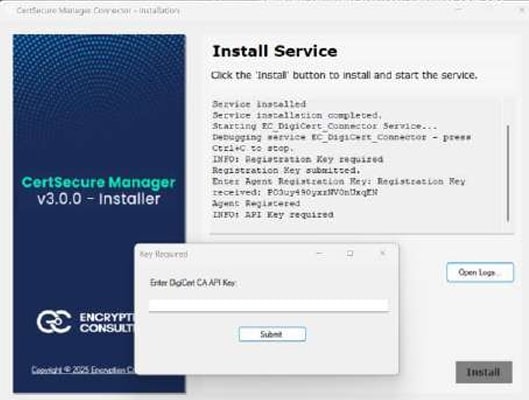
Enter the API Key into prompt on installer → Click Submit → Close prompt → Click OK → Click Next.
-
-
Open Services.msc →
-
Right-click EC_DigiCert_Connector → Click Start.
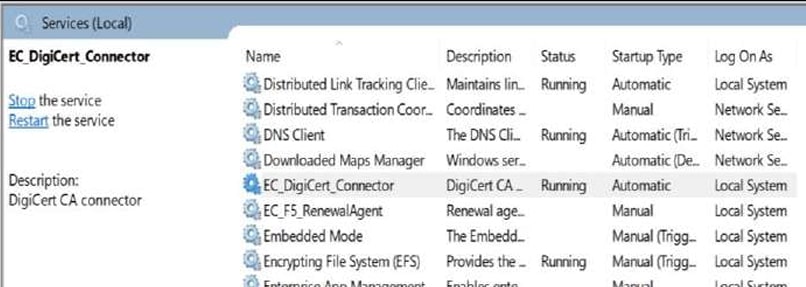
-
Service Status will become “Running” Go to UI → Click Refresh to see the connector displayed.
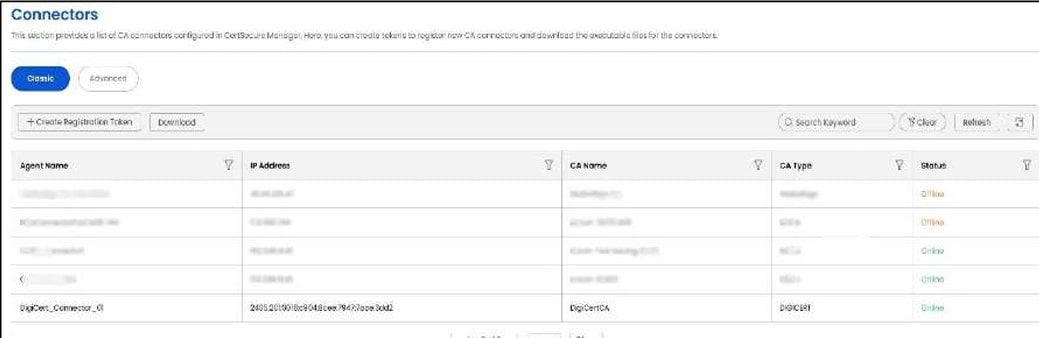
-
-
On installer → Click Finish → Click Yes on confirmation → Exit application.
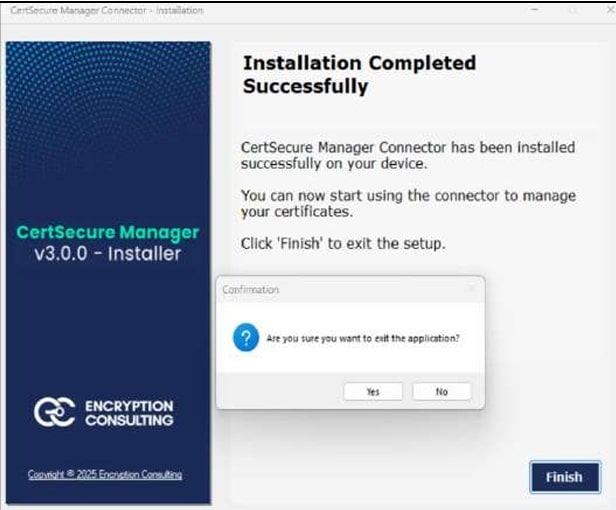
-
In CertSecure UI:
- Go to Administration > CA Management → Click Add CA
- Choose CA Type: DigiCert
- Enter CA Name (e.g., DigiCertCA as entered earlier)
- Set Renewal Interval (e.g., 5 = sync every 5 mins) → Click Save
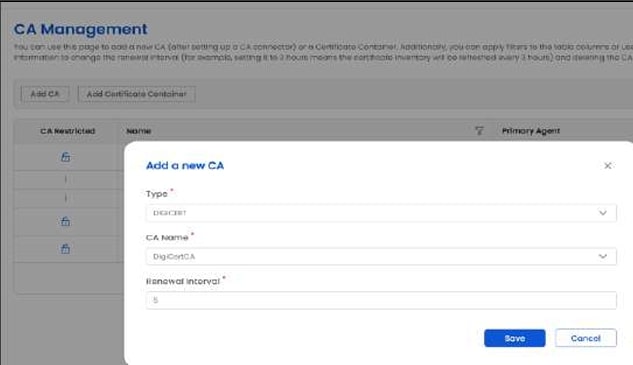
-
