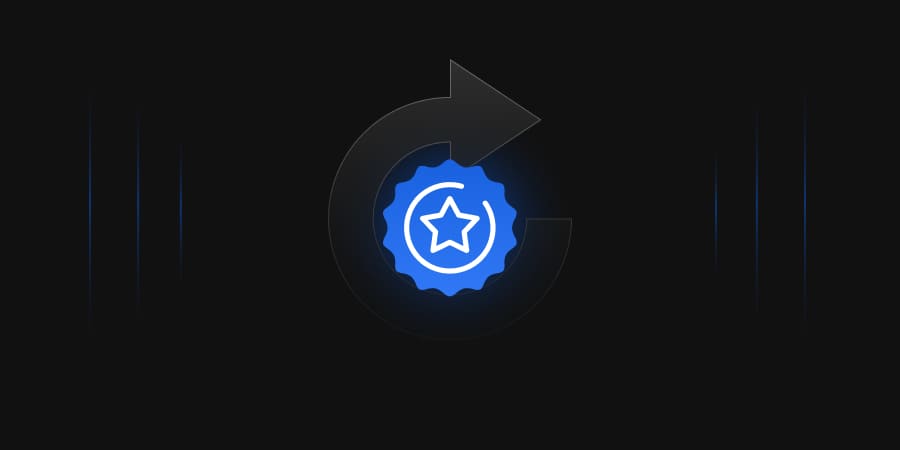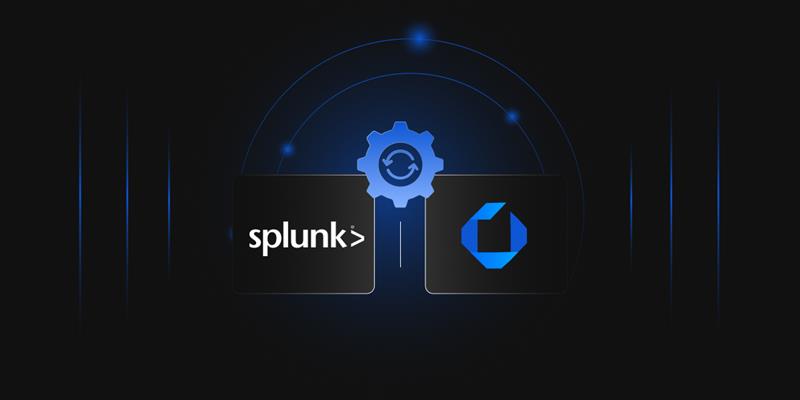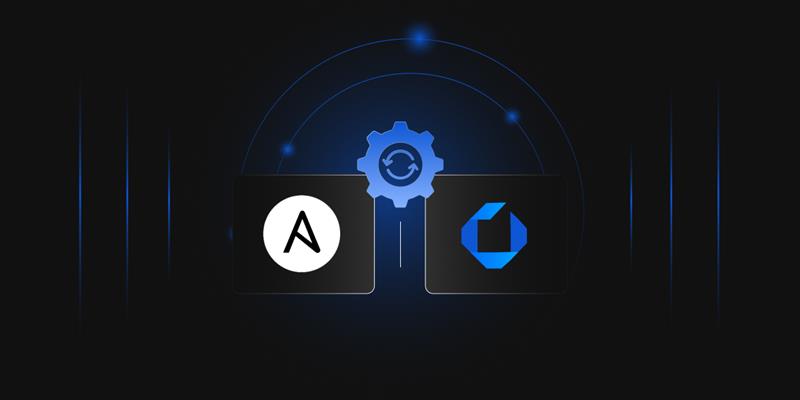In this article, you will find step-by-step instructions on how to automate certificate renewal for an IIS web server using CertSecure Manager. Utilizing an agent-based approach (IIS Renewal Agent), CertSecure Manager fully automates the request, issuance, renewal, and deployment of the certificates. By following the instructions closely, you will be able to successfully renew certificates with minimal manual work and ensure the security of your website. To automate certificate renewal on an IIS web server using CertSecure Manager, you would need to setup the IIS Renewal Agent on the same machine where the IIS web server running.
Automating Certificate Renewal for IIS
The renewal agent can be downloaded from the CertSecure Manager frontend. The readme file, which mentions the installation steps, comes bundled with the downloaded zip file, making the deployment easy. Once the agent is configured and installed, you can manage it from the Windows Services console.
Once the renewal agent is configured and running, visit the CertSecure Manager frontend and follow the mentioned steps.
- Log in to CertSecure Manager, and go to “Utilities” and then “Agents”. Here you can confirm the status of the IIS Renewal Agent, then right-click and click on the “Update Cert” button.
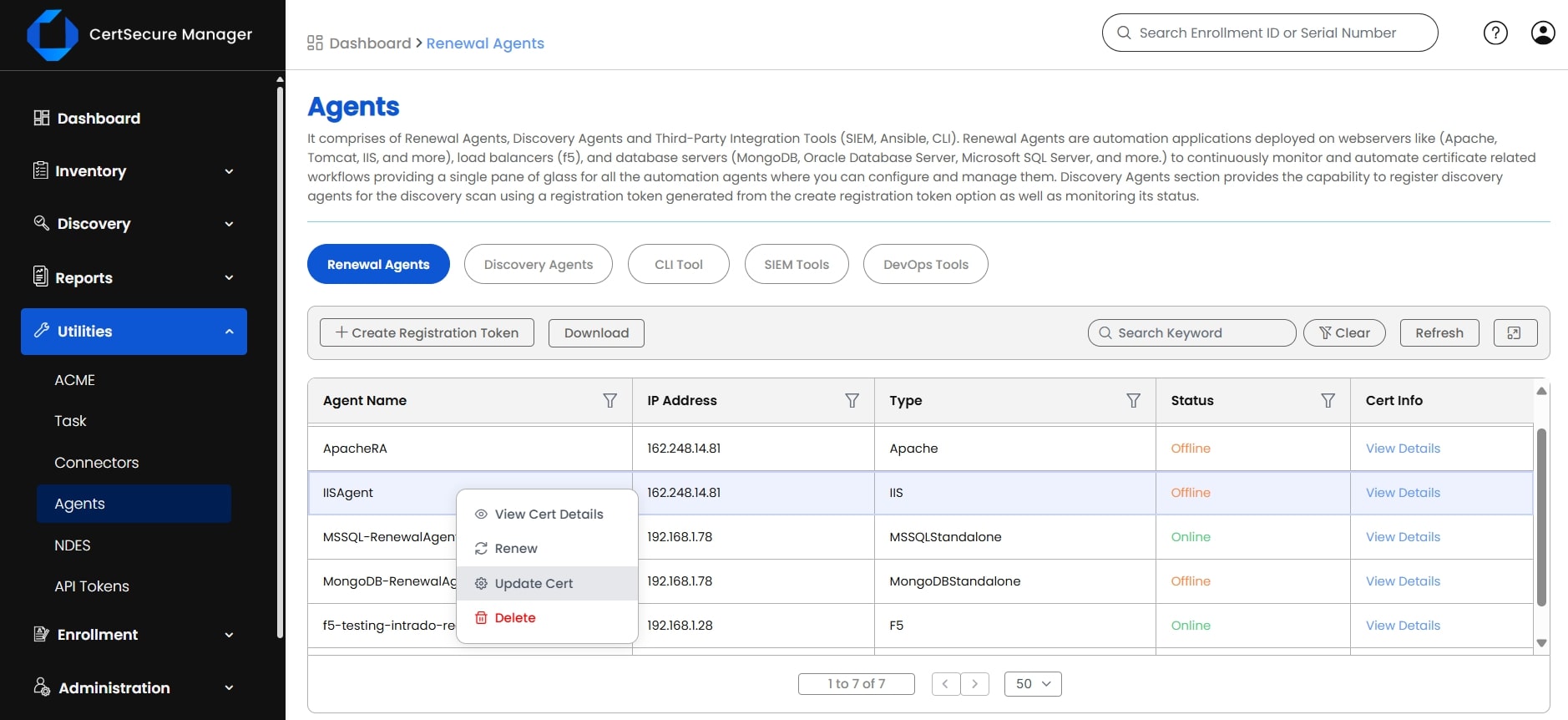
-
Choose the certificate authority, the certificate template, and mention all other required information. Click on “Save” to save the information.
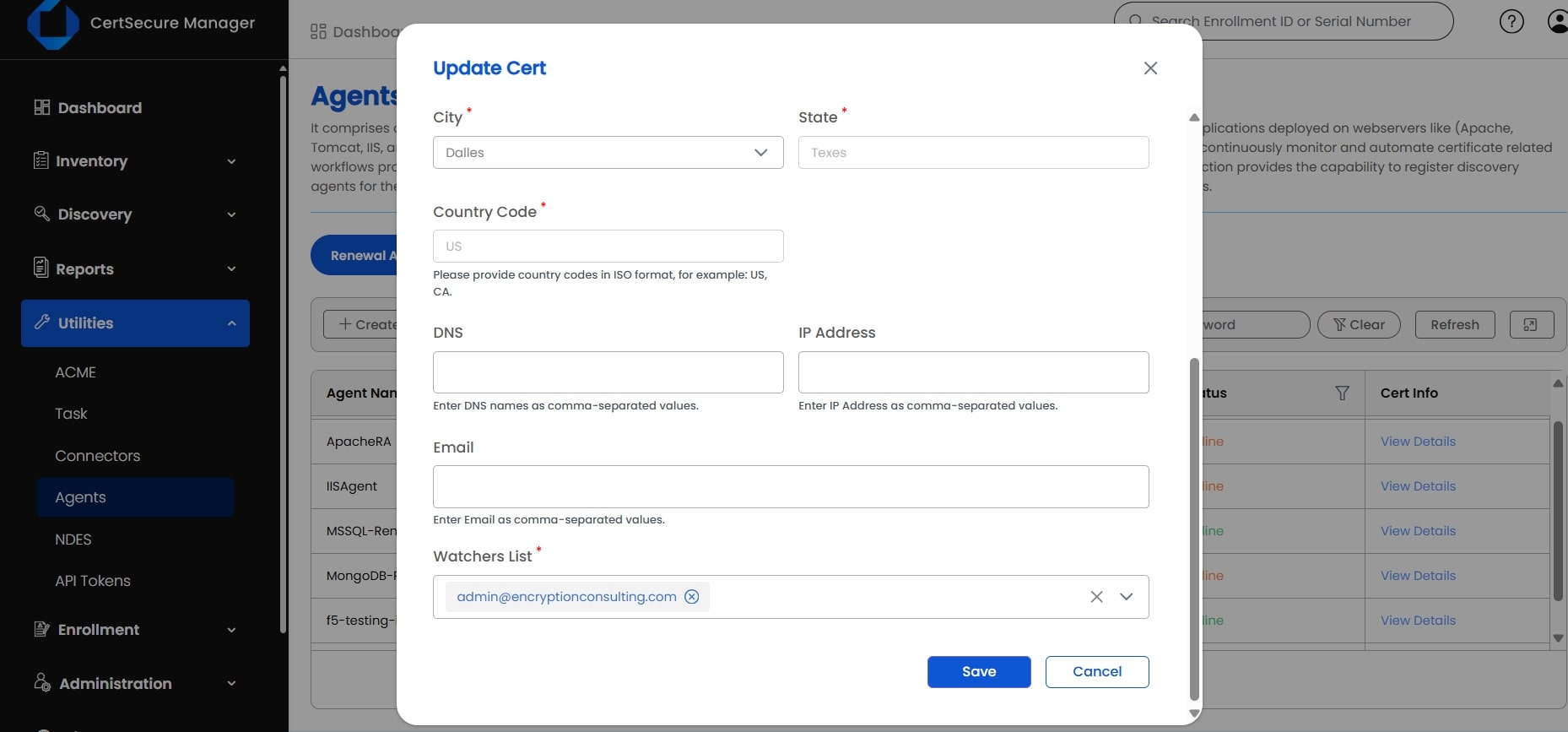
- Now right click again and click on the “Renew” button and further confirm it to trigger the renewal.
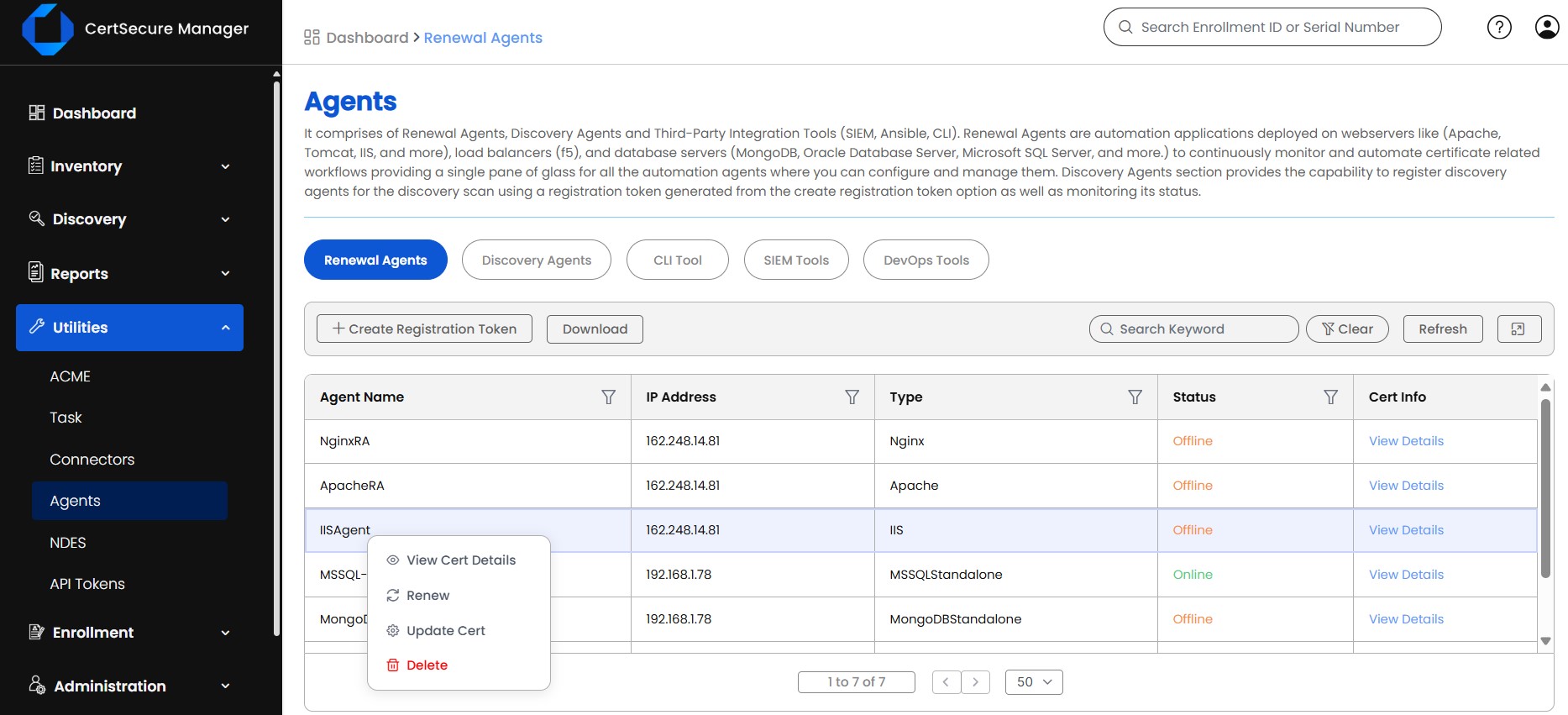
-
Go to “Utilities” and then “Tasks” to monitor the renewal process.
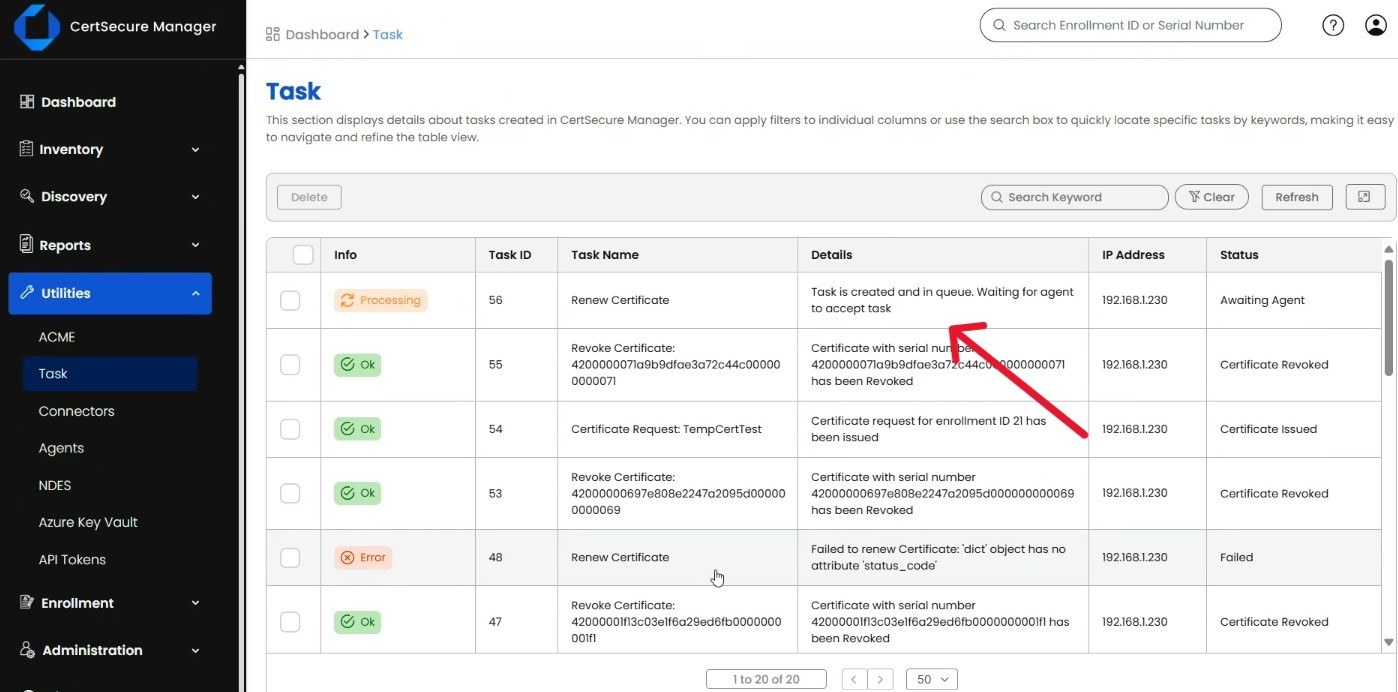
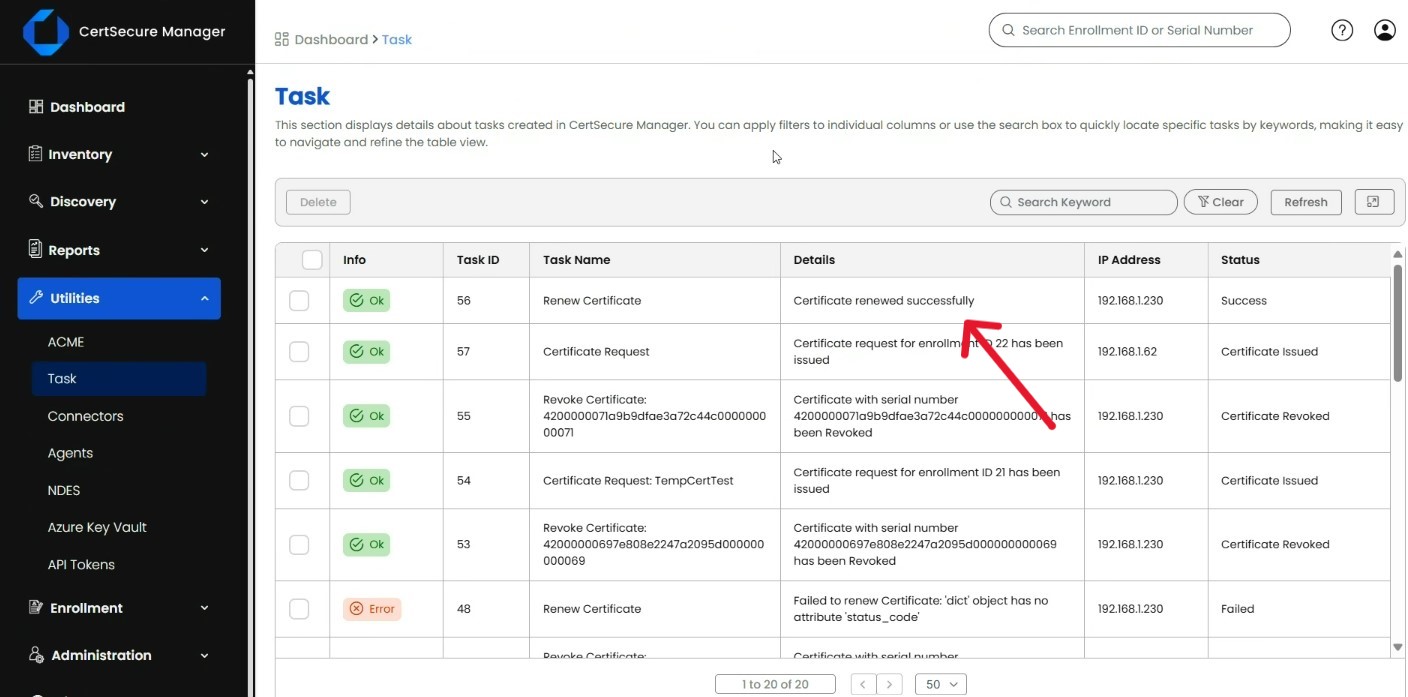
- Once renewal has succeeded, visit the corresponding website on your browser and confirm the certificate details. In case of any failures, you can check the renewal agent log file located in “C:\CertSecure\logs\EC_IIS_RenewalAgent.log” by default.
How can Encryption Consulting help?
Encryption Consulting extends the power of CertSecure Manager by offering automated certificate renewal not just for IIS, but also for NGINX, Apache, and F5 environments. This reduces manual effort, eliminates configuration errors, and ensures secure certificate deployment across your infrastructure. With the CA/Browser Forum mandating certificate lifecycles of just 47 days, automation is no longer optional; it’s essential for maintaining continuous operations. CertSecure Manager’s renewal agents help you stay compliant and avoid downtime caused by expired certificates in this dramatically shortened renewal cycle.
Beyond automation, Encryption Consulting provides PKI-as-a-Service (PKIaaS) and expert PKI consulting to build, manage, and optimize secure, scalable PKI environments tailored to your needs: on-prem, hybrid, or cloud.
Conclusion
Automating certificate renewal for IIS using CertSecure Manager and its IIS Renewal Agent not only reduces manual effort but also significantly enhances the reliability and security of your web infrastructure. With a simple setup process and seamless integration, CertSecure Manager ensures that your certificates are always up to date, minimizing the risk of outages due to expired certificates. By following this guide, you’ve taken a solid step toward more efficient and secure certificate lifecycle management.