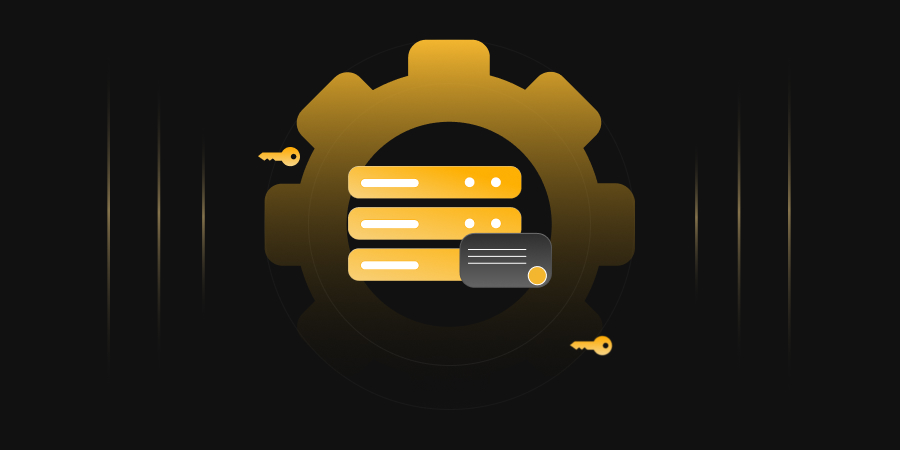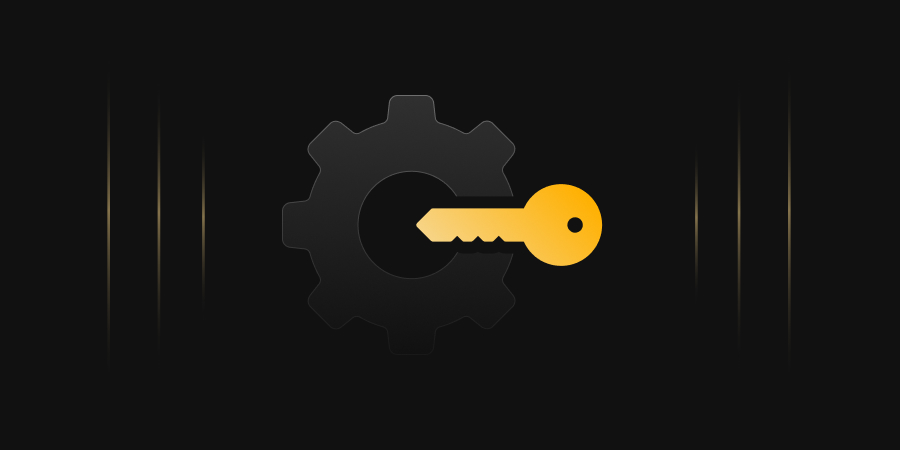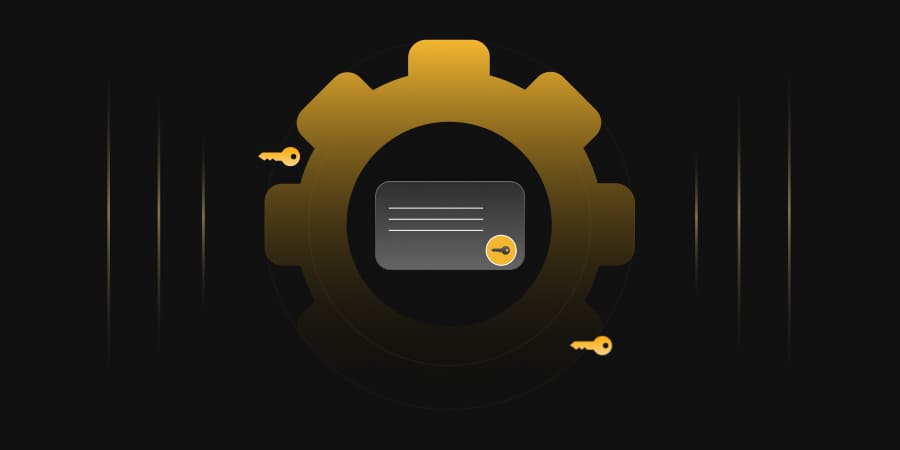Table Of Contents
This blog discusses Cross Forest Certificate Enrollment and the steps required to do it.
What is Cross Forest Certificate Enrollment?
- Enterprises can build a central PKI in one Active Directory Domain Services (AD DS) forest that issues certificates to domain members in other forests by using cross-forest enrolment.
- By combining certificate templates from many forests into a single PKI that supports all forests, enterprises with current per-forest AD CS implementations can lower the number of CAs.
- To offer enrollment services across all forests, enterprises with multi-forest settings but no PKI can implement AD CS in a single forest.
Prerequisites
- Two-way forest trusts exist between account and resource forests.
- One or more enterprise CAs running on Windows Server.
Publish the Root CA Information to another Forest.
- Log on to a domain controller in the Forest as a member of the Enterprise Admins group.
- Insert the USB thumb drive containing the root CA published certificate and CRL.
- Ensure you are in the administrative command prompt.
- At the command prompt, type “certutil -f -dspublish ” Root CA.crt” RootCA
- At the command prompt, type PKIView.msc and press ENTER.
- If the pkiview message box appears, click OK to accept the error message if prompted.
- In the console tree, right-click Enterprise PKI, and then click Manage AD Containers.
- On the Certification Authorities Container tab, ensure that RootCAName appears.
- On the AIA Container tab, ensure that RootCAName appears. Click OK.
Publish SubCA information to new Forest Configuration Partition (Enrollment Services and Templates)
- Ensure New Forest has Permissions/Delegations configured on CN=Public Key Services, CN=Services, CN=Configuration, DC={forest root domain}
- From existing forests, modify the scheduled task to update PKIsync.cmd to new Forest (Below additional line to be added)
.\PKISync.ps1 -sourceForest RESOURCE.LOCAL -targetforest account.LOCAL -type Template -cn ” <certificate template common name>. ” >> C:\Temp\CAScripts\PKSyncCorp.txt - Run the Scheduled task “PKI Cross Forest Replication”
- Login to target forest open ADSIEDIT.msc > Connect to configuration partition N=Public Key Services, CN=Services, CN=Configuration, DC={forest root domain}
- Check Enrollment Services > Verify if PKI Servers exist there.
- Check Certificate Templates > Verify customer certificate templates exist there
Note: Above cmd only syncs specific templates; you may choose to sync entire containers.
Publish the SubCA Information to a New Forest.
- Open an administrative command prompt.
- At the command prompt, type USB: and then press ENTER.
- At the command prompt, type CD \CACerts and press ENTER.
- At the command prompt, type certutil -dspublish -f <enterprise-ca-cert-filename.cer> SubCA and then press ENTER.
- At the command prompt, type certutil -dspublish -f <enterprise-ca-cert-filename.cer> NTAUthCA and then press ENTER.
Add SubCA Information to the Cert Publishers group in New Forest.
- Open Active Directory Users and Computers.
- Connect to the Domain needed
- In the console tree, navigate to the CN=Users container.
Note: If the group is not in the default container, search for it within the domain.
- In the details pane, double-click Cert Publishers.
- On the General tab, ensure that the group’s scope is Domain Local.
- Add PKI Servers from the forest as members.
Assign permissions of Forest to Certificate Templates
- Open Active Directory certificate authority.
- Find Certificate templates > Right Click > Manage
- Find the Certificate Templates and go to their properties
- Assign users/groups/computers
- On the General tab, ensure that the group’s scope is Domain Local.
- Add PKI Servers from the forest as members.
Assign permissions on CA so new Forest can enroll Certificates
- Open Active Directory certificate authority.
- Right Click CA Name > Choose Properties
- Navigate to Security > Add Groups of New Forest, which needs to enroll.
References: https://learn.microsoft.com/en-us/previous-versions/windows/it-pro/windows-server-2008-r2-and-2008/ff955842(v=ws.10)
- What is Cross Forest Certificate Enrollment?
- Prerequisites
- Publish the Root CA Information to another Forest.
- Publish SubCA information to new Forest Configuration Partition (Enrollment Services and Templates)
- Publish the SubCA Information to a New Forest.
- Assign permissions of Forest to Certificate Templates
- Assign permissions on CA so new Forest can enroll Certificates