Apache Renewal Agent Integration Guide
Prerequisites
To get the Apache Renewal Agent working smoothly with your deployed instance of CertSecure Manager, you’ll need a few key things.
-
Administrative privileges:
You must be logged in as a local administrator on the target machine where you want to install the agent and the Apache webserver is running.
-
Connectivity:
CertSecure Manager must be accessible from the machine running the webserver. To validate, try visiting https://your-certsecure-backend-url/check using a browser.
Installation
After confirming the prerequisites, you can set up the renewal agent using the installer.
Configuration and Installation
Run the Renewal agent installer as an administrator and choose the Apache renewal agent for installation.
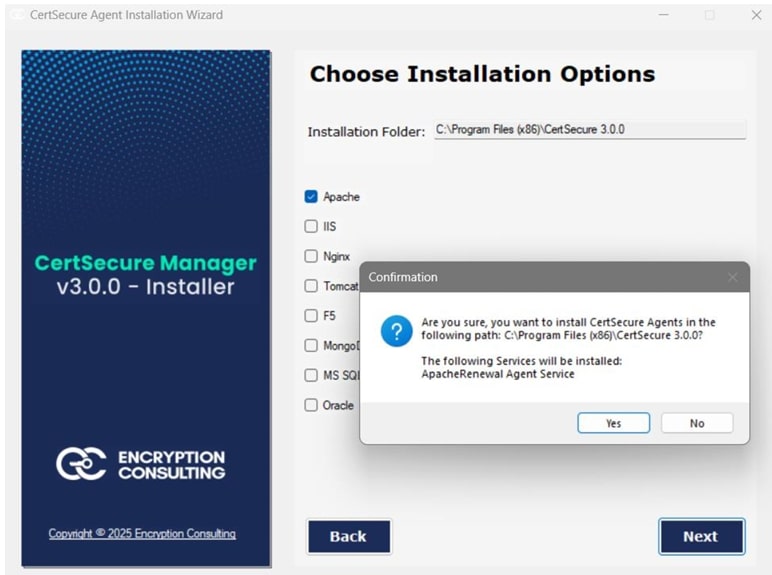
Steps
-
Mention the required details
- Provide a unique name for the agent.
- Provide the service name for the Apache webserver service running on the target machine (Apache2.4 by default).
- Provide the URL for your CertSecure Manager backend.
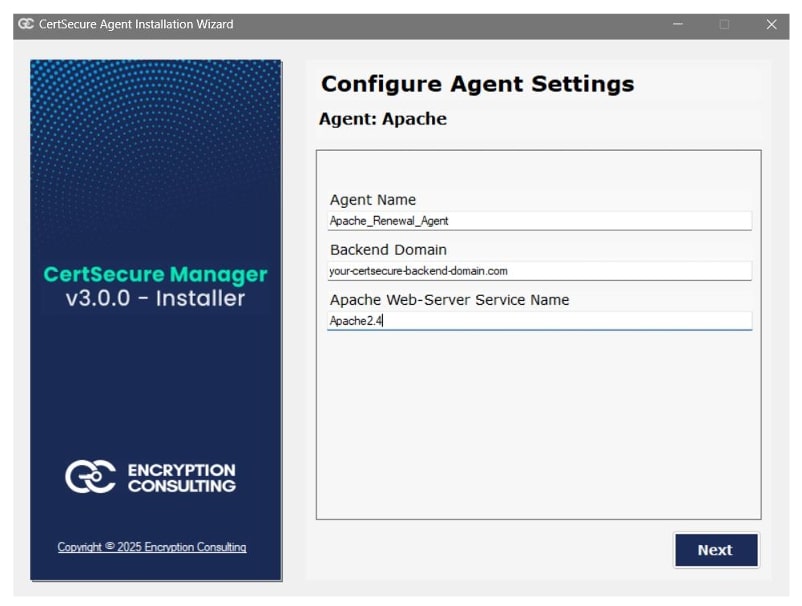
-
Register and run the agent
-
On the CertSecure Manager UI, go to Utilities ➡ Agents and then click on Create Registration token.
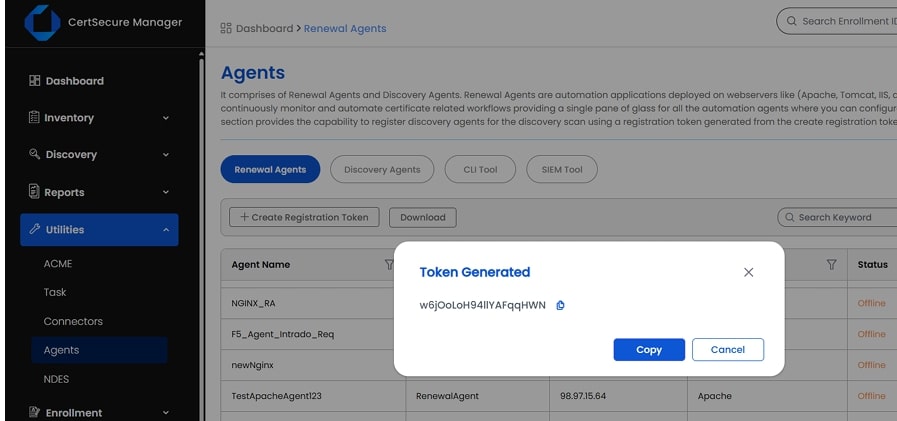
-
Provide the registration token when the installer prompts to do so.
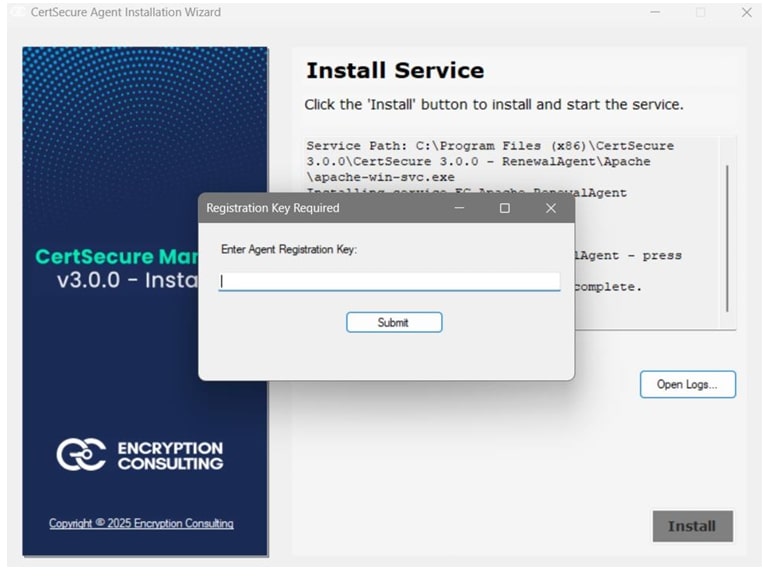
- Wait for the installer to finalise the installation and then close the installer.
-
Validation
After the installation has finished, you can validate the installation by following these steps:
-
On the CertSecure Manager UI, go to Utilities ➡ Agents. You can see a renewal agent with the name provided during installation.
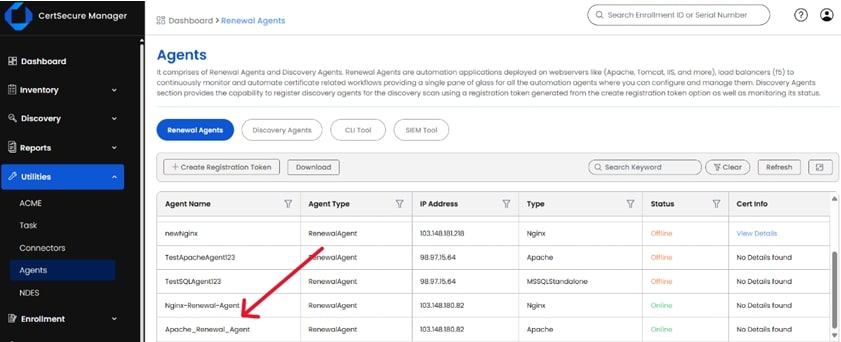
-
On the target machine, run services.msc and look for EC_Apache_Renewal_Agent, you can monitor and manage the renewal agent from here.
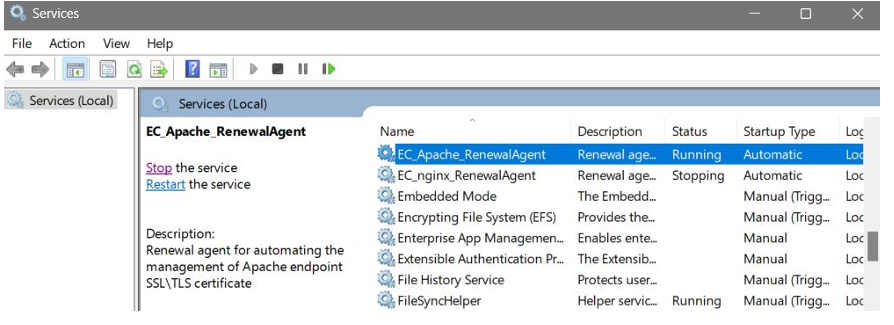
- You can also monitor the agent logs by accessing the log file at C:/CertSecure/logs.
