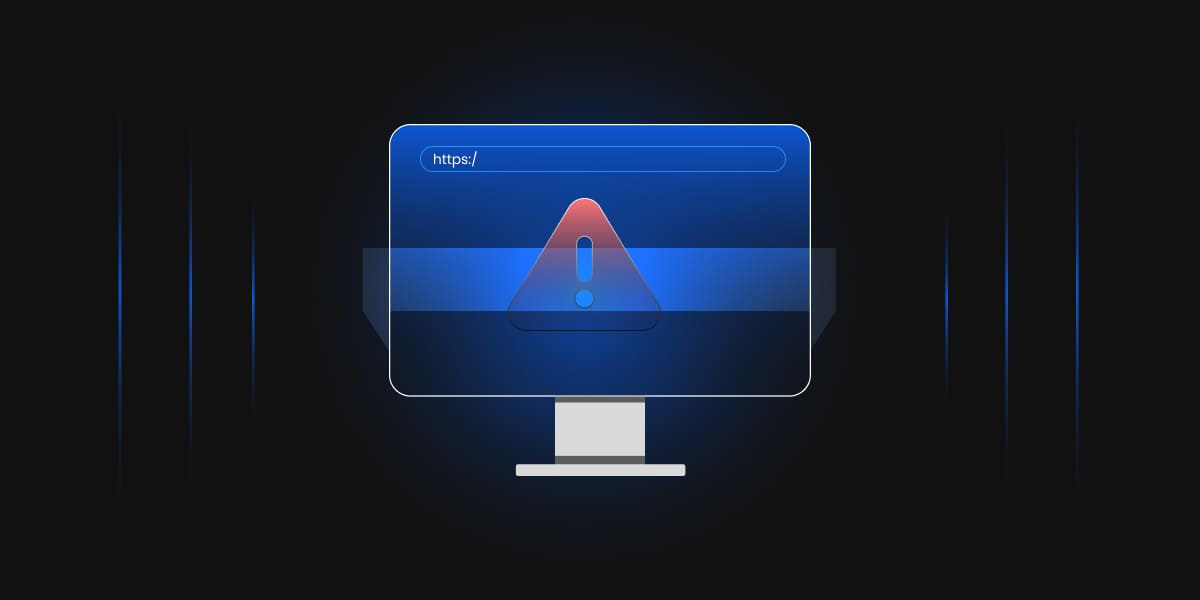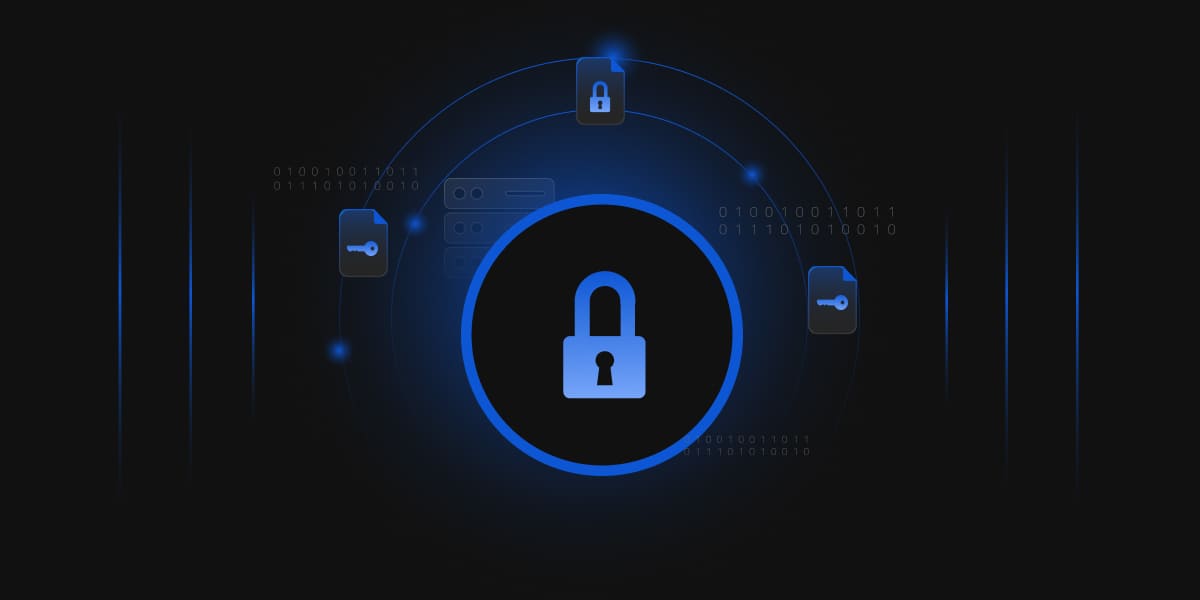SSL (Secure Sockets Layer) Handshake Failed error occurs when a secure connection fails to be established between a server and a client.
The term “SSL handshake” may appear enigmatic or out of context for those unfamiliar with the technology. If you’re in such a situation and need to figure out why this issue is appearing on your PC, keep reading until the end.
In this article, we will not only define an SSL handshake but also look at why this mistake occurs and what you can do to correct it.
What is an SSL Handshake?
The SSL handshake includes algorithm agreement, certificate exchange, and key exchange utilizing the shared algorithm. So, the ‘SSL handshake’ is the name given to a carefully developed method that aids in the encryption of client-server communication using cryptographic keys.
These keys are exchanged between the client and the server using one of two mutually agreed-upon shared algorithms. If an issue occurs during this process, the ‘SSL handshake failed’ error appears.
What causes the ‘SSL handshake failed’ error?
When two endpoints (server and client) fail to establish a secure connection, an SSL handshake error, also known as error 525, occurs. This can be caused by a variety of difficulties, either on the server or on the client side. If you’re seeing this error, don’t worry; no matter what’s causing it, we’ll help you fix it in no time.
Let us now look at potential solutions to the SSL handshake problem.
How to Fix the “SSL Handshake Failed” Error?
-
Check the time and date on your system
Before you try any other solution for your SSL handshake error, we strongly advise you to check your system’s date and time. As ridiculous as it may appear, this works for most folks who encounter this type of problem. So, don’t underestimate the power of your system’s date and time settings, which may be incorrect for various reasons.
It could be incorrect owing to carelessness, a software error caused by malware, or just because you are connecting to a server in another time zone using a VPN. If you are using a VPN, it is advised that you set the date and time to the server’s time zone. This relates to the server’s location’s date and time rather than your physical location.
Windows users can reset the date and time as follows:
- Click on the ‘Windows’ option.
- Enter ‘Date and Time Settings’ and select the appropriate option.
- Toggle the ‘set time automatically’ button to set the time automatically.
- If you are using a VPN or need to set the time for any other reason manually, use the ‘Set the date and time manually’ option.

On a Mac, the same thing can be done by going to ‘Menu’ and then ‘System Preferences.’ Similar settings are available for all other operating systems.
-
Update your web browser
You must always keep your operating system and programs up to date. Many issues, including the ‘SSL handshake failed’ error, can be avoided simply by doing this.
Chrome users can verify this by opening the browser and clicking on the three vertical dots in the top-right corner. Next, select ‘More Tools’, and if your Chrome browser requires an update, you may find it here. If you don’t, it simply indicates that your Chrome browser is up to date.
-
Deactivate any newly installed plugins or extensions
Most browser plugins and extensions are created by unknown people and may include harmful malware. If you recently installed one of those and are getting the SSL handshake issue, try deleting it and clearing your cache and cookies. After that, reconnect to the same website to see whether you can create a secure connection.
Chrome users can delete the addon by following the procedures below:
- Select the three vertical dots in the upper-right corner.
- Select ‘Settings.’
- Choose ‘Extensions.’
- Select the extension you just installed and click Remove.
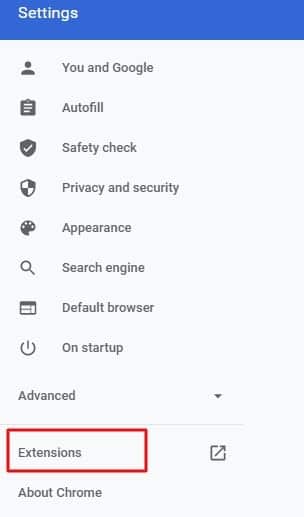
-
Protocol Mismatch
Many users encounter the SSL handshake problem because of protocol incompatibility between the server and the client. Essentially, there are several versions of the SSL/TLS protocol available, and for a successful handshake, the web server and browser must support the same version.
The SSL handshake problem frequently appears when the server is running a protocol version significantly greater than the client machine.
For example, if the server utilizes TLS 1.3 but the browser supports TLS 1.1, the SSL handshake will likely fail because servers do not support earlier versions. You can resolve this by restoring your browser’s original settings and using it without any plugins.
To restore your Chrome browser’s default settings, click the three vertical dots in the top-right corner, then select ‘Settings’ and then ‘System.’ Finally, click the ‘reset settings to original default’ button to finish.

-
Expired Certificate
SSL creates an encrypted connection between the browser and the server. Whatever data is sent between these two, SSL assures its privacy and security. Because of SSL, we can walk across safe online areas as passionate internet users.
Because security certificates have validity periods, they do expire. These dates are a crucial way of ensuring the security of SSL. The validity period governs and certifies server legitimacy, allowing your web browser to determine the server’s identity.
You may be experiencing the handshake problem because you are attempting to access a website with an invalid certificate.
Conclusion
We’ve gone through some of the most effective fixes for the SSL handshake issue, which might be caused by the browser or system settings. In most cases, changing the time and date settings or deleting the problematic browser extensions resolves the issue.
Only the website owner or administrator may resolve the ‘SSL handshake failed’ issue on the server. Some typical server-side difficulties include an invalid SSL certificate, a free SSL certificate obtained from a fraudulent source, cipher suite issues, and faulty SSL certificate installation. In that scenario, you should contact the website’s owner or administrator for a quick resolution.