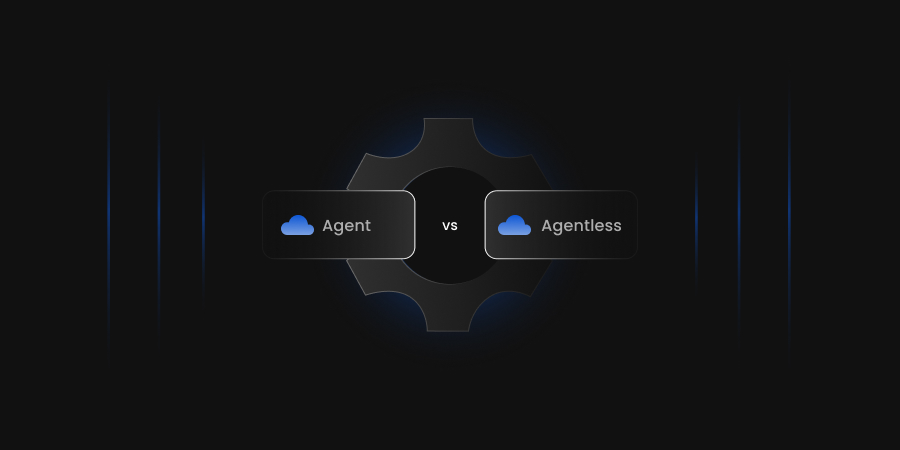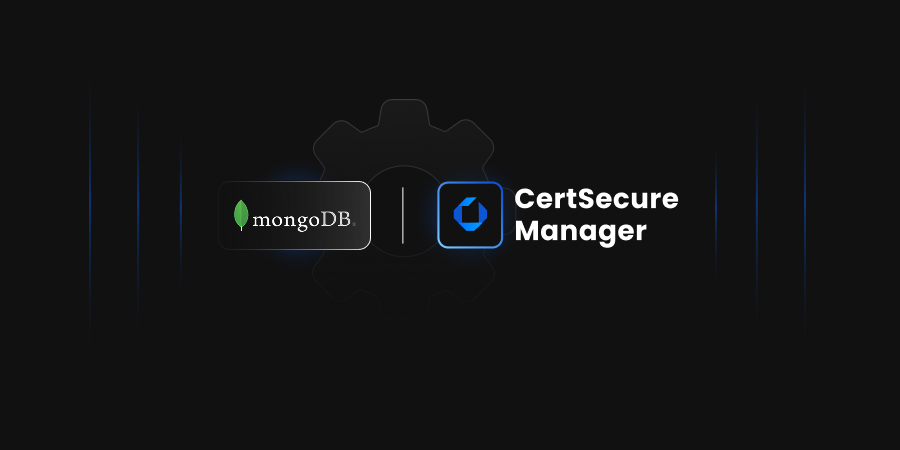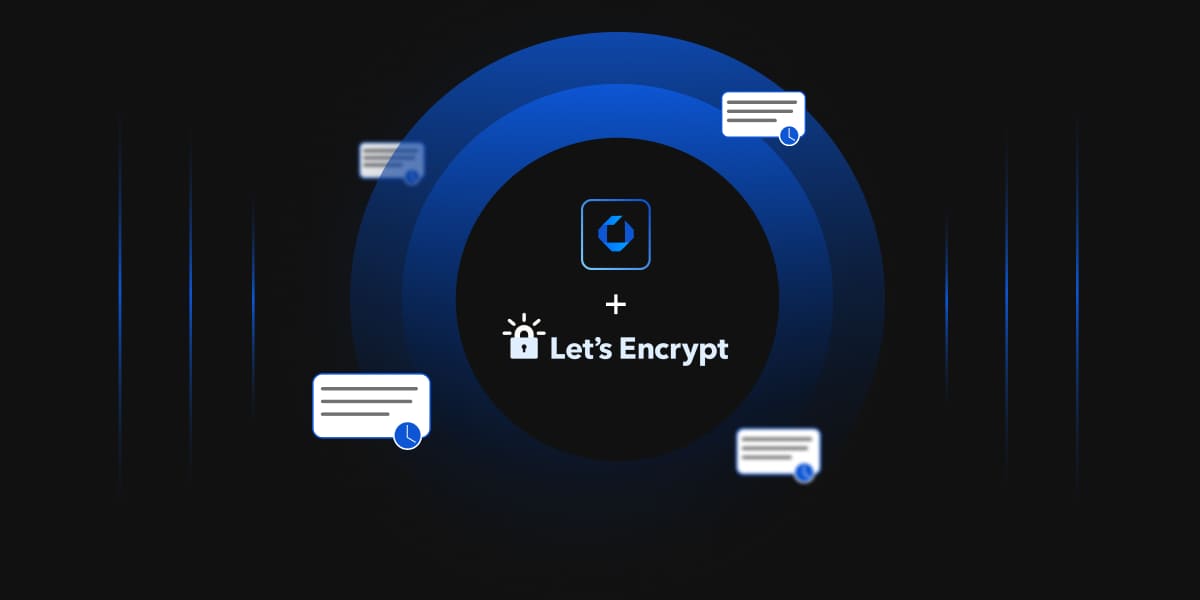- The Basics of Verification: How to Check SSL/TLS Certificates
- Decoding the Digital Trust: Understanding SSL/TLS & Certificates
- Public Key Infrastructure (PKI): The Backbone of Trust
- Understanding Cipher Suites and Protocols
- Acquiring and Managing TLS Certificates: From Generation to Renewal
- Generating Your Certificate Signing Request (CSR) and Private Key
- Implementing SSL/TLS on Your Web Servers: Linux and Windows
- Setting Up SSL/TLS on Windows Server (IIS)
- Managing Certificate Lifecycles
- Enforcing HTTPS: Crucial Redirection Strategies
- Advanced Security & Troubleshooting for SSL/TLS
- Enhancing Your SSL/TLS Security Posture
- How Can Encryption Consulting Help?
- Conclusion
Have you ever wondered if that little padlock icon in your browser truly guarantees a website is secure? Or perhaps, as a website owner, you’ve asked yourself: “How do I know my SSL/TLS certificate is actually valid and doing its job protecting my visitors’ data?” While the familiar padlock and the https:// in the URL are your first visual cues, they’re often just the surface indicators of a much deeper security mechanism. This comprehensive guide will empower you to look beyond these basic signs, teaching you not only how to quickly check an SSL/TLS certificate directly in your browser but also what vital information these digital documents contain and why understanding them is absolutely crucial for your online safety.
Whether you’re a curious everyday internet user, a website owner looking to enhance your site’s security, or a developer seeking practical implementation insights, this guide provides essential information and actionable steps for both Linux and Windows environments.
The Basics of Verification: How to Check SSL/TLS Certificates
To effectively assess a website’s secure connection, you can employ various verification methods, from quick browser checks to in-depth command-line inspections.
Quick Checks in Your Web Browser
Start your assessment directly in your web browser, observing the visual cues and certificate details.
-
The Padlock Icon: This small symbol in the address bar is
your immediate indicator of a secure connection. A closed padlock signals
encryption, while a broken padlock (or a red line through https://) suggests
a security issue.
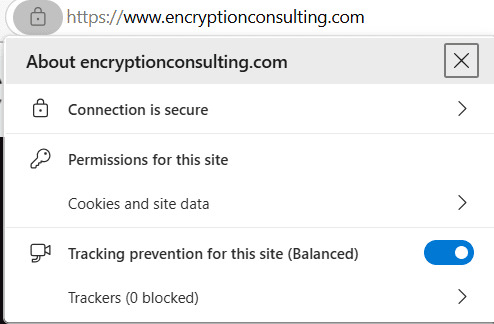
- Inspecting the URL: Always confirm the presence of https:// in the URL; the ‘s’ denotes a secure, encrypted connection.
-
Viewing Certificate Details (Step-by-Step): Most browsers
allow you to inspect the certificate in detail.
- Google Chrome: Padlock → “Connection is secure” → “Certificate is valid” → “Certificate.”
- Mozilla Firefox: Padlock → “Connection secure” → “More Information” → “View Certificate.”
- Microsoft Edge: Padlock → “Connection is secure” → Certificate icon
- Safari: Padlock → “Show Certificate.”
When viewing details, what to look for:
- Common Name (CN): Must precisely match the website’s domain (e.g., www.example.com).
- Issuer: The trusted Certificate Authority (CA) that issued the certificate.
- Validity Period: Ensure the certificate has not expired and is within its active dates.
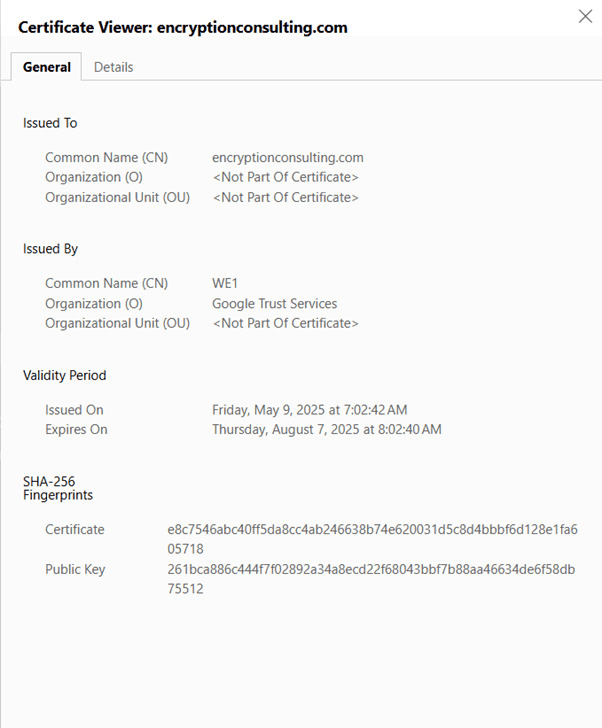
Using Online SSL/TLS Checkers
For a deeper dive into a website’s security configuration, online SSL/TLS checkers such as DigiCert SSL Certificate Checker offer more comprehensive analysis than browser checks.
- Why use them: They probe the server’s setup to identify vulnerabilities or misconfigurations not visible in a browser.
- What they reveal: These checkers provide crucial details like the full certificate chain, supported SSL/TLS protocols (e.g., TLS 1.2/1.3), accepted cipher suites, and any known security vulnerabilities.
Command-Line Verification
For detailed diagnostics and troubleshooting, command-line tools such as OpenSSL provide granular control.
- Use
openssl s_client -connect yourdomain.com:443 -showcerts
To connect to the domain and display extensive certificate details. - Interpreting the output allows you to examine raw certificate data, the chain presented by the server, and negotiated cipher details.
Decoding the Digital Trust: Understanding SSL/TLS & Certificates
Understanding the mechanics behind secure web communication moves beyond basic definitions into the cryptographic and architectural principles that underpin online trust.
What Is SSL/TLS and HTTPS?
Secure online communication fundamentally relies on encryption, transforming data into an unreadable format to protect its confidentiality. At the heart of this security are the SSL and TLS protocols. While SSL (Secure Sockets Layer) is commonly used as a generic term, it is critical to note that TLS (Transport Layer Security) is its direct, modern, and more secure successor. All SSL versions are cryptographically broken and deprecated. TLS, in its current iterations (predominantly TLS 1.2 and TLS 1.3), incorporates stronger algorithms and improved handshake processes to mitigate vulnerabilities present in its predecessors. HTTPS (Hypertext Transfer Protocol Secure) represents the standard HTTP protocol layered over an SSL/TLS encrypted connection, ensuring all client-server data exchange is authenticated, encrypted, and integrity-protected.
| Feature | SSL | TLS |
|---|---|---|
| Security | Vulnerable to attacks (e.g., POODLE) | Stronger, more secure, protects against modern threats |
| Handshake Process | Slower, older algorithms | Faster and more secure; uses hashed handshake messages |
| Cipher Suites | Supports older ciphers like RC4 | Supports AES, ChaCha20, and AEAD ciphers (GCM, Poly1305) |
| Record Protocol | Uses MAC after encryption (less secure) | Uses HMAC (more secure and standardized) |
| Alert Messages | Generic and limited | Detailed and specific for better troubleshooting |
| Forward Secrecy | Not guaranteed | Enforced in TLS 1.3 (via ephemeral key exchange) |
| Performance | Slower due to inefficiencies | Faster; TLS 1.3 reduces handshake round-trips |
| Status | Obsolete and insecure | Recommended standard for secure communication |
Why Is It Crucial?
SSL/TLS and HTTPS are indispensable for online security, upholding three core pillars and offering significant strategic advantages.
- Data Confidentiality: Ensures sensitive information (e.g., credentials, payment details) transmitted between client and server remains encrypted and unintelligible to unauthorized interceptors, preventing eavesdropping and data breaches.
- Data Integrity: Guarantees that the data exchanged has not been tampered with or altered during transit. Cryptographic hashing and digital signatures detect any modification, immediately alerting both parties if data integrity is compromised.
- Authentication: Verifies the identity of the server to the client, assuring users they are connecting to the legitimate domain and not a malicious phishing site. This prevents Man-in-the-Middle (MitM) attacks by establishing trust in the server’s identity. Beyond security, HTTPS significantly builds user trust, as visual cues like the padlock reinforce security. Furthermore, Google explicitly uses HTTPS as a Search Engine Optimization (SEO) ranking signal, directly impacting website visibility and organic traffic.
How Does SSL/TLS Work? The SSL/TLS Handshake
The SSL/TLS Handshake is a complex, multi-step cryptographic negotiation that establishes a secure channel before any data transfer.
- Client Hello: The browser initiates, sending its supported TLS protocol versions, preferred cipher suites, and a “client random” number.
- Server Hello: The server responds, selecting the mutually preferred TLS version and cipher suite, providing its TLS Certificate, and sending a “server random” number.
-
Certificate Verification: The browser validates the
server’s certificate by:
- Verifying the CA’s digital signature for authenticity.
- Building and validating the certificate’s Chain of Trust back to a trusted root CA.
- Confirming its validity period and non-revocation status.
- Ensuring the domain name in the certificate matches the accessed URL.
- Key Exchange: Using asymmetric cryptography (often Diffie-Hellman variants like ECDHE), the client and server securely establish a shared symmetric session key. The client encrypts a “pre-master secret” (or derives it directly) using the server’s public key; only the server’s private key can decrypt or complete the derivation. Both parties then independently compute the same session key from this secret and the random numbers.
- Encrypted Communication: With the session key established, all subsequent data transfer between client and server is encrypted and decrypted using this highly efficient symmetric key, ensuring confidentiality and integrity for the session duration.
Public Key Infrastructure (PKI): The Backbone of Trust
PKI is the architectural framework underpinning digital trust, built upon the asymmetric relationship between cryptographic keys. Each entity possesses a private key (kept secret) and a corresponding public key (freely distributed). The public key encrypts data readable only by the private key, and the private key digitally signs data verifiable by the public key.
- Digital Certificates: These electronic documents cryptographically bind an entity’s public key to its verified identity (e.g., domain name, organization). They serve as robust digital identity documents, issued and signed by a trusted third party.
- Certificate Authorities: CAs are globally trusted organizations responsible for issuing, managing, and revoking certificates. They rigorously verify the identity of certificate applicants (e.g., domain control, organizational vetting) before signing and issuing certificates, acting as anchors of trust.
- The Chain of Trust: PKI’s hierarchy consists of self-signed Root CAs (pre-installed in browsers/OS), which then sign Intermediate CAs. Intermediate CAs, in turn, sign end-entity (server) certificates. This chain allows browsers to verify the authenticity of any certificate by tracing its signature path back to a trusted root.
- Digital Signatures: CAs sign issued certificates using their private keys. When a browser receives a certificate, it uses the CA’s public key (from the chain) to verify this digital signature, ensuring the certificate’s integrity and confirming it was legitimately issued by that trusted CA.
Understanding Cipher Suites and Protocols
The cryptographic strength of an SSL/TLS connection is determined by the specific cipher suite and protocols negotiated.
-
Cipher Suites: A cipher suite is a collection of cryptographic algorithms used for a secure connection, typically specifying:
- Key Exchange Algorithm: (e.g., ECDHE, DHE)
- Authentication Algorithm: (e.g., ECDSA, RSA)
- Encryption Algorithm: For bulk data (e.g., AES-256 GCM, ChaCha20-Poly1305)
- Hashing Algorithm: For integrity (e.g., SHA-256, SHA-384)
Configuring servers to prioritize robust, modern cipher suites is critical to prevent the exploitation of weaker cryptographic methods.
- The Importance of PFS: PFS is a crucial security property that ensures the compromise of a server’s long-term private key does not compromise the secrecy of past session keys and, consequently, previously recorded encrypted communications. This is achieved through ephemeral key exchange methods (e.g., ECDHE – Elliptic Curve Diffie-Hellman Ephemeral), where a unique, temporary session key is generated for each individual connection. This ephemeral key is never transmitted or persistently stored and cannot be derived from the server’s long-term private key. Even if an attacker records encrypted traffic and later steals the server’s private key, they cannot use it to decrypt the recorded sessions, providing retrospective data confidentiality and significantly enhancing overall security.
Acquiring and Managing TLS Certificates: From Generation to Renewal
Obtaining and maintaining TLS certificates for your web properties involves understanding various certificate types and the critical processes of key generation and lifecycle management.
Exploring Various Types of SSL/TLS Certificates
TLS certificates are categorized primarily by their validation intensity and domain coverage, each offering distinct levels of identity assurance and utility.
Domain Validated (DV) Certificates verify only domain control, typically via DNS record or email. These certificates provide essential encryption but no organizational identity proof to users. They are ideal for personal blogs, internal tools, or non-commercial sites, with services like Let’s Encrypt being a popular example.
Organization Validated (OV) Certificates extend beyond DV by verifying the legal existence and identity of the organization applying for the certificate. This offers higher trust by confirming organizational authenticity, which is visible in the certificate details. OV certificates are suitable for business websites, intranets, and e-commerce platforms requiring a layer of verified identity.
Extended Validation (EV) Certificates represent the most stringent validation level, involving comprehensive verification of the applicant’s legal, operational, and physical existence. This provides the highest level of user trust, historically indicated by displaying the organization’s name prominently in the browser address bar (though this visual cue is less common now). EV certificates are essential for large enterprises, financial institutions, and major e-commerce sites where maximum trust signaling is paramount.
Wildcard Certificates are designed to secure a main domain and all its direct subdomains (e.g., *.example.com covers blog.example.com and shop.example.com). Their primary benefit is streamlining certificate management and reducing costs for environments with numerous subdomains. Wildcard certificates, while convenient for securing all subdomains (e.g., *.example.com), pose risks such as a single point of failure—if the private key is compromised, all subdomains are vulnerable—along with challenges in key management, revocation impact, limited auditability, and increased exposure across distributed systems.
Multi-Domain (SAN) Certificates secure multiple distinct domain names or a mix of domains and subdomains that do not fit a single wildcard pattern (e.g., domain1.com, domain2.net, sub.domain3.org). They are ideal for organizations managing diverse web properties under a single certificate.
Self-Signed Certificates are generated and signed by the server itself, rather than by a trusted CA. While they provide encryption, they inherently lack third-party verification. Consequently, they trigger severe browser warnings like “Your connection is not private” on public-facing sites due to the absence of a trusted CA signature. Their use is limited to testing, development environments, or secure internal networks where explicit trust can be manually managed.
Generating Your Certificate Signing Request (CSR) and Private Key
Acquiring a certificate from a CA necessitates generating a cryptographic key pair: a private key and a public key. The private key is critically sensitive and must remain secret on your server. The CSR is a text-based request containing your public key and identity information, which is submitted to the CA.
-
For Linux Users (using OpenSSL):
-
Generate Private Key:
-
RSA 2048-bit:
openssl genrsa -out your_domain.key 2048
-
ECC (e.g., secp384r1):
openssl ecparam -genkey -name secp384r1 -noout -out your_domain.key
-
RSA 2048-bit:
- openssl req -new -key your_domain.key -out your_domain.csr
- Key Fields: Provide accurate details for Common Name (FQDN) (e.g., www.example.com or *.example.com), Organization, Locality, State, and Country.
-
Generate Private Key:
-
For Windows Users (Using IIS Manager or Certreq):
-
Using IIS Manager:
IIS Manager provides a wizard-driven interface for CSR generation.
- Steps: Navigate to IIS Manager → Server Certificates → Create Certificate Request…
- Inputs: Enter required Distinguished Name Properties (Common Name, Organization, etc.) and select cryptographic options (e.g., RSA, 2048-bit key length).
- Output: IIS creates the CSR file and manages the associated private key internally, awaiting certificate import.
-
Using certreq (Command-Line): For administrators
preferring command-line tools or automation, certreq is a powerful
native Windows utility.
- Preparation: Create an INF file (e.g., request.inf) specifying certificate request details.
-
[Version]
Signature=”$Windows NT$”
[NewRequest]
Subject = “CN=www.yourdomain.com, O=Your Organization, L=Your City, S=Your State, C=US”
KeySpec = 1
KeyLength = 2048
Exportable = TRUE
MachineKeySet = TRUE
SMIME = FALSE
PrivateKeyArchive = FALSE
UserProtected = FALSE
UseExistingKeySet = FALSE
ProviderName = “Microsoft RSA SChannel Cryptographic Provider”
ProviderType = 12
RequestType = PKCS10
KeyUsage = 0xa0 ; Digital Signature + Key Encipherment
HashAlgorithm = SHA256
[Extensions]
2.5.29.17 = “{text}”
_continue_ = “dns=www.yourdomain.com&”
_continue_ = “dns=yourdomain.com” -
Generate CSR: Open an elevated Command Prompt or
PowerShell and run:
certreq -new request.inf your_domain.csr
- Output: This command generates the private key within the Windows certificate store (accessible via certmgr.msc) and creates your_domain.csr file, ready for submission to your CA.
-
Using IIS Manager:
Implementing SSL/TLS on Your Web Servers: Linux and Windows
With your SSL/TLS certificate acquired and its private key secured, the next critical phase involves correctly installing and configuring it on your web server. This process is highly platform-dependent, requiring specific configurations for Linux-based servers (Apache, Nginx) and Windows Server (IIS). The overarching goal is to securely bind your certificate to your website, enabling and enforcing HTTPS traffic.
Setting Up SSL/TLS on Linux Web Servers
Linux web servers, particularly Apache HTTP Server and Nginx, are widely used and offer robust, command-line driven SSL/TLS configuration capabilities.
-
Apache HTTP Server:
- Prerequisites: Ensure the mod_ssl module is enabled in your Apache installation. On Debian/Ubuntu, use sudo a2enmod ssl; on RedHat/CentOS, verify its loading in httpd.conf or equivalent configuration.
-
Key Configuration Directives: SSL/TLS settings are
typically defined within a <VirtualHost *:443> block in your
site’s SSL configuration file.
- SSLEngine On: Activates the SSL/TLS engine for this Virtual Host.
- SSLCertificateFile /path/to/your_domain.crt: Specifies the absolute path to your primary domain certificate file.
- SSLCertificateKeyFile /path/to/your_private.key: Points to the corresponding private key file. Crucially, this file must have restrictive permissions (e.g., chmod 400) to prevent unauthorized access.
- SSLCertificateChainFile /path/to/intermediate_chain.crt: (or SSLCACertificateFile for older versions) Essential for providing the full chain of trust. This file, often a “CA Bundle,” contains one or more intermediate certificates issued by your CA, enabling browsers to validate the certificate back to a trusted root.
-
Common File Locations and Server Restart Commands:
- Debian/Ubuntu: Certificates in /etc/ssl/certs/, private keys in /etc/ssl/private/. SSL Virtual Host configurations often reside in /etc/apache2/sites-available/your_domain_ssl.conf and are enabled with sudo a2ensite your_domain_ssl.conf.
- RedHat/CentOS: Certificates in /etc/pki/tls/certs/, keys in /etc/pki/tls/private/. SSL configurations might be in /etc/httpd/conf.d/ssl.conf or site-specific files.
- After changes, always test configuration syntax: sudo apachectl configtest (or apache2ctl). If successful, restart Apache: sudo systemctl restart apache2 (Debian/Ubuntu) or sudo systemctl restart httpd (RedHat/CentOS).
-
Nginx:
- Nginx is renowned for its performance and clean configuration. SSL/TLS directives are typically placed directly within the server block designated for HTTPS traffic.
-
Key Configuration Directives within the server block:
- listen 443 ssl: Configures Nginx to listen on standard HTTPS port 443 and enable SSL/TLS for this block.
- ssl_certificate /path/to/your_domain_bundle.crt: Specifies the path to your server certificate file. Nginx prefers a single file containing your domain’s certificate concatenated with the full intermediate certificate chain (the order is crucial: domain cert first, then intermediate(s), then root if provided).
- ssl_certificate_key /path/to/your_private.key: Points to your corresponding private key file. Ensure very restrictive permissions are set for this file.
-
Testing Configuration and Reloading Nginx:
-
After modifying Nginx configuration files (e.g., in
/etc/nginx/sites-available/), always test for syntax errors:
sudo nginx -t
-
If the test passes, apply changes without dropping active connections by reloading Nginx:
sudo systemctl reload nginx
For a full restart (if needed):
sudo systemctl restart nginx
-
After modifying Nginx configuration files (e.g., in
/etc/nginx/sites-available/), always test for syntax errors:
Setting Up SSL/TLS on Windows Server (IIS)
Microsoft’s Internet Information Services (IIS) provides a graphical, wizard-driven environment for managing and implementing SSL/TLS certificates.
Scenario 1 (CSR Created in IIS)
-
Importing the Issued Certificate into IIS Manager:
- Once you receive your signed certificate from the CA, you’ll import it into IIS.
- Open IIS Manager.
- Select the server name in the “Connections” pane.
-
In the central “IIS” section, double-click “Server
Certificates.”
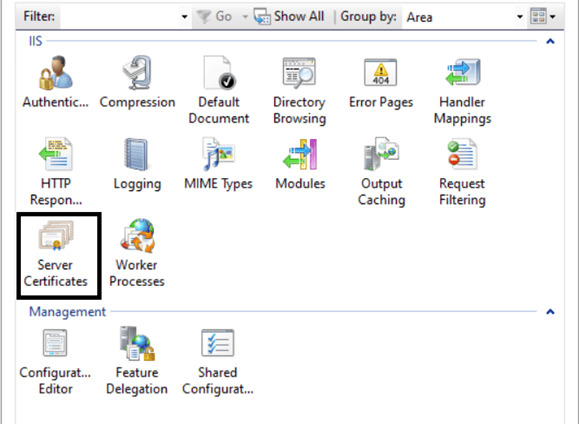
-
In the “Actions” pane, click “Complete Certificate
Request…”
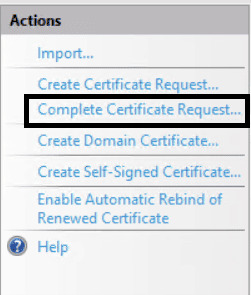
-
Browse to your certificate file and provide a friendly name for easy
identification within IIS. This step automatically pairs the received
certificate with the private key that was generated internally by IIS
during the CSR creation.

-
Binding the Certificate to Your Specific Website within IIS:
After importing the certificate, it must be bound to the website requiring HTTPS:
- Open IIS Manager.
- Expand “Sites”, then select your target website.
- In the “Actions” pane, click “Bindings…”.
- In the Site Bindings dialog:
-
If no HTTPS binding exists:
- Click “Add…”.
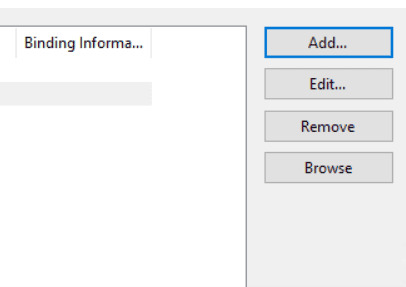
- Set Type to https.
- Choose an IP address (or leave as “All Unassigned”).
- Set Port to 443.
- Select the imported certificate from the dropdown.
-
Enable “Require Server Name Indication (SNI)” and the
hostname, if needed. With SNI, multiple websites can run on a
single IP and port, each using its own SSL certificate.
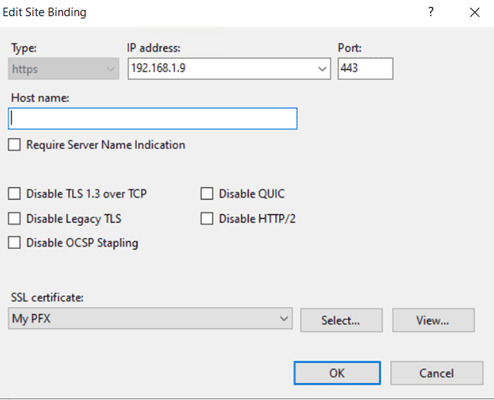
- Click “OK”.
- Click “Add…”.
-
If an HTTPS binding already exists:
- Select the existing HTTPS binding and click “Edit…”.
- Choose the new certificate from the dropdown.
- Ensure Port is 443 and update SNI setting if required.
- Click “OK”.
- Click “Close” to apply.
Your site is now configured to use HTTPS.
Scenario 2 (CSR and Key Created Externally)
If your certificate and private key were generated outside of IIS:
-
Create a .pfx (PKCS#12) File Using OpenSSL:
openssl pkcs12 -export -out combined.pfx -inkey yoursite.key -in ServerCertificate.crt -certfile ChainBundle.crt
You’ll be prompted to create a password. Remember it — it’s needed for import.
-
Importing the .pfx File:
- Open IIS Manager and go to Server Certificates as before.
- Click Import… in the Actions pane.
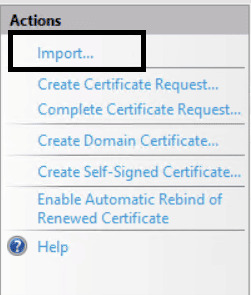
- Browse to the .pfx file, enter the password, and optionally:
- Change the Certificate Store from Personal to Web Hosting (recommended if using many certs).
-
Uncheck “Allow this certificate to be exported” if needed.
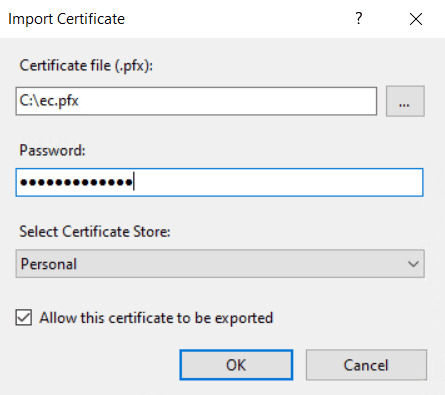
- Click OK. The certificate will appear in the list.
-
Bind as in Scenario 1:
Repeat the same binding steps from above to enable HTTPS.
Managing Certificate Lifecycles
Effective certificate management is vital to prevent outages and maintain continuous security, especially given their finite validity periods.
-
Steps to Renew an SSL Certificate
- Renewal typically involves generating a new CSR (often with the existing private key, or a new one for enhanced security).
- This new CSR is submitted to the CA for re-validation and issuance of a new certificate.
- The newly issued certificate must then be installed on the web server, replacing the expired one, followed by a server restart or reload to apply changes.
- Proactive renewal well before expiration is crucial to avoid service interruptions.
-
TLS Certificate Automation Benefits
Automating certificate lifecycles greatly reduces operational overhead and strengthens security. Key benefits of certificate lifecycle automation include:
- Reduced Manual Effort: Automated tools handle key generation, CSR submission, validation, and certificate installation/renewal.
- Improved Security: Eliminates human error (e.g., forgotten renewals, misconfigurations), ensuring continuous secure connections.
- Cost Savings: Free CAs like Let’s Encrypt, paired with automation, can eliminate DV certificate purchase costs and reduce risks and expenses of outages caused by expired certificates.
- Operational Efficiency: Guarantees uninterrupted HTTPS service through seamless, scheduled renewals.
Enforcing HTTPS: Crucial Redirection Strategies
Even with a certificate installed, users might still try to access your site via HTTP. It is imperative to redirect all HTTP traffic to HTTPS to prevent “mixed content” warnings, optimize SEO, and ensure all user interactions are secured. This involves configuring permanent (301) redirects on your web server.
-
Apache:
-
Using .htaccess files: For simple redirects or per-directory rules
(requires AllowOverride All for AuthConfig in httpd.conf).
RewriteEngine On
RewriteCond %{HTTPS} off
RewriteRule ^(.*)$ https://%{HTTP_HOST}%{REQUEST_URI} [L,R=301] -
Using VirtualHost Configurations (recommended for performance and cleaner configuration):
Define a separate VirtualHost block for Port 80 to handle redirects.
<VirtualHost *:80>
ServerName your_domain.com
ServerAlias www.your_domain.com
Redirect 301 / https://your_domain.com/ # Or use RewriteRule for more flexibility
</VirtualHost>For a more dynamic redirect:
<VirtualHost *:80>
ServerName your_domain.com
ServerAlias www.your_domain.com
RewriteEngine On
RewriteRule ^(.*)$ https://%{HTTP_HOST}%{REQUEST_URI} [L,R=301,NE]
</VirtualHost>
-
Using .htaccess files: For simple redirects or per-directory rules
(requires AllowOverride All for AuthConfig in httpd.conf).
-
Nginx:
Nginx redirection is highly efficient and typically implemented within a dedicated server block for HTTP traffic.
server {
listen 80;
server_name your_domain.com www.your_domain.com;
return 301 https://$host$request_uri; # Redirects all HTTP requests to HTTPS
}This simple block listens on Port 80 and issues a permanent redirect to the HTTPS version of the exact same request URI.
-
IIS:
-
Utilizing the URL Rewrite Module: The recommended and most robust method for IIS is to install and configure the URL Rewrite Module.
- Ensure the URL Rewrite Module is installed (download from Microsoft or via Web Platform Installer).
- In IIS Manager, select your website.
- Double-click “URL Rewrite.”
- Click “Add Rule(s)…” in the “Actions” pane and choose “Blank Rule.”
-
Configure the rule:
- Name: HTTP to HTTPS Redirect
- Match URL: Requested URL: Matches the Pattern, Using: Regular Expressions, Pattern: (.*)
- Conditions: Logical grouping: Match All. Add a condition: Input: {HTTPS}, Type: Matches the Pattern, Pattern: off
- Action: Action type: Redirect, Redirect URL: https://{HTTP_HOST}/{R:1}, Redirect type: Permanent (301)
- Apply the changes. This ensures all HTTP requests are permanently redirected to their HTTPS counterparts, providing a seamless and secure user experience.
-
Utilizing the URL Rewrite Module: The recommended and most robust method for IIS is to install and configure the URL Rewrite Module.
Advanced Security & Troubleshooting for SSL/TLS
Even with meticulous installation, SSL/TLS configurations can present challenges. This section provides insights into diagnosing common issues and strategies for proactively enhancing your server’s security posture to combat evolving threats.
Troubleshooting Common SSL/TLS Issues
Effective diagnosis of SSL/TLS problems requires understanding common symptoms and employing targeted solutions.
-
Browser Warnings and Their Solutions
These are often the first, and most alarming, indicators of a problem for end-users.
-
“Your connection is not private” / “NET::ERR_CERT_DATE_INVALID” /
“NET::ERR_CERT_COMMON_NAME_INVALID”: These generic warnings often stem
from:
-
Expired Certificate: The certificate’s validity
dates have passed.
Solution: Renew and install the new certificate immediately. -
Common Name (CN) Mismatch: The domain in the
certificate doesn’t match the accessed URL (e.g., a certificate for
example.com accessed via www.example.com without SANs).
Solution: Obtain a certificate covering all necessary domain variations (e.g., using Subject Alternative Names – SANs). -
Untrusted Certificate Chain: The browser cannot
verify the trust path back to a trusted root CA, usually because
intermediate certificates are missing or incorrectly installed on
the server.
Solution: Install the full certificate chain/CA bundle provided by your CA. -
Self-Signed Certificate: For public-facing sites,
browsers inherently distrust self-signed certificates.
Solution: Obtain a certificate from a globally trusted CA.
-
Expired Certificate: The certificate’s validity
dates have passed.
-
“Mixed Content” Warnings:
Occur when an HTTPS page loads some resources (images, scripts, CSS)
over insecure HTTP. Browsers display a warning because the connection
isn’t entirely secure.
- Identify: Use browser developer tools (Console tab) to pinpoint insecure HTTP URLs.
-
Update: Change all identified
http://URLs tohttps://in your website’s code, database, or themes. - Enforce: Implement a Content Security Policy (CSP) header to automatically block or upgrade mixed content.
-
“Your connection is not private” / “NET::ERR_CERT_DATE_INVALID” /
“NET::ERR_CERT_COMMON_NAME_INVALID”: These generic warnings often stem
from:
-
Server-Side Errors
These issues prevent the SSL/TLS connection from being established or cause server failures.
-
Private Key and Certificate Mismatch: The installed
certificate does not correspond to the private key on the server.
Solution: Ensure the correct private key, generated with the CSR, matches the installed certificate. -
Incorrect File Permissions for Certificate Files: On
Linux, overly permissive private key files (e.g., chmod 777) will be
rejected by web servers for security.
Solution: Set strict permissions, e.g.,chmod 400for private keys. -
Firewall Blocks on Port 443: If the server’s firewall
(e.g., ufw, firewalld, Windows Firewall) blocks incoming connections on
HTTPS Port 443, no secure traffic can reach the web server.
Solution: Open Port 443 in your server’s firewall configuration. -
Syntax Errors in Server Configuration: Typos or invalid
directives in Apache, Nginx, or IIS configuration files can prevent the
server from starting or loading SSL/TLS settings.
Solution: Always test configuration syntax (apachectl configtest,nginx -t) before restarting services.
-
Private Key and Certificate Mismatch: The installed
certificate does not correspond to the private key on the server.
-
Essential Diagnostic Tools
When troubleshooting, these tools are invaluable for rapid problem identification.
- Online SSL Checkers: External tools that perform a comprehensive scan of your server’s SSL/TLS configuration from the internet, reporting on certificate chain validity, supported protocols/cipher suites, and known vulnerabilities, often providing an overall grade.
-
openssl s_client (Linux Command-Line): A powerful
utility for connecting to an SSL/TLS server to inspect raw certificate
details, cipher negotiation, and the full certificate chain
presented.
Example:openssl s_client -connect yourdomain.com:443 -showcerts
- Browser Developer Tools (Security/Console Tabs): Built into your web browser, the “Security” tab offers a quick overview of the certificate and connection details, while the “Console” tab is crucial for spotting mixed content warnings and client-side errors.
Enhancing Your SSL/TLS Security Posture
Proactively strengthening your SSL/TLS configuration is essential to maintain robust security against evolving threats and ensure compliance with modern best practices.
How to Disable SSL 2.0, SSL 3.0, and TLS 1.0 (and TLS 1.1)
Why Disable? These older protocols contain critical known vulnerabilities (e.g., POODLE for SSL 3.0, BEAST for TLS 1.0/1.1) that can lead to data decryption. Modern best practices mandate disabling them, using only TLS 1.2 or TLS 1.3.
-
Apache: In your SSL VirtualHost or global configuration
file (typically httpd.conf or ssl.conf), set the following directive to
explicitly disable insecure protocols:
SSLProtocol all -SSLv2 -SSLv3 -TLSv1 -TLSv1.1
This enables only TLS 1.2 and TLS 1.3 (if supported).
Alternative: You can also use SSLProtocol TLSv1.2 TLSv1.3 for more explicit control. -
Nginx: In your server or http block, use ssl_protocols
TLSv1.2 TLSv1.3;.
-
IIS:
To disable outdated SSL versions on Windows, you can either use a
graphical tool such as IIS Crypto or make the changes manually via the
Windows Registry. To do it manually, follow these steps:
- Open the Registry Editor by pressing Win + R, typing regedit, and pressing Enter.
-
Navigate to the following registry path:
HKEY_LOCAL_MACHINE\SYSTEM\CurrentControlSet\Control\SecurityProviders\SCHANNEL\Protocols
- If the SSL 2.0 folder doesn’t exist, create it by right-clicking Protocols > New > Key, and name it SSL 2.0.
- Inside the SSL 2.0 folder, create a new key named Server.
- Within the Server key:
- Click Edit > New > DWORD (32-bit) Value.
- Name it Enabled, press Enter.
- Set its value to 0 (right-click > Modify > enter 0) to disable the protocol.
- Repeat the same process for other protocols.
- After making these changes, restart your computer for them to take effect.
- Ensure your clients (browsers, applications) support TLS 1.2 or above before enforcing these changes.
- Consider testing configuration changes in a staging environment before applying them to production.
- Some older clients may not support TLS 1.2 by default and might require updates or configuration changes.
Starting with KB4490481, Windows Server 2019 introduces a feature called “Disable Legacy TLS” that provides granular control over TLS versions used with specific certificates. This allows administrators to enforce a minimum TLS version and cipher suite for designated certificates, effectively blocking weaker TLS versions. Furthermore, “Disable Legacy TLS” enables a single online service to offer two types of endpoints on the same hardware simultaneously: one exclusively for TLS 1.2+ traffic and another for older TLS 1.0 traffic, catering to diverse client needs while maintaining security standards.
Note:
Implementing HTTP Strict Transport Security (HSTS) to Force HTTPS-Only Connections
- HSTS is a security policy that instructs browsers to only access your domain via HTTPS, even if a user attempts to use http:// or clicks an HTTP link. This prevents protocol downgrade attacks and enhances security.
-
Implementation: Send the Strict-Transport-Security HTTP
response header.
- Apache: Header always set Strict-Transport-Security “max-age=31536000; includeSubDomains; preload” (within SSL VirtualHost).
- Nginx: add_header Strict-Transport-Security “max-age=31536000; includeSubDomains; preload”; (within HTTPS server block).
-
IIS:
- Go to HTTP Response Headers for your site in IIS Manager.
- Add a new header:
- Name: Strict-Transport-Security
- Value: max-age=31536000; includeSubDomains; preload
- Alternatively, use the URL Rewrite module to add the header conditionally for HTTPS requests.
- max-age=31536000 sets the policy duration to 1 year.
- includeSubDomains applies the policy to all subdomains.
- Preload allows your domain to be included in browsers’ HSTS preload lists (requires submission to Chrome’s HSTS preload list).
Note:
Prioritizing Strong Cipher Suites and Ensuring Perfect Forward Secrecy (PFS)
- Configure your server to prefer strong, modern cipher suites (e.g., those using AES-256 GCM, ChaCha20-Poly1305) and disable weaker ones.
- PFS: Crucially, prioritize cipher suites that implement PFS (e.g., those beginning with ECDHE or DHE). PFS ensures that even if your server’s long-term private key is compromised in the future, past encrypted sessions cannot be decrypted.
Best Practices for Secure Private Key Management
- Your private key is the ultimate secret. Its compromise nullifies the entire SSL/TLS security.
- Strict Permissions: Set extremely restrictive file permissions (e.g., chmod 400 on Linux) so only the web server process can read it.
- Secure Storage: Store keys only on the server, in non-web-accessible directories. Never transmit them via insecure channels (e.g., email).
- Password Protection: Encrypt private keys with a strong passphrase for an added layer of protection, even if it requires manual entry on server restart.
How Can Encryption Consulting Help?
At Encryption Consulting, we help organizations secure and streamline their digital infrastructure through our Certificate Lifecycle Management (CLM) solution, CertSecure Manager. Designed for modern enterprises, CertSecure Manager offers a comprehensive, automated approach to managing digital certificates across diverse environments.
CertSecure Manager provides centralized control over the entire certificate lifecycle—from issuance and deployment to renewal and revocation—across platforms such as Apache, Nginx, and IIS. By automating these processes, it eliminates manual errors, reduces administrative overhead, and prevents service disruptions caused by expired or misconfigured certificates.
The platform includes real-time monitoring and alerting capabilities that notify administrators of expiring, misconfigured, or potentially compromised certificates. It also offers detailed, customizable reporting for compliance audits and certificate inventory tracking. These insights are accessible through an intuitive dashboard that consolidates critical metrics such as CA performance, cryptographic key strength matrices, and certificate expiration trends into a single interface. CertSecure Manager dashboard also features 12 Key Performance Indicators (KPIs) that offer a clear and concise overview of your certificate environment. These KPIs highlight the current state metrics of the active, expired, pending, and revoked certificates, as well as critical insights into high-risk certificates.
CertSecure Manager also supports the ACME (Automatic Certificate Management Environment) protocol, enabling seamless, automated certificate issuance and renewal.
Partner with us to transform your certificate management into a seamless, secure, and compliant operation.
Conclusion
You’ve now completed a comprehensive journey, starting with the immediate observation of a padlock icon and delving deep into the intricate world of SSL/TLS certificates. We’ve explored everything from the fundamental principles of encryption and digital trust to the practicalities of generating, installing, and managing certificates across both Linux and Windows server environments, and even troubleshooting common issues that can arise. Remember, establishing secure communication isn’t a one-time task; it’s an ongoing, continuous process that demands vigilance and proactive management.
As the digital landscape rapidly evolves, with advancements like the widespread adoption of TLS 1.3 and the emerging field of quantum-resistant cryptography, the need for robust security remains paramount. Stay informed, stay proactive, and ensure your digital future is a secure one.
- The Basics of Verification: How to Check SSL/TLS Certificates
- Decoding the Digital Trust: Understanding SSL/TLS & Certificates
- Public Key Infrastructure (PKI): The Backbone of Trust
- Understanding Cipher Suites and Protocols
- Acquiring and Managing TLS Certificates: From Generation to Renewal
- Generating Your Certificate Signing Request (CSR) and Private Key
- Implementing SSL/TLS on Your Web Servers: Linux and Windows
- Setting Up SSL/TLS on Windows Server (IIS)
- Managing Certificate Lifecycles
- Enforcing HTTPS: Crucial Redirection Strategies
- Advanced Security & Troubleshooting for SSL/TLS
- Enhancing Your SSL/TLS Security Posture
- How Can Encryption Consulting Help?
- Conclusion