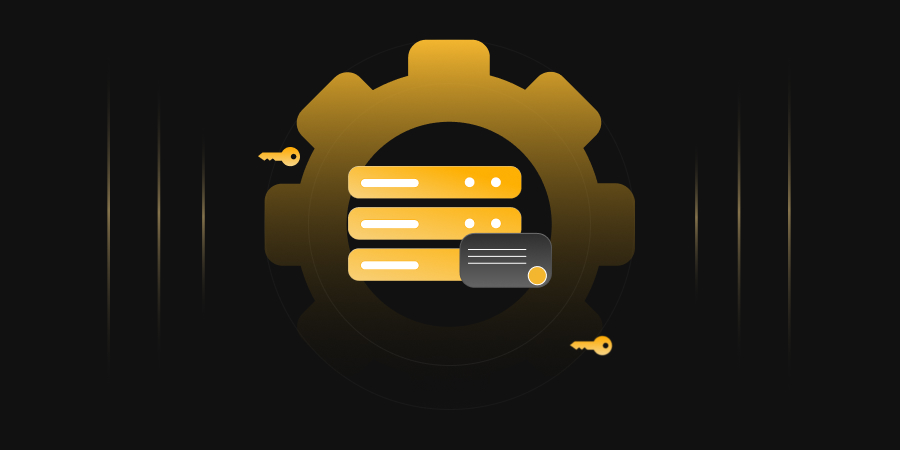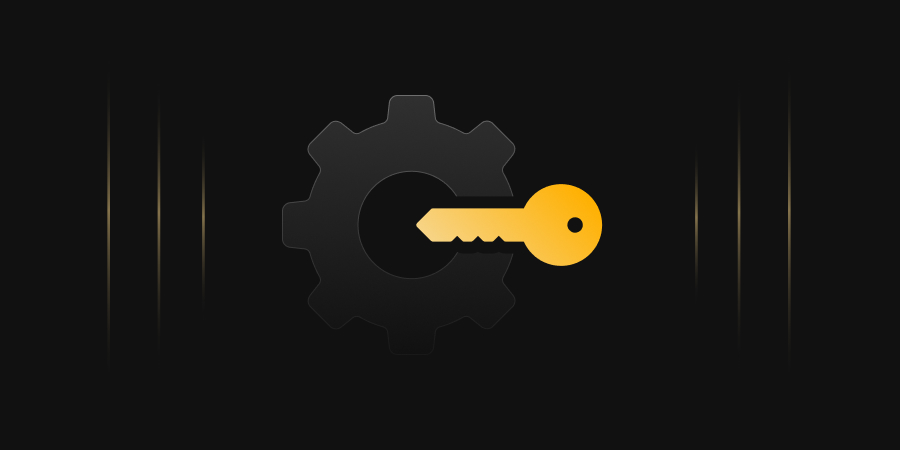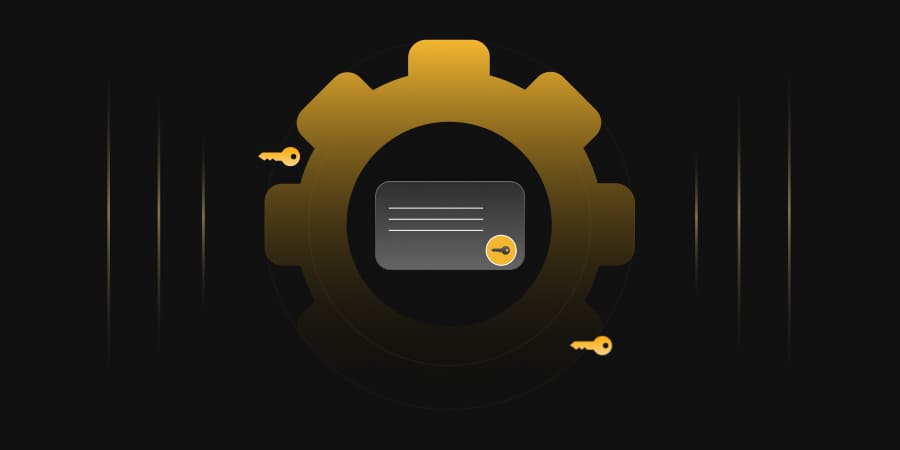Introduction
We have discussed common PKI setup issues in the past, and today we tackle a more common one that you may see. When going through the server manager and following the steps to create an Enterprise CA, you will come across an option to select the type of CA you are attempting to setup. In some cases, the Enterprise CA option may be grayed out, even though it seems like you have everything in place. The steps below will walk you through remediating this issue.
Error Handling
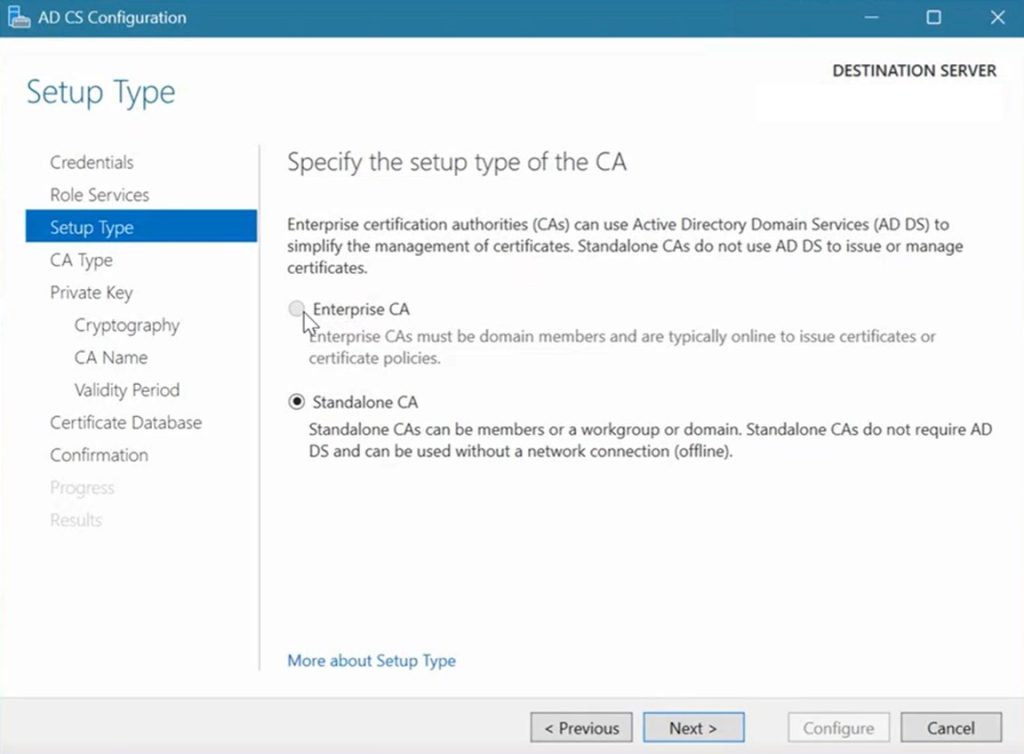
While setting up an Issuing CA, if the Enterprise CA option is unclickable, it could be because the credentials of user you are trying to setup the CA with doesn’t have enough permissions to complete this task. The user must have the Enterprise Admin role enabled to continue setup. To fix this issue, follow the below steps:
- First navigate to sysdm.cpl from run to verify if your machine is domain joined.
- If your machine is domain joined it should show domain here, if not join your machine to domain.
- Navigate to your Active Directory Users and to Enterprise Admins to verify if the account you’re using is listed or not.
- Create a new user in enterprise admin role to login with that for ADCS. Right Click on User ->New->User.
- Provide user details and create a password.
- Click on finish to complete adding the Enterprise Admin. Please note your user logon name.
- Right Click on user you created and navigate to properties.
- Navigate to Member Of and click on Add.
- In the “Enter the object names to select” box, add Domain Admins and Enterprise Admins. Click on check names every time you add a name.
- Once done click on Apply to finish.
- In the ADCS configuration window, on Credentials page click on Change to change the credentials.
- Provide the username and password of the account you created.
- You should be able to see the Enterprise CA option available after this. Follow the setup steps after this to complete your ADCS configuration.
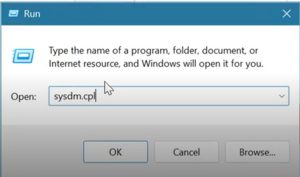
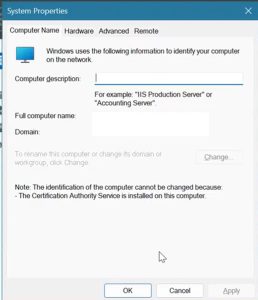
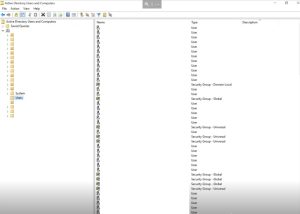
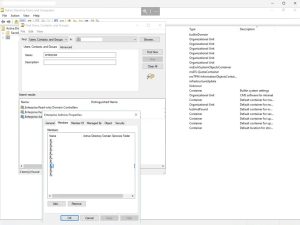
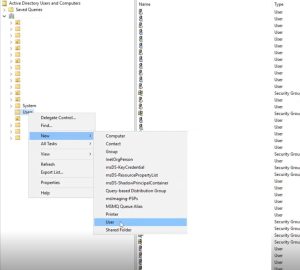
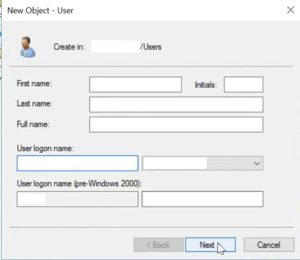
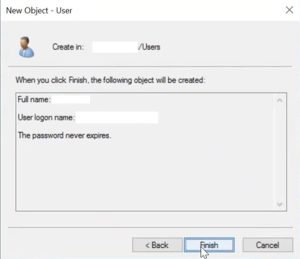
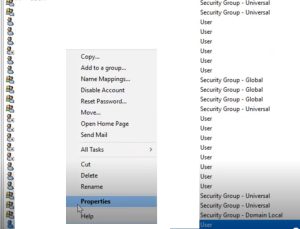
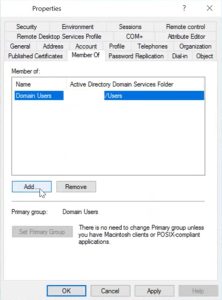
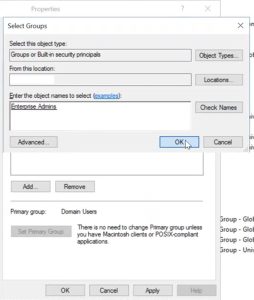
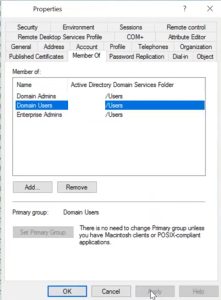
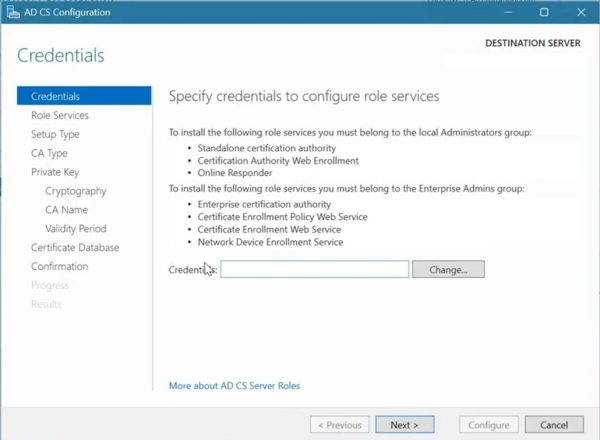
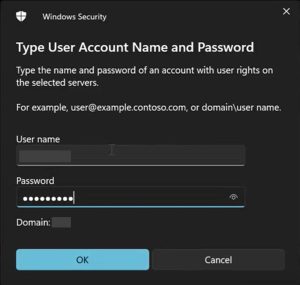
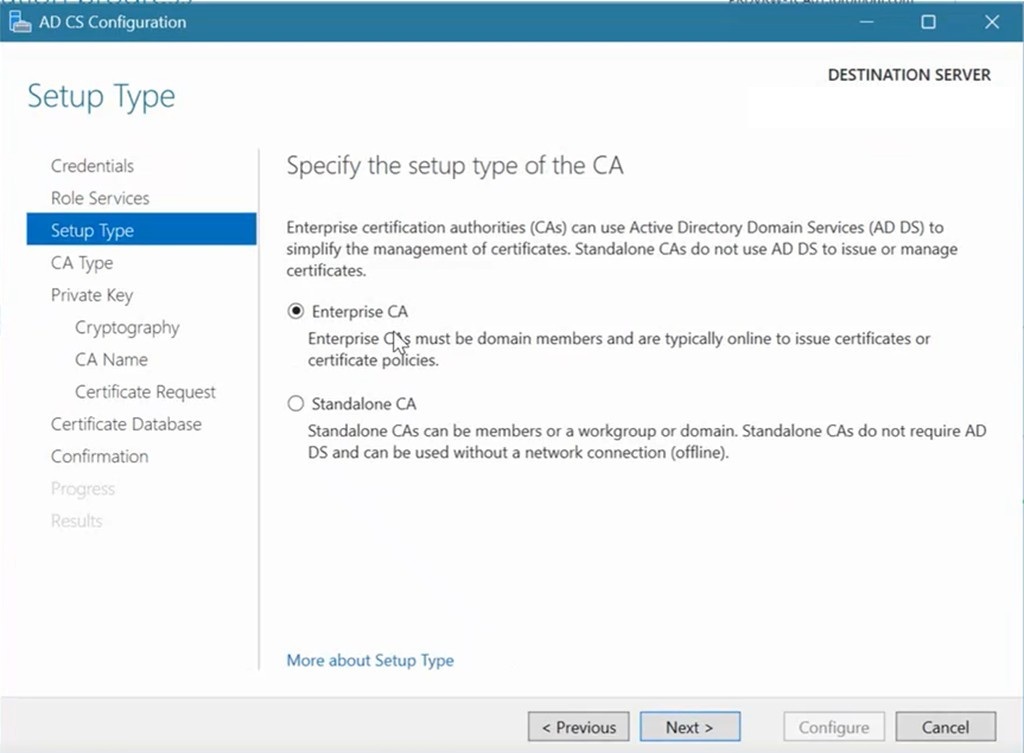
Conclusion
This may be a common issue, but the process to fix it can be a bit more lengthy than past errors we have discussed. Sometimes, finding the reasoning behind why an error is occurring can be more complicated than actually fixing the error. At Encryption Consulting, we work with your organization to plan, implement, and troubleshoot any PKI setup you may want to do. To learn more about how we can help your organization, please reach out to info@encryptionconsulting.com or www.encryptionconsulting.com.