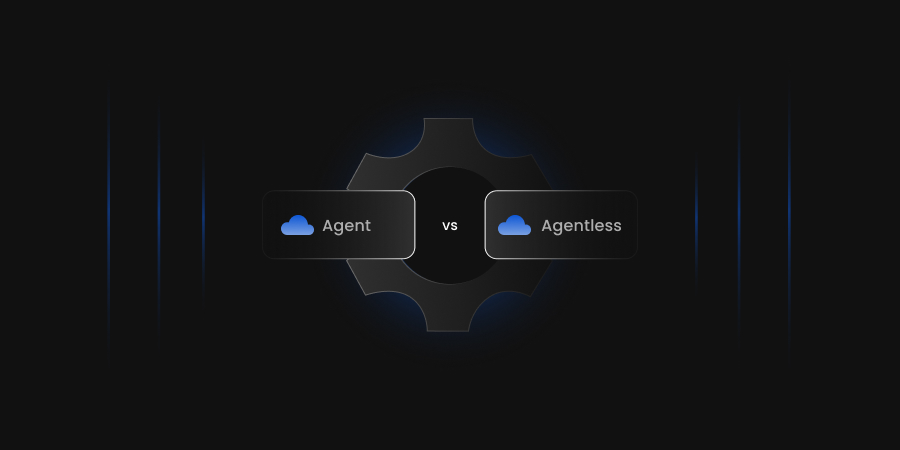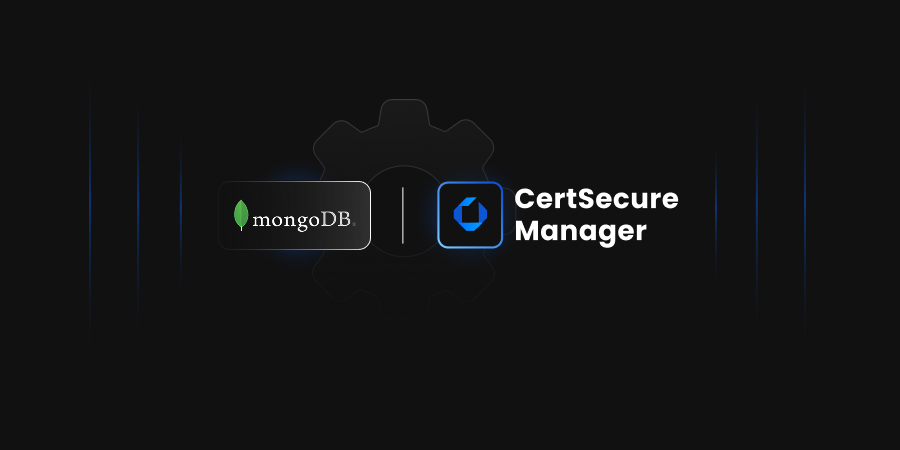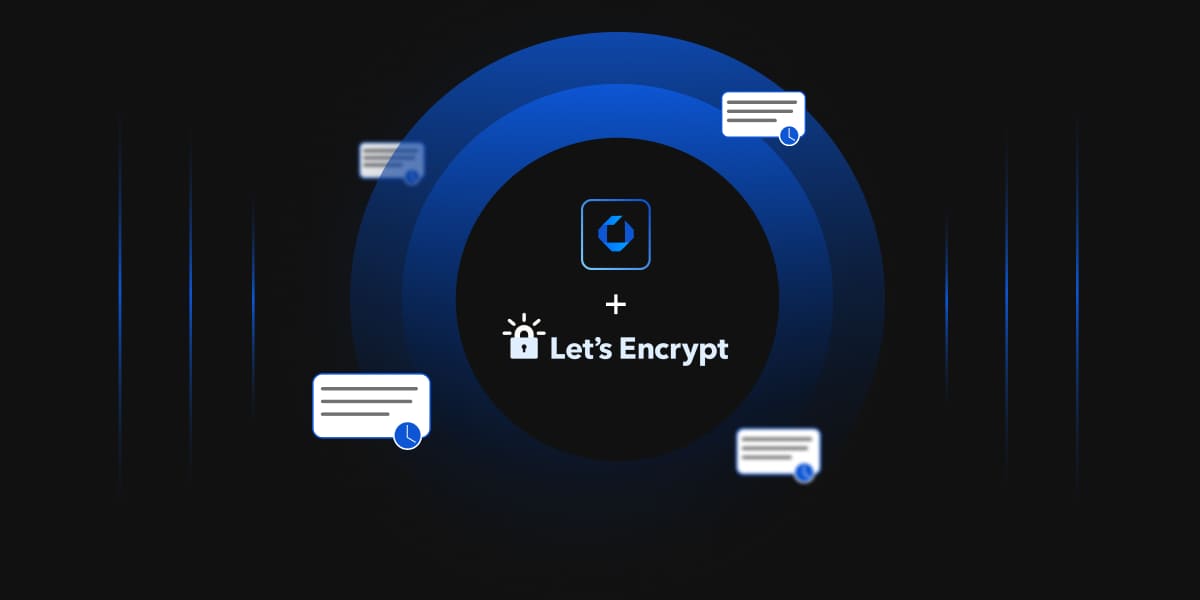CertSecure Manager is a powerful, enterprise-grade Certificate Lifecycle Management (CLM) solution developed by Encryption Consulting. It enables organizations to automate the discovery, issuance, renewal, and revocation of digital certificates across diverse environments.
With its robust policy enforcement, Role-Based Access Controls (RBAC), automation workflows, and third-party integrations, CertSecure Manager simplifies the complexities of PKI operations while improving security, compliance, and operational efficiency.
One of the latest capabilities in CertSecure Manager is integration with Azure Key Vault , which allows issued certificates to be automatically uploaded into Azure Key Vault for secure, centralized storage.
Why Integrate With Azure Key Vault?
Azure Key Vault is Microsoft’s secure storage service for managing keys, secrets, and certificates. With integration into CertSecure Manager, organizations can:
- Store certificates securely right after issuance
- Automate the storage process in cloud environments
- Reduce manual operations and human errors
- Maintain full auditability and RBAC-based access control
Integration Overview
Once configured by an administrator, any authorized CertSecure Manager user (with “Generate Certificate with Private Key” permission) can choose to upload issued certificates to Azure Key Vault in just a few clicks, no separate logins or transfers required.
Prerequisites for Admins
To enable Azure Key Vault integration, a system administrator must perform the following steps:
Step 1: Register an Application in Microsoft Entra ID (Azure AD)
- Go to Microsoft Entra ID → App registrations.
-
Click “New registration”.
- Name: CertSecure_Manager_AKV
- Supported account types: Single tenant
- Redirect URI: Leave blank
- Click Register.
Step 2: Generate a Client Secret
- Open the registered app → Go to Certificates & secrets.
-
Under Client secrets, click “New client secret”.
- Name it (e.g., AKVTesting)
- Set an expiration (6 or 12 months)
- Save and copy the secret value immediately, as it won’t be shown again.
Step 3: Note the Required Values for Integration
You’ll need these when registering the Azure Key Vault in CertSecure Manager:
| Value | Where to Find |
|---|---|
| Tenant ID | App → Overview → Directory (tenant) ID |
| Client ID | App → Overview → Application (client) ID |
| Client Secret | From Step 2 |
Step 4: Assign Access to Azure Key Vault
You can assign access using either RBAC or Access Policy.
Option A: RBAC (Recommended)
- Go to your Azure Key Vault → Access control (IAM).
- Click Add → Add role assignment.
- Role: Key Vault Certificates Officer
- Assign to: your app (e.g., CertSecure_Manager_AKV)
- Click Review + assign.
Option B: Access Policy (Legacy Method)
- In your Key Vault, go to Access policies.
- Click Create.
- Permissions: Under Certificate permissions, select: Get, List, and Import
- Select the app as the principal.
- Click Review + Create.
Uploading Certificates to Azure Key Vault
Once integrated, certificate uploads are simple and user-driven:
- Navigate to Enrollment → Generate Certificate.
- Fill in the certificate request details.
- Click Generate Certificate.
-
If Azure Key Vault is configured, a pop-up window appears:
- Select the Azure Key Vault
- Enter a unique certificate name
- Choose the output format: PEM or PFX
- Click Yes to proceed.
Logging and Audit Trail
A log entry will be recorded under:
Misc → Logging → Certificate Management
This entry will reflect the success or failure of the certificate upload, ensuring full traceability for compliance or troubleshooting.
Conclusion
The integration of CertSecure Manager with Azure Key Vault empowers organizations to streamline certificate handling in cloud environments while strengthening their security posture. By automating the upload of issued certificates directly into Azure, teams reduce manual overhead, improve operational efficiency, and maintain strict access controls through Azure’s RBAC or access policies.
To learn more, contact our team for a tailored demonstration.