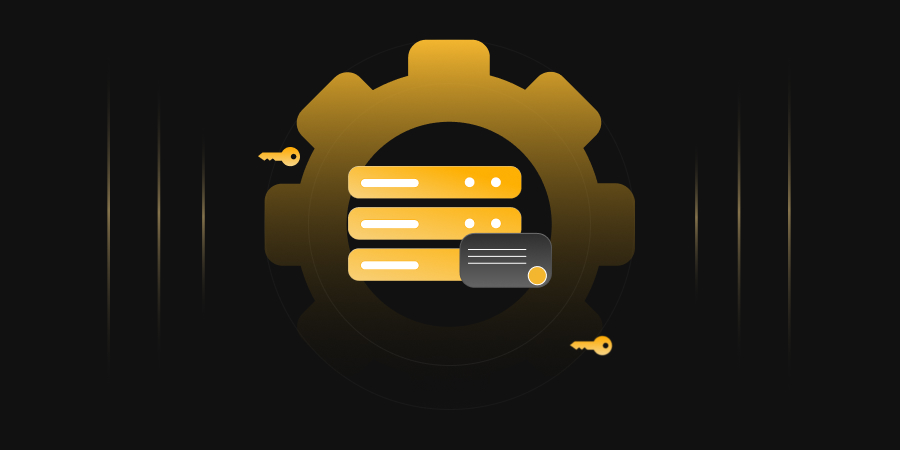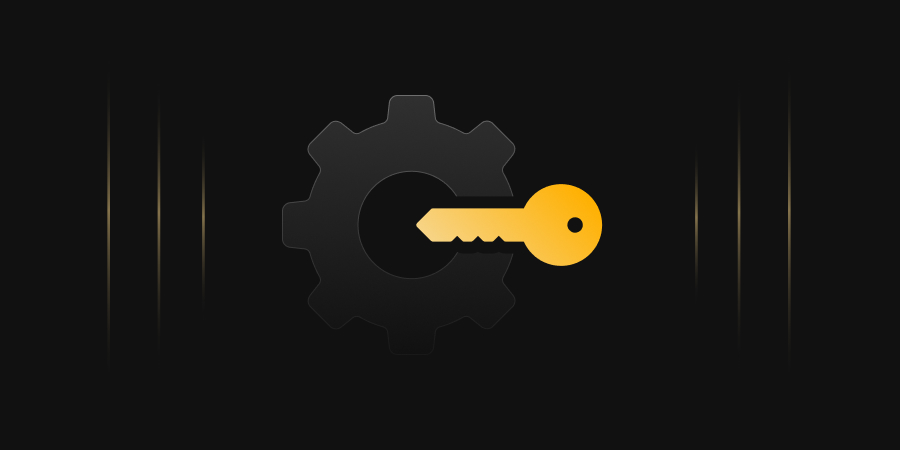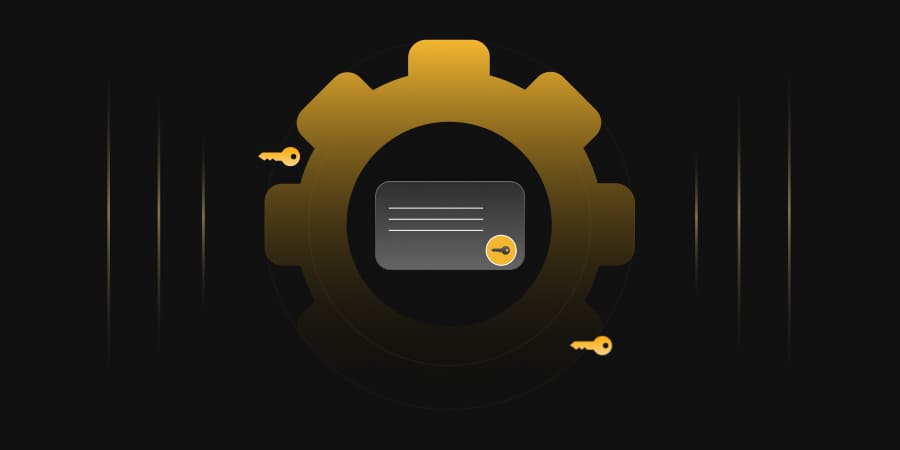Introduction
In a Microsoft PKI environment, Event ID 74 from the Microsoft-Windows-CertificationAuthority source signals a problem that shouldn’t be ignored. This event indicates that the Certificate Authority (CA) failed to publish a Base Certificate Revocation List (CRL) to one of its distribution points—usually an Active Directory location or a network share.
This isn’t just a routine log entry; it’s essentially your CA saying, “I tried to share the latest list of revoked certificates, but I couldn’t.” And that’s a serious red flag for any organization that relies on certificate-based authentication and encryption.
Why is CRL Publishing Critical?
The Certificate Revocation List (CRL) is a cornerstone of Public Key Infrastructure (PKI). It tells systems which certificates should no longer be trusted, whether due to compromise, expiration, or manual revocation. Without an up-to-date CRL, clients might unknowingly trust a revoked certificate, which can open the door to security risks like man-in-the-middle attacks or unauthorized access.
When the CA fails to publish a CRL—especially a base CRL—it can cause significant issues. Clients may start rejecting all certificates issued by that CA once the current CRL expires. This can disrupt secure communications, halt authentication processes, and cause downtime across services that rely on the CA.
In short, CRL publishing isn’t just a background task; it’s a critical part of maintaining trust and uptime in any PKI-enabled environment.
Understanding the context of Event ID 74
What Triggers Event ID 74?
Event ID 74 typically appears when Active Directory Certificate Services (AD CS) fails to publish a Base CRL to one of its configured locations. These locations are defined in the CA’s CRL Distribution Points (CDP) and can include LDAP paths, HTTP URLs, or local/network file paths.
When the CA attempts to update the CRL and something goes wrong—like a permissions issue, missing Active Directory object, or network hiccup—it logs Event ID 74 with a detailed message. The event usually includes:
- The CA Key Identifier (essentially, which CA tried to publish),
- The target URL or location where the CRL was supposed to be published,
- An error code (like 0x80072098 for insufficient access or 0x8007208d for object not found),
- And sometimes the name of the host server that encountered the problem.
So, while it looks like just another log event at first glance, the data it contains is crucial for pinpointing what exactly went wrong during the publishing process.
Severity of the Issue
Interestingly, Microsoft classifies Event ID 74 as a “Low” severity issue in their official PKI guidance. And while that might be technically true in the short term, especially if other CRL publication points are still working, this label can be a bit misleading.
In the real world, if CRL publishing consistently fails and no valid CRL is available when the current one expires, you’re looking at major service disruptions. Clients that rely on certificate validation could stop working. Applications that enforce revocation checking might start rejecting valid certificates simply because they can’t verify their status.
So yes, the severity might be low now that the event is logged, but if left unresolved, it can snowball into a high-impact availability issue. This is especially true in environments with strict revocation checking or short CRL validity periods.
Common Causes of Event ID 74
Permission Issues
One of the most frequent culprits behind Event ID 74 is a simple but critical permissions problem. Specifically, the Certificate Authority doesn’t have the necessary rights to publish the CRL to the Active Directory.
When this happens, you’ll typically see the error code: 0x80072098 – ERROR_DS_INSUFF_ACCESS_RIGHTS
This means the CA tried to write an object in Active Directory (usually under the CDP or AIA containers) but was denied access. This often occurs if:
- The CA server account doesn’t have Write permissions on the target directory object.
- The necessary security ACLs weren’t configured during the setup or were removed accidentally.
- AD replication or policy changes affected permission inheritance.
Checking and setting the right permissions on the CDP and AIA containers in AD is often all it takes to resolve this.
Missing Directory Objects
Another common cause is when the Active Directory object the CA is trying to write doesn’t exist, which leads to 0x8007208D – ERROR_DS_OBJ_NOT_FOUND
This can happen if:
- The CDP/AIA containers or child objects were never created.
- The expected LDAP path is wrong or outdated.
- Something in your environment, such as a failed migration or AD cleanup, removed these objects.
In these cases, the CA is essentially trying to publish to a destination that no longer exists or was never properly set up to begin with.
Network Connectivity Problems
Sometimes the issue isn’t with AD or permissions, it’s the network. If the CA can’t reach a domain controller or the domain controller can’t respond in time, the CRL publishing fails.
This is especially common in:
- Multi-site environments with slow WAN links.
- Misconfigured DNS.
- Or domain controllers that are overloaded or down.
Even transient network hiccups can cause this event to pop up occasionally, so it’s worth checking connectivity and name resolution if the other causes don’t pan out.
Investigating Event ID 74
Reviewing Event Logs
The first step in troubleshooting Event ID 74 is to head straight to the Event Viewer on your CA server. You’ll find the log under: Applications and Services Logs > Microsoft > Windows > CertificateServices-CA > Operational
Look for Event ID 74 entries. Once you find one, take a close look at the message. It should include key details such as:
- The distribution point (e.g., LDAP or file path)
- The CA Key Identifier (to confirm which CA instance logged the event)
- The error code and possibly an accompanying text description
- The host that was involved in the operation
This information helps you narrow down whether the issue is related to permissions, missing objects, or network-related problems.
Key Parameters to Check
While reviewing the event, pay special attention to the following:
- URL or Path: Is it pointing to the right location in the Active Directory or the correct file share?
- Error Code: Look up the exact error code. Codes like 0x80072098 (permissions) and 0x8007208d (object not found) are very telling.
- Server Host Name: Helpful if you’re troubleshooting in a multi-server CA hierarchy.
Even if you’ve seen Event ID 74 before, don’t assume it’s the same root cause each time. The parameters can differ depending on the distribution point or what has changed in the environment.
Understanding Related Errors
Sometimes, Event ID 74 shows up alongside other warnings or errors, like failed publication of the Authority Information Access (AIA) or delta CRLs. These can offer additional context or clues.
If multiple publication errors appear together, that might suggest a broader issue, like a broken connection to Active Directory or a permissions misconfiguration across several containers.
Pro tip: Also, check the Directory Services and DNS Client logs if you suspect domain controller or name resolution issues.
Resolving Event ID 74
Now that you know what triggered Event ID 74 and where to look, let’s talk about how to fix it. Depending on the root cause, the steps can vary, but here are the most common and effective resolutions:
Step 1: Verifying Permissions
If the error code is 0x80072098 (insufficient access), your CA likely doesn’t have the required permissions in Active Directory.
Here’s how to fix it:
- Open Active Directory Sites and Services (enable “Show Services Node” if it’s hidden)
- Navigate to: Services > Public Key Services > CDP and AIA containers.
- Right-click the container > Properties > Security tab.
- Make sure the CA’s computer account (or the group it belongs to) has Write permission on the relevant container.
If necessary, use dsacls.exe or PowerShell to verify/set permissions at a more granular level.
Step 2: Validating Directory Objects
If you see 0x8007208d (object not found), the CA is trying to publish an object that doesn’t exist.
To resolve:
- Use adsiedit.msc to browse the CN=CDP and CN=AIA containers under CN=Public Key Services.
- Look for the expected publication points.
- If they’re missing, you may need to manually create them or reconfigure the CA to use valid, existing paths.
Be especially cautious if you’re restoring or migrating to a CA; objects might not have been recreated or re-linked properly.
Step 3: Checking Network Connectivity
If everything seems correct on the CA and in Active Directory, check for network issues:
- Run ping, nslookup, or Test-ComputerSecureChannel to ensure the CA can contact the domain controller.
- Use tools like PortQry or Test-NetConnection to verify that the RPC and LDAP ports are open.
- Check time sync (Kerberos issues can sometimes present weird side effects)
Slow links or DNS misconfiguration can silently break CRL publishing without throwing obvious errors, so don’t overlook the basics.
Step 4: Reviewing Configuration
Open the Certification Authority console, right-click the CA, and select Properties.
- On the Extensions tab, review the CRL Distribution Points (CDP).
- Make sure the paths are valid and reachable and do not point to deprecated or incorrect containers.
- If you’ve recently renamed servers or restructured AD, these paths might be stale.
After making changes, don’t forget to:
- Restart the CA service.
- Publish a new CRL manually using certutil -crl
- Confirm that it appears at the correct location.
Conclusion
While Event ID 74 might not scream “critical” at first glance, ignoring it can quietly chip away at the reliability and trustworthiness of your PKI. When CRLs don’t publish properly, revocation checking fails—and that can bring down services, break authentication, and create serious security blind spots.
The key takeaway? Address it early. Most of the time, it’s a straightforward fix—permissions, missing AD objects, or a misconfigured path. But left unchecked, it can escalate into something that’s much harder (and more painful) to untangle.
That’s why proactive monitoring and regular maintenance of your AD CS setup is so important. Staying ahead of issues like this saves time, reduces risk, and keeps your security posture strong.
And hey—if you’d rather not get deep into the weeds yourself, this is exactly the kind of thing our Encryption Consulting’s PKI consultancy can help with. Whether it’s troubleshooting a single event or doing a full health check of your environment, having experts step in can make all the difference. Sometimes, a quick session with someone who’s seen these issues a hundred times is all it takes to get you back on track.