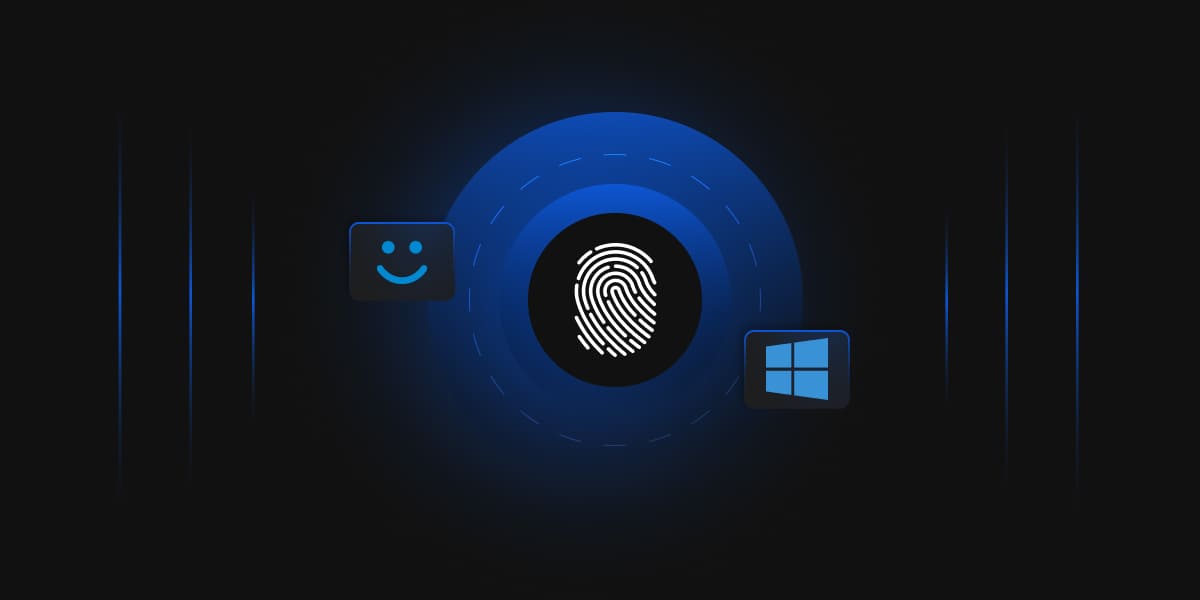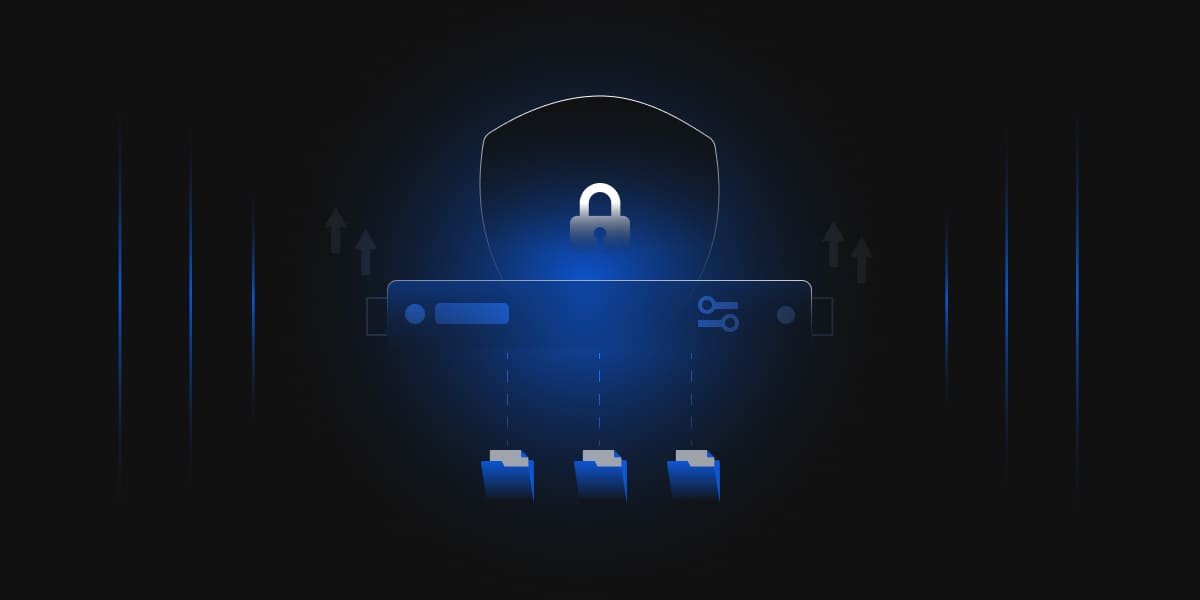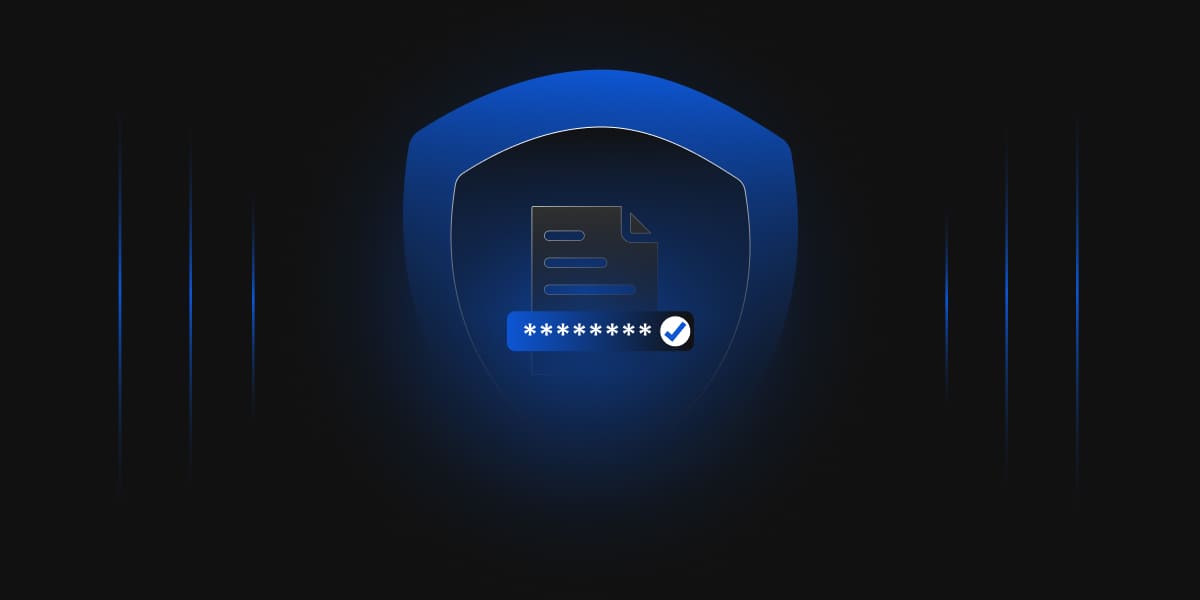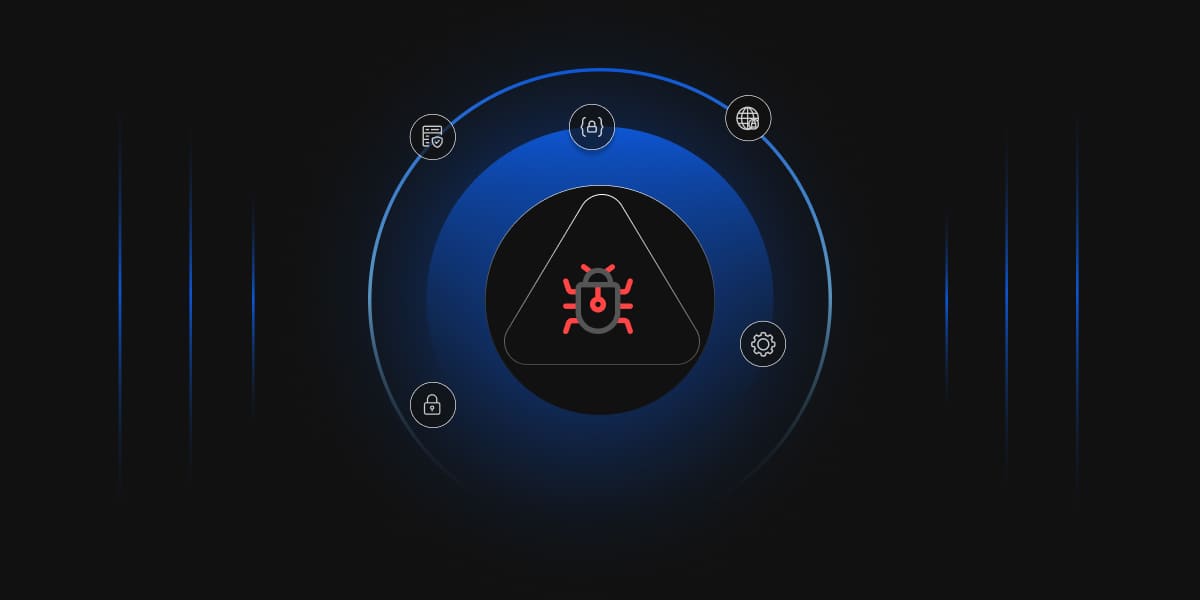The need for strong cybersecurity measures cannot be overstated more in today’s quickly changing digital environment. Organizations increasingly seek sophisticated authentication techniques to protect their sensitive data from unauthorized access as data breaches and cyber threats increase. Regarding today’s security issues, the dependence on conventional password-based authentication has proven insufficient. Presenting Microsoft’s multifactor authentication (MFA) solution, Windows Hello for Business, intended to improve security and user experience.
What is Multifactor Authentication (MFA)?
Multifactor Authentication (MFA) is a robust security approach beyond traditional username-password authentication. It adds multiple layers of verification, ensuring higher security for user accounts and sensitive data. With MFA, users need to provide two or more different types of credentials from the following categories:
-
Something You Know
This category involves information that only the user should know.
- Username and password (traditional authentication)
- Security questions and answers
- Personal identification numbers (PINs)
-
Something You Have
This category requires possessing a physical or digital token or device.
- One-Time Passwords (OTP) generated by mobile apps or hardware tokens
- Smart cards or security keys
- Mobile phones or email addresses are used for verification codes
-
Something You Are
This category encompasses biometric characteristics unique to each individual.
- Fingerprint recognition
- Facial recognition
- Iris or retina scan
- Voice recognition
Why Multifactor Authentication Matters
Multifactor Authentication offers several key benefits, making it an essential security measure for modern businesses and individuals:
-
Enhanced Security
MFA significantly reduces the risk of unauthorized access and data breaches by adding multiple layers of authentication.
-
Protection Against Password-related Attacks
MFA mitigates the impact of password-related attacks, such as brute force attacks and phishing, as attackers would need more than just passwords to gain access.
-
User-Friendly and Convenient
MFA can be tailored to user preferences, offering a variety of authentication methods that are often more convenient and user-friendly than complex passwords.
-
Compliance Requirements
Many industries and regulations mandate using MFA to meet stringent security and compliance standards.
-
Cost-effective Security
While MFA adds an extra layer of protection, it doesn’t necessarily require expensive hardware, as many modern devices already support biometric authentication.
An Overview of Windows Hello for Business
Windows Hello for Business is an advanced authentication tool that elevates device security through biometric identification and multifactor authentication (MFA). With Windows Hello for Business, users can unlock their devices using biometrics such as fingerprint, facial recognition, and iris recognition or opt for a secure PIN.
Key Features and Strengths of Windows Hello for Business
-
Biometric Authentication
Windows Hello for Business capitalizes on the unique biological traits of users, including fingerprints, facial features, and iris patterns, to create a highly secure and personalized authentication process. Each biometric method provides a strong and convenient alternative to traditional passwords.
-
Multifactor Authentication (MFA)
In addition to biometrics, Windows Hello for Business leverages MFA to add an extra layer of security. By combining something the user knows (e.g., PIN) with something they are (e.g., fingerprint), the system fortifies the device against potential attacks and unauthorized attempts.
-
Flexibility Across Environments
Unlike its predecessor, Windows Hello for Business expands its capabilities to on-premise and cloud resources. It supports various environments, including Hybrid Azure Active Directory-joined, Azure AD, and Azure Active Directory-joined devices. Even domain-joined devices connected to specific domains, such as a company intranet, can benefit from the heightened security offered by Windows Hello for Business.
The Difference Between Windows Hello and Windows Hello for Business
Windows Hello and Windows Hello for Business are biometric authentication technologies that offer secure and convenient ways to sign in to devices without relying on traditional passwords. While they share similarities, Windows Hello for Business offers more advanced features tailored for large organizations. Here are the key differences between the two:
Users
Windows Hello is designed for individual users who want a fast and convenient way to unlock their devices using facial recognition, iris scanning, or fingerprint detection. It is ideal for securing personal devices and provides a seamless login experience for single users.
Windows Hello for Business, on the other hand, is specifically tailored for use in large organizations. It utilizes the same facial recognition technology but extends its capabilities to support user authentication on consumer and enterprise devices. It caters to the security needs of businesses with a focus on managing multiple users and devices.
Authentication
Both Windows Hello and Windows Hello for Business require users to enroll their biometric data on their devices for authentication. They eliminate the need for traditional passwords, making sign-ins more efficient and secure.
Windows Hello users can set up a unique PIN code for their devices. This PIN code acts as an additional layer of security. It is tied to the specific device, ensuring that even if compromised, it cannot be used to access the user’s account on another device.
Windows Hello for Business offers the same convenience PIN feature but goes further by supporting multifactor authentication (MFA). MFA adds an extra level of security by requiring users to provide multiple forms of verification, such as a biometric scan, password, or smart card, to access their accounts.
Windows Hello for Business also allows multiple users to sign in to the same device without needing separate profiles or settings. This is particularly useful in shared work environments where employees might use different accounts on the same machine.
Integration with Active Directory
Windows Hello is primarily used by individuals and does not require integration with Active Directory (AD), a directory service commonly used in enterprises to manage user accounts and permissions.
In contrast, Windows Hello for Business is designed to seamlessly integrate with Active Directory. This integration simplifies the deployment and management of the technology for IT administrators in large organizations. By leveraging AD, businesses can efficiently manage user accounts, group policies, and security settings across their network.
How Windows Hello for Business Works
Windows Hello for Business revolutionizes authentication by employing a powerful combination of certificate-based credentials and biometric authentication. Let’s explore the inner workings of this cutting-edge solution:
-
Certificate-Based Credentials
Windows Hello for Business relies on a certificate or asymmetrical key pairs as credentials for authentication. These credentials can be bound to the device, ensuring a strong association between the device and the obtained token. An identity provider, such as Active Directory, Azure AD, or a Microsoft account, validates the user’s identity and maps the Windows Hello public key to the corresponding user account during registration.
-
Hardware or Software-Based Keys
The generation of keys can occur in hardware or software based on the organization’s policy. Hardware-based keys are generated using the Trusted Platform Module (TPM) 1.2 or 2.0 for enterprises and TPM 2.0 for consumers. Specific policies need to be set to ensure keys are generated in hardware.
-
Two-Factor Authentication
Windows Hello for Business implements a robust two-factor authentication approach. It combines a key or certificate tied to the device and something the user knows (a PIN) or something the user is (biometrics). Biometrics templates, such as fingerprint or facial recognition data, are stored locally on the device to ensure privacy. The PIN is never stored or shared, further enhancing security.
-
Private Key Security
The private key remains securely stored on the device’s TPM and never leaves during authentication. When a user enters their PIN or performs a biometric gesture, Windows 10 uses the private key to cryptographically sign data sent to the identity provider for verification and authentication.
-
User Privacy and Separation of Keys
Windows Hello for Business ensures user privacy using a single container for personal (Microsoft account) and corporate (Active Directory or Azure AD) accounts. All keys are separated by identity providers’ domains, maintaining a strong boundary between different accounts.
-
Windows Hello Gesture and Authentication
PIN entry and biometric gestures trigger Windows 10 to utilize the private key for cryptographic signing of data sent to the identity provider. The identity provider then verifies the user’s identity and authenticates the user based on the provided credentials.
Windows Hello for Business Requirements
Before implementing Windows Hello for Business in your organization, ensuring that your Windows devices meet the requirements is essential. Here are the key requirements to consider:
-
Compatible Devices with Biometric Sensors
Windows Hello for Business requires devices with biometric sensors, such as fingerprint readers or infrared cameras, to support biometric authentication. Ensure that the devices intended for Windows Hello for Business deployment have these compatible biometric peripherals.
-
Trusted Platform Module (TPM)
A Trusted Platform Module (TPM) is crucial for Windows Hello for Business. TPM is a hardware-based security component that stores cryptographic keys and offers secure storage for biometric data. Verify that the devices have TPM 1.2 or later versions to enable the secure storage and management of keys and credentials.
-
Windows 10 Operating System
Windows Hello for Business is specifically designed for Windows 10 devices. Ensure that all devices intended for Windows Hello for Business support the Windows 10 operating system to utilize its advanced authentication features fully.
-
Active Directory Federation Services (AD FS) or Azure Active Directory (Azure AD)
Windows Hello for Business requires an appropriate Identity Provider (IDP) for authentication. Active Directory Federation Services (AD FS) acts as the IDP for on-premise deployments, while Azure Active Directory serves as the IDP for cloud and hybrid scenarios. Verify that the required AD FS or Azure AD infrastructure is in place to enable seamless authentication.
-
Certificate Authority (CA) for Certificate-Based Authentication
Certificate-based authentication, a key component of Windows Hello for Business, requires a Certificate Authority (CA) to issue digital certificates for user authentication. Ensure your organization has a CA infrastructure or plans to implement one to support certificate-based authentication.
-
Group Policy or Mobile Device Management (MDM) Policies
Group Policy or Mobile Device Management (MDM) policies are essential for configuring device Windows Hello for Business settings. Ensure your organization has the policies to enable and manage Windows Hello for Business functionalities effectively.
-
User Training and Support
Proper user training and support are critical for successfully deploying and adopting Windows Hello for Business. Familiarize users with the new authentication methods, explain the benefits, and provide support for any questions or issues they may encounter during the transition.
By ensuring that your organization meets these requirements, you can confidently implement Windows Hello for Business and leverage its multifactor authentication capabilities to enhance security and user experience across your Windows devices. As you plan the deployment, consider conducting compatibility checks and readiness assessments to proactively identify and address any potential issues.
Setting up Windows Hello for Business
Configuring Windows Hello for Business is a straightforward process that empowers users with a seamless and secure login experience. By following these steps, organizations can implement this multifactor authentication solution on their Windows devices:
-
Assess Compatibility and Requirements
Verify that your organization’s Windows devices meet the minimum Windows Hello for Business requirements. Ensure the devices have the necessary hardware, such as biometric sensors (fingerprint readers or infrared cameras) or compatible external biometric peripherals.
-
Determine Identity Providers
Based on your deployment model (on-premise, cloud, or hybrid), decide on the appropriate Identity Provider (IDP) for Windows Hello for Business. Active Directory Federation Services (AD FS) is suitable for on-premise deployments, while Azure Active Directory serves as the IDP for cloud and hybrid scenarios.
-
Enable Windows Hello for Business
Enable Windows Hello for Business on the desired devices. You can use Group Policy or mobile device management (MDM) policies to configure the necessary settings. These policies will determine which authentication methods (fingerprint, facial recognition, or PIN) are available to users.
-
Set Up Biometric Authentication
The setup process for biometric authentication is relatively straightforward for devices equipped with built-in biometric sensors. Users will be guided through enrollment to register their fingerprints or facial patterns securely.
-
Configure PIN Authentication (Optional)
If your organization prefers to use a PIN for authentication, users can set up a unique and secure PIN during the Windows Hello for Business setup process. The PIN complements biometric authentication, providing an additional layer of security.
-
Implement Key-Based or Certificate-Based Authentication
For cloud-focused deployments, leverage key-based or certificate-based authentication to enhance security. These methods replace traditional passwords with cryptographic keys stored within the device’s Trusted Platform Module (TPM) or in software.
-
Test and Roll Out
Conduct thorough testing once the setup is complete to ensure a smooth and error-free deployment. Encourage user feedback to address any potential issues or concerns.
Gradually roll out Windows Hello for Business to the entire organization, ensuring users receive proper training and support during the transition.
By following these steps and implementing Windows Hello for Business, organizations can significantly bolster their security posture and provide users with a secure and user-friendly authentication experience.
Benefits of Windows Hello for Business
Windows Hello for Business offers a range of compelling advantages over traditional password-based authentication methods, making it an ideal choice for modern businesses seeking enhanced security and user convenience. Let’s explore the key benefits of implementing Windows Hello for Business:
-
Certificate-Based Authentication
Unlike the standard Windows Hello, Windows Hello for Business utilizes certificate-based authentication. This method relies on digital certificates to verify a user’s identity before granting access to resources, applications, or networks. Certificate-based authentication enhances security by leveraging cryptographic keys and eliminating the vulnerabilities associated with traditional passwords.
-
Reduced Password Resets
With traditional password-based authentication, frequent password resets are a common and time-consuming task for administrators. However, Windows Hello for Business’ multifactor authentication significantly reduces password reset requirements. Users can unlock their devices using various authentication methods, such as biometrics or a PIN. This diversity of login options minimizes the chances of locking oneself out of a device and reduces the burden on IT support for password-related issues.
-
Single-Sign-On (SSO) Support
Windows Hello for Business supports Single-Sign-On (SSO) functionality, streamlining the login process for users. SSO allows users to sign in to multiple services and applications using the same credentials. This feature improves user experience and enhances productivity by eliminating the need to enter login credentials for various resources repeatedly.
-
Enhanced Security and User Experience
Windows Hello for Business offers a more robust and secure authentication mechanism by leveraging biometric authentication and multifactor verification. Using fingerprints, facial recognition, or PINs combined with certificate-based authentication significantly strengthens the login process, safeguarding sensitive data and protecting against unauthorized access.
-
Seamless Integration with Active Directory and Azure Active Directory
Windows Hello for Business integrates seamlessly with Active Directory Federation Services (AD FS) for on-premise deployments and Azure Active Directory for cloud and hybrid scenarios. This allows organizations to leverage their existing identity infrastructure, making implementing and managing Windows Hello for Business more straightforward.
-
Cost-Effective Solution
Windows Hello for Business does not require the purchase of high-end hardware, as many modern devices already come equipped with biometric sensors or compatible peripherals. This makes it a cost-effective solution for organizations looking to enhance security without significant additional investment.
How Can Our Organization Help Implement Windows Hello for Business
At Encryption Consulting, we understand the importance of strong security measures and user-friendly authentication solutions for modern businesses. Our team of experts is ready to guide and support your organization in implementing Windows Hello for Business, ensuring a seamless transition and enhanced security. Here’s how we can assist your organization throughout the deployment process:
Weeks 1 – 3: Assessing IT Infrastructure and Planning
- Our team will start by thoroughly assessing your existing IT infrastructure, Azure licensing, and multifactor authentication (MFA) needs. Understanding your current setup is crucial for devising an effective deployment strategy.
- We will develop a detailed approach for deploying Windows Hello for Business, taking into account your organization’s unique requirements and future state. Our experts will work closely with your teams to ensure the setup configurations align with your long-term objectives.
Weeks 4 – 9: Pilot Deployment and Feedback Gathering
- During this phase, we will assist in rolling out a pilot deployment of Windows Hello for Business. This pilot deployment will allow us to test the solution with supported infrastructure and gather valuable feedback from your workforce, including on-site and remote employees.
- We will collaborate with your operations teams to introduce any new processes necessary to implement Windows Hello for Business successfully. Additionally, we will capture analytics to evaluate the pilot deployment’s performance and identify improvement areas.
- Based on the feedback and insights collected during the pilot, we will expand the capabilities tested and create a comprehensive rollout plan tailored to your organization’s specific needs.
Week 10: Finalizing the Phased Rollout Plan
- In the final phase, we will work together to finalize the phased rollout plan for your organization. This plan will outline the steps and timelines for deploying Windows Hello for Business across your devices and user base.
- Our team will ensure the rollout plan aligns with your organization’s objectives and budget considerations. We will support and assist throughout the deployment process, ensuring a smooth and successful transition to Windows Hello for Business.
We are committed to delivering high-quality solutions that enhance your organization’s security posture and user experience. Our expertise in Windows Hello for Business deployment and our dedication to customer satisfaction makes us the ideal partner to help your organization embrace this advanced authentication technology. With Windows Hello for Business, let us guide you toward a more secure and efficient future.
Conclusion
Windows Hello for Business emerges as a game-changing multifactor authentication (MFA) solution, offering a secure and user-friendly login experience. Windows Hello for Business leverages biometric authentication and certificate-based verification, significantly reducing the reliance on traditional passwords.
At Encryption Consulting, we are dedicated to helping organizations embrace the power of Windows Hello for Business. We will guide you through the entire implementation process, from assessing your IT infrastructure to planning and piloting the deployment. With our support, your organization can seamlessly transition to Windows Hello for Business, enhancing security, reducing password resets, and providing a smooth user experience.
Encryption Consulting provides services related to data protection across the enterprise. Our services include CodeSign Secure; CodeSigning Solution, CertSecure Manager; Certificate Management Solution, PKI-as-a-Service, and HSM-as-a-Service. Please get in touch with us at [email protected] for any queries regarding security solutions provided by us.
- What is Multifactor Authentication (MFA)?
- Why Multifactor Authentication Matters
- An Overview of Windows Hello for Business
- The Difference Between Windows Hello and Windows Hello for Business
- How Windows Hello for Business Works
- Windows Hello for Business Requirements
- Setting up Windows Hello for Business
- Benefits of Windows Hello for Business
- How Can Our Organization Help Implement Windows Hello for Business
- Conclusion