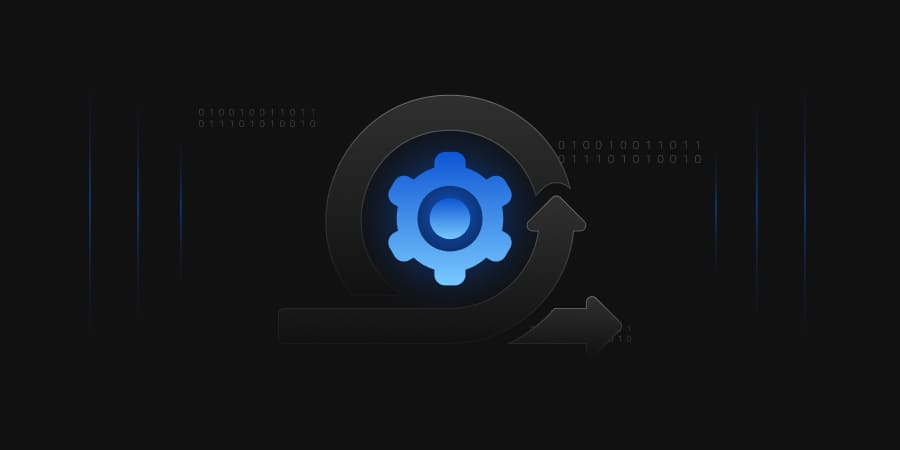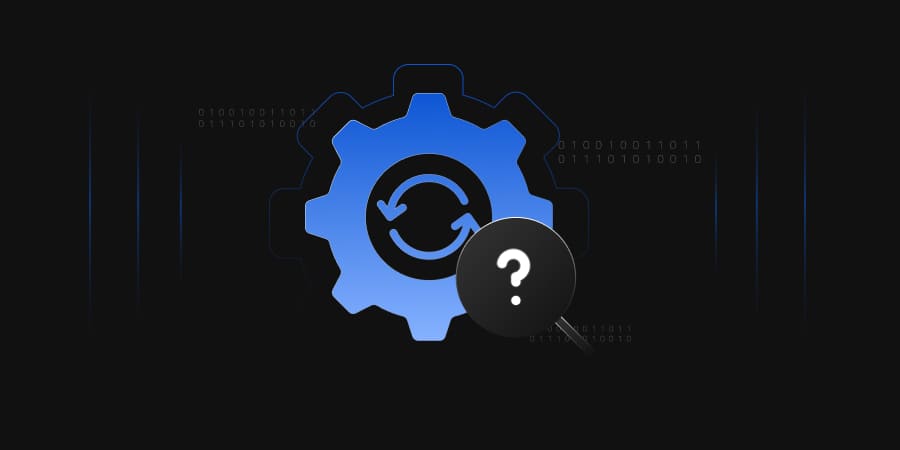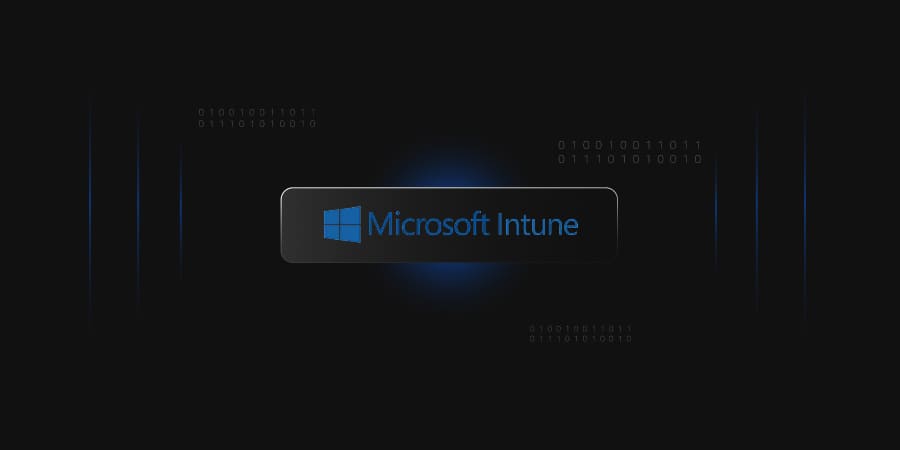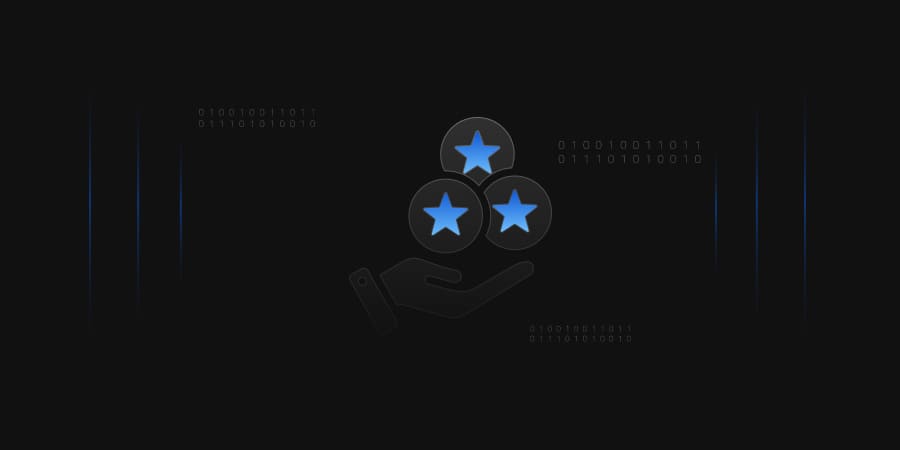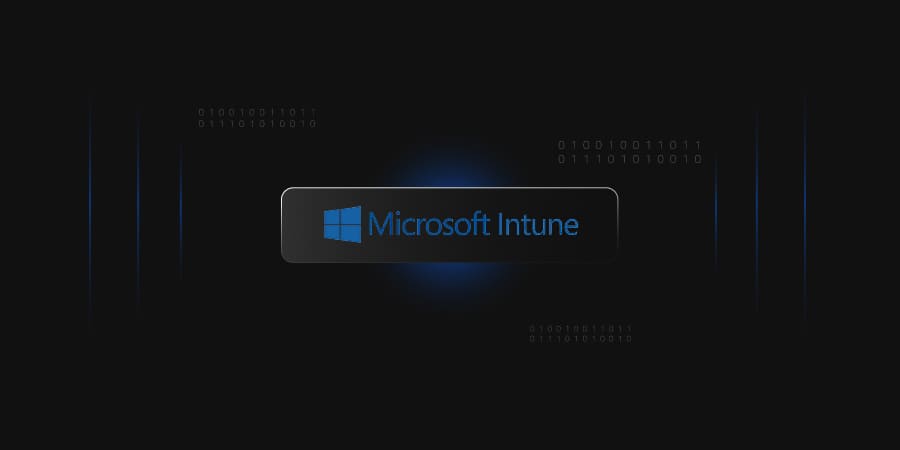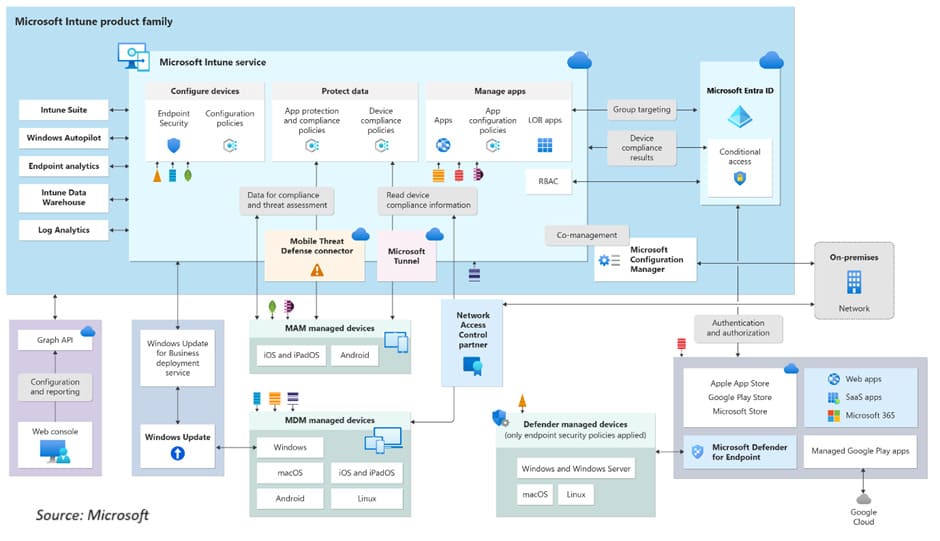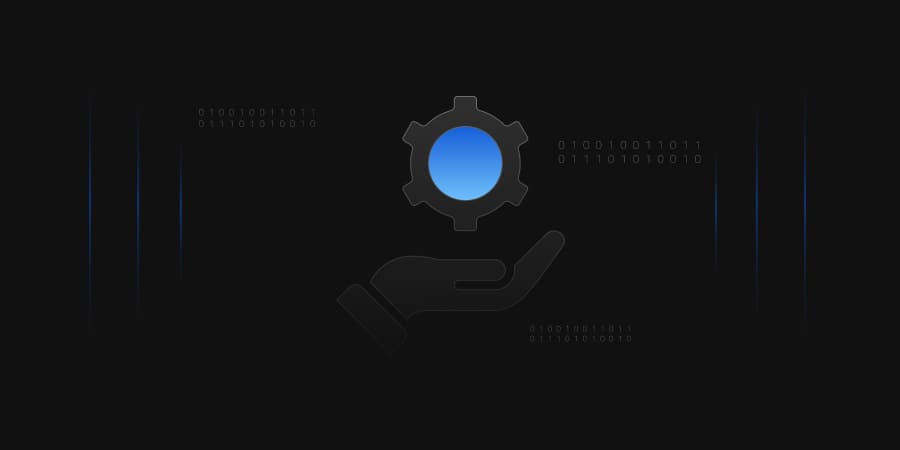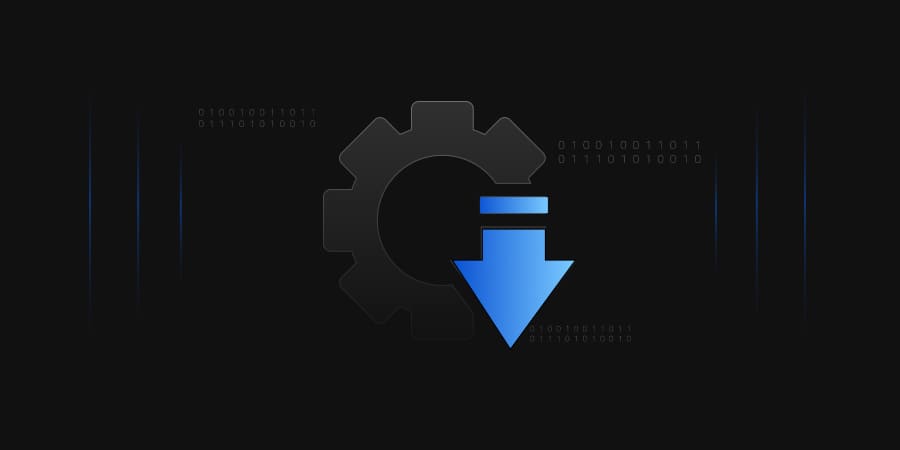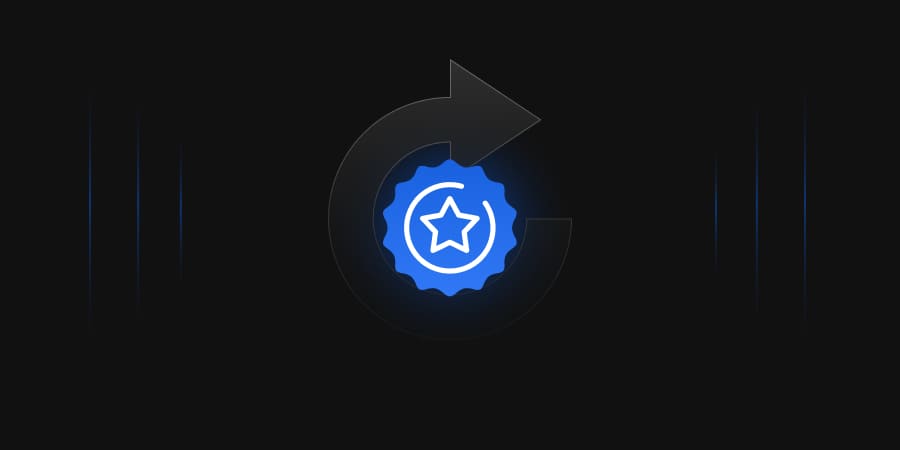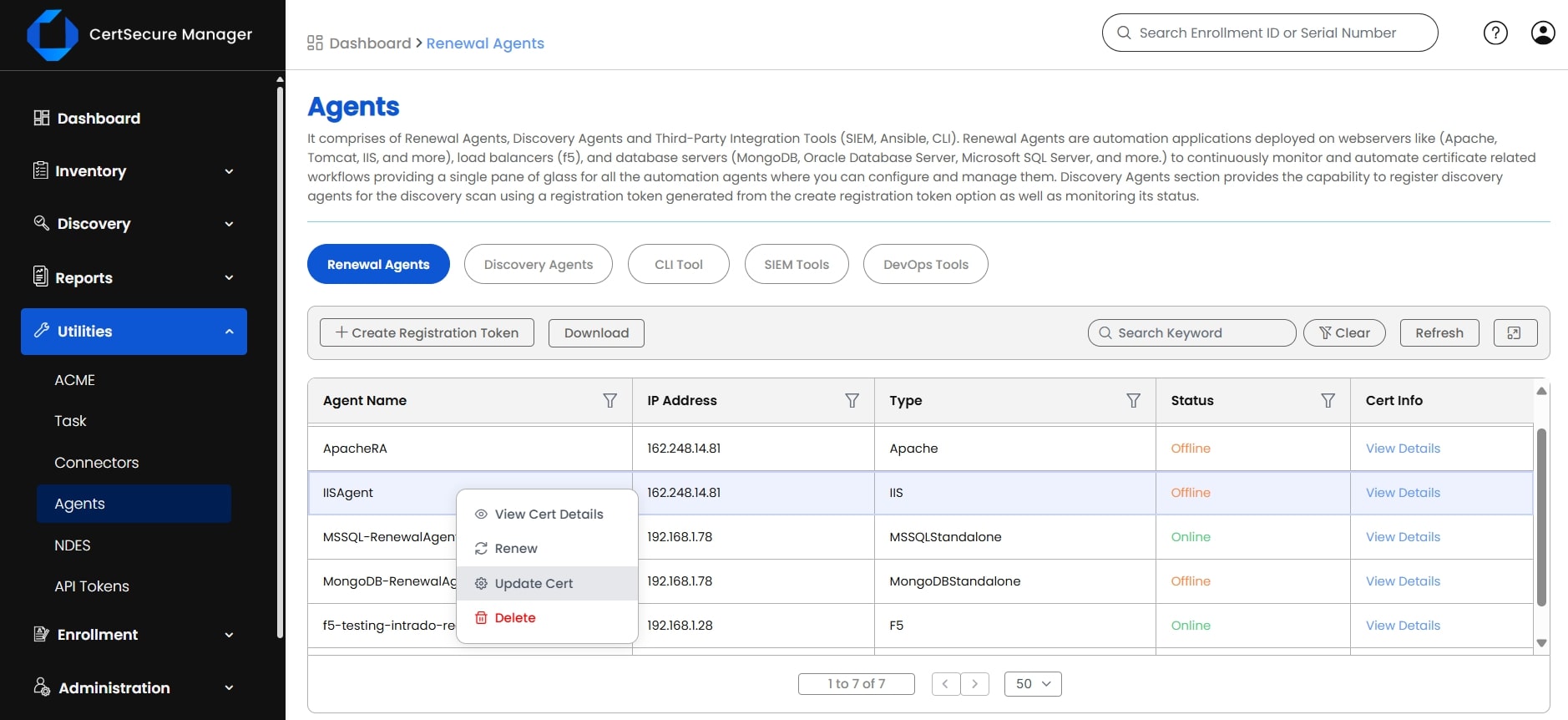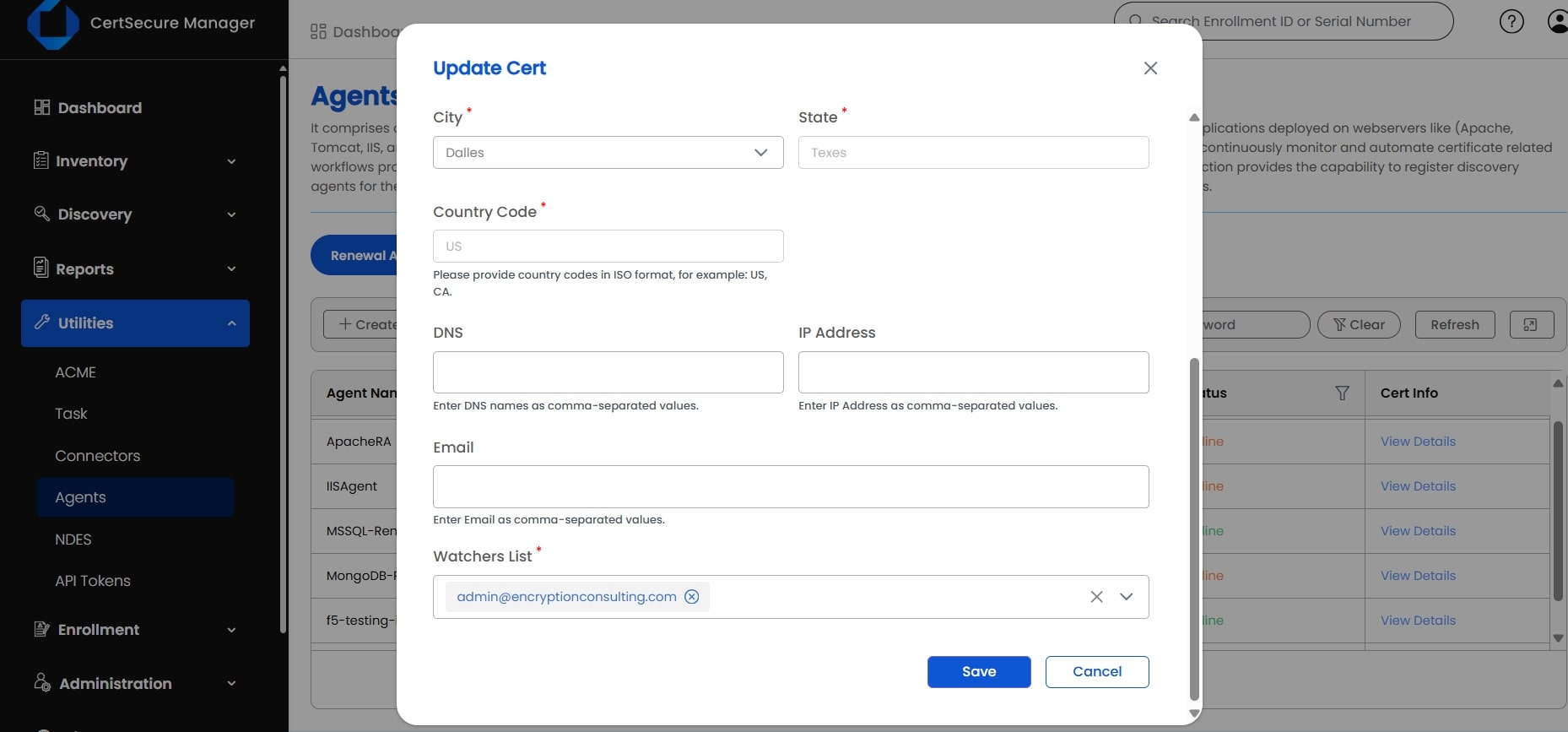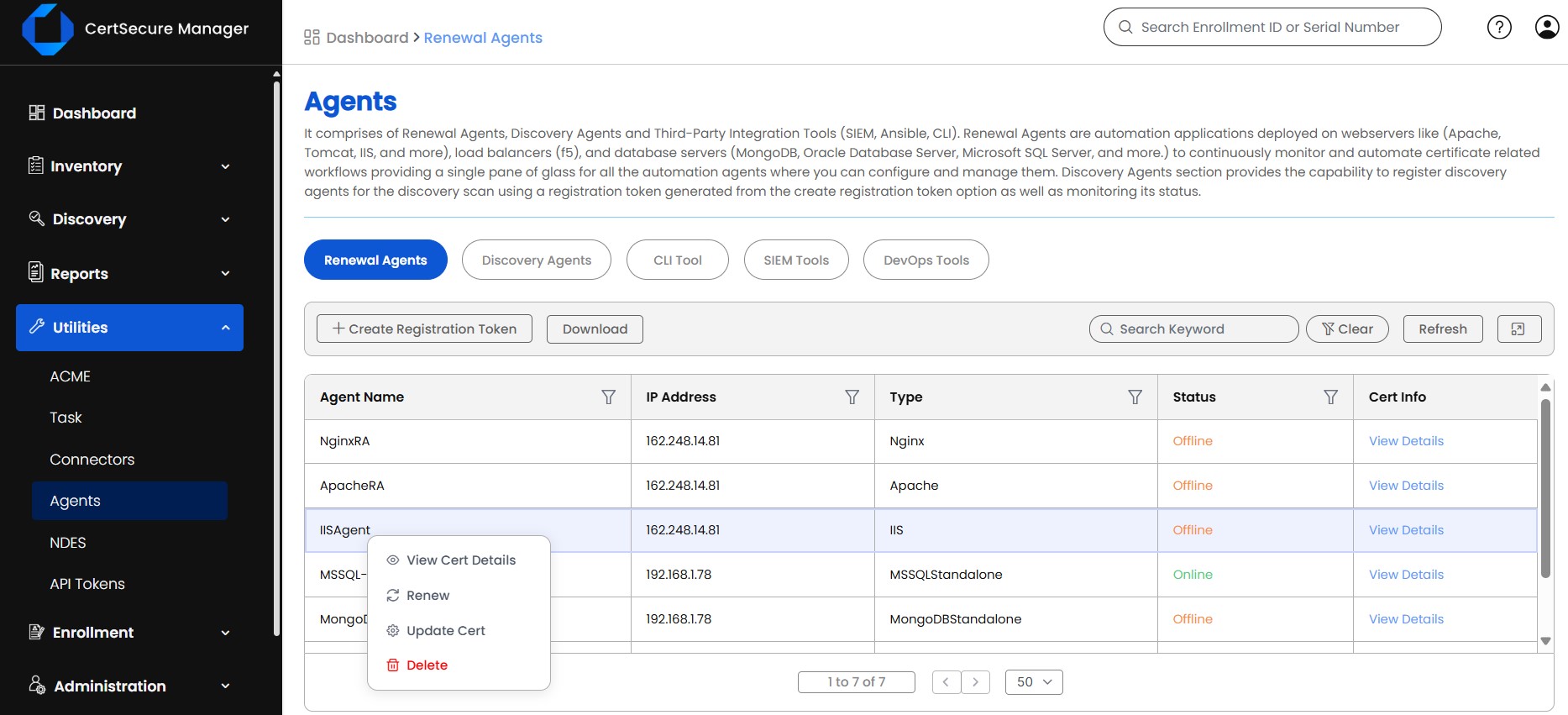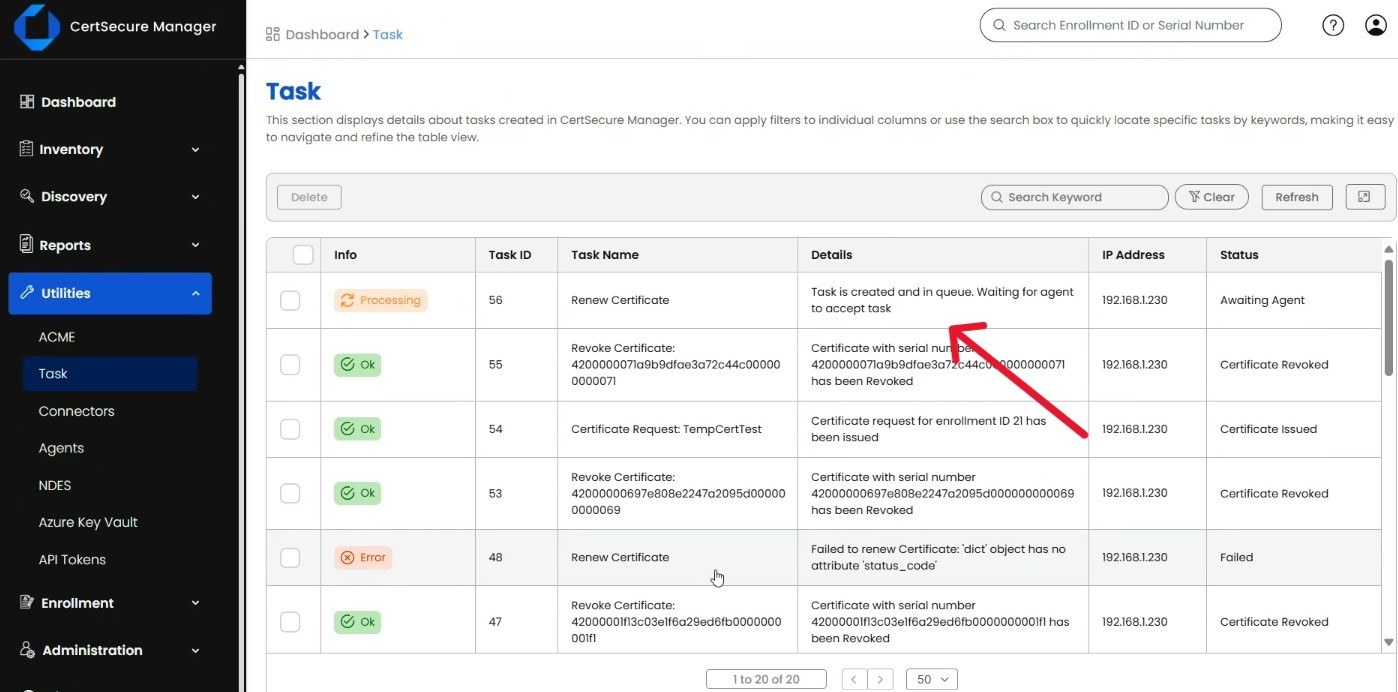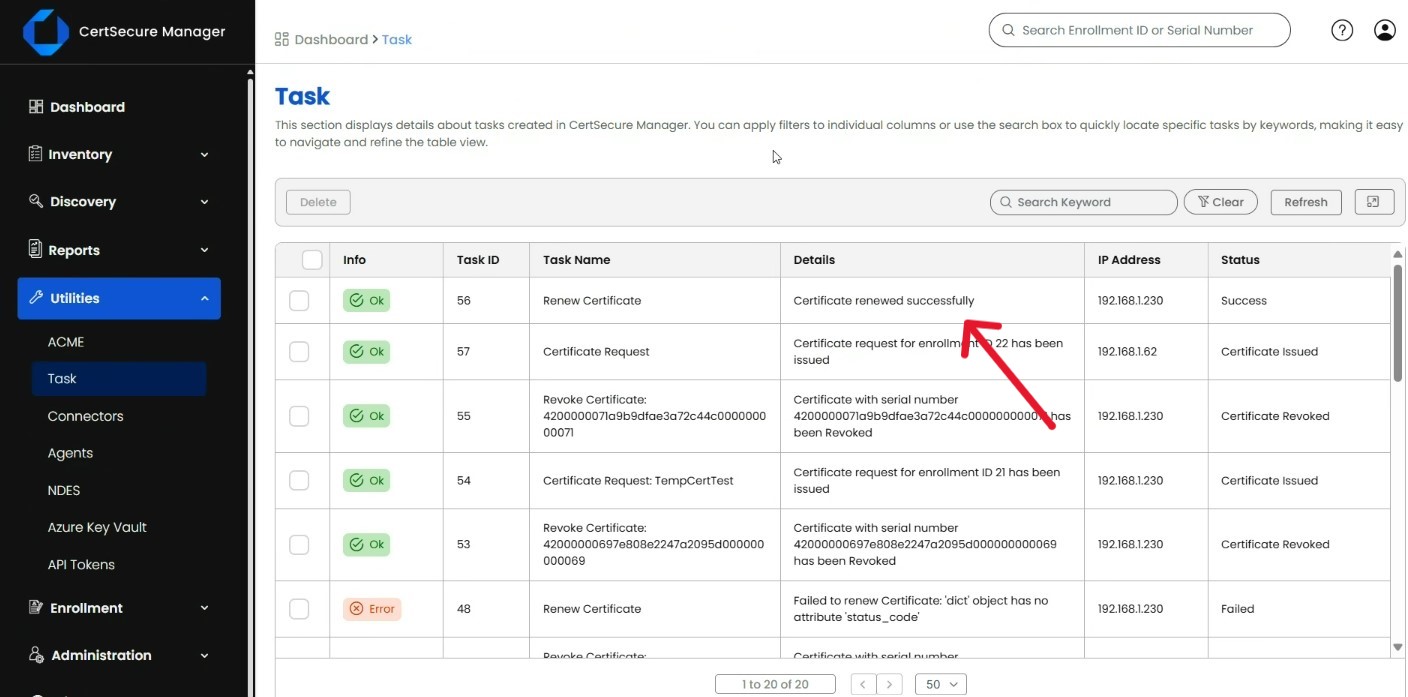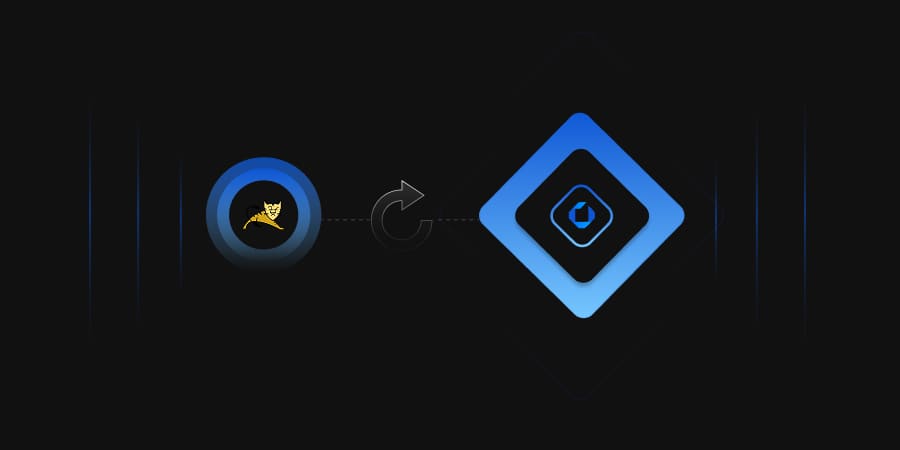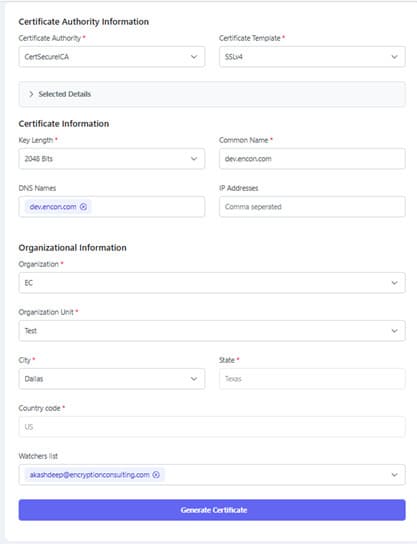With the rise of quantum computing, the reliability of traditional cryptographic algorithms stands in a tough spot. Our trust in these encryption methods to protect digital information is under intense scrutiny. As we navigate this shifting terrain, the need for quantum-resistant cryptography isn’t just a precautionary step, it’s a critical response to the growing threat posed by quantum technology. In this article, we will dive deep into the impact of quantum threats and the steps needed to transition to quantum-safe cryptography.
The Impact of Quantum Computers
The impact of quantum threats reaches well beyond cryptographic algorithms, penetrating deeply into everyday life with potentially significant consequences. Here, we delve into the far-reaching effects and systemic risks posed by quantum computing:
-
Escalating Data Breaches
Quantum-powered decryption could lead to a surge in data breaches, exposing sensitive health and financial information to malicious actors. With the average cost of data breaches already staggering, the prospect of private communications and personal data entering the public domain looms large.
-
Compromised Internet and Messaging Security
Secure channels for internet traffic and messaging face jeopardy, as quantum computers can intercept and decrypt encrypted exchanges. This compromises the privacy of personal communications and undermines the trust in digital interactions.
-
Integrity Challenges for Digital Documents
The integrity and authenticity of digital documents and identities are at risk, as quantum attacks could be wielded to manipulate and forge digital information. Ensuring data integrity becomes paramount in an era where paper documents are increasingly supplanted by their digital counterparts.
-
Vulnerabilities in Cryptocurrencies
Cryptocurrencies, reliant on cryptographic algorithms for security and transaction processing, face existential threats from quantum attacks. With billions of dollars of value potentially at risk, the integrity of blockchain-based systems hangs in the balance.
-
Emergence of “Harvest Now, Decrypt Later” Attacks
Certain attackers may exploit the long shelf-life characteristics of sensitive data by intercepting encrypted transmissions for future decryption using quantum computers. This poses a significant concern for industries mandated to retain customer data over extended periods.
Transitioning to Quantum-safe cryptography
According to Word Economic Forum, approximately 20 billion digital devices will require upgrades or replacements with post-quantum cryptographic solutions in the next two decades. However, this transition is complex, as cryptographic systems are deeply integrated into various aspects of enterprise infrastructure, from ATMs to smartphones.
As a result, migrating to post-quantum cryptography entails addressing performance requirements across diverse embedded systems, leading to significant disruption and potentially years-long implementation. In response, organizations must prioritize the development of migration plans and foster crypto-agility to ensure timely updates and bolster security posture. Following are a few steps to consider while transitioning to quantum-safe cryptography:
-
Inventory Your Cryptographic Assets
Begin by cataloguing your certificates, algorithms, and cryptographic assets, prioritizing them based on their criticality. Identify the algorithms in use, expiration dates of certificates, and domains they protect. Additionally, determine if your software or devices automatically update or connect to third-party services, as this impacts your cryptographic infrastructure.
-
Prioritize Long-Term Crypto Needs
Start by replacing encryption algorithms used for producing signatures that need to be trusted for a long time, such as roots of trust and firmware for durable devices. Develop detailed inventories of software and devices to trace the origin of their cryptographic components.
-
Develop Crypto-Agility
Increase awareness of the quantum threat across your organization, educating stakeholders from senior leaders to operational-level executives. Plan and prepare for the quantum threat by assessing different areas of your digital infrastructure and devising a prioritized action plan.
Understand the lifetime of your data to determine if protection against the quantum threat is needed in the short term. Re-evaluate cryptographic governance to ensure agility and flexibility in responding to evolving security challenges. Assess organizational readiness for crypto-agility by reviewing data assets, cryptographic keys, and infrastructure limitations.
-
Explore and Test PQC Implementation
While standardization efforts for post-quantum cryptography (PQC) are ongoing, explore ways to integrate and test PQC algorithms into cryptographic libraries and security software. Prepare for the effort to accommodate these new algorithms into your cryptographic infrastructure.
-
Initiate the Transition with Hybrid Solutions
Adopt hybrid approaches that integrate classical and quantum-ready solutions to ensure existing security while overlaying it with post-quantum cryptography algorithms. Set short, mid, and long term goals, review deployment scenarios, and address challenges to craft strategies that align with your organization’s objectives.
How can Encryption Consulting help?
Utilize Encryption Consulting’s post-quantum cryptography services to navigate the transition effectively. Our Quantum Threat Assessment identifies and mitigates risks associated with quantum threats, ensuring proactive security measures. We offer strategic support in acknowledging challenges and aligning transition strategies. Additionally, our team provides expert implementation assistance, future-proofing your digital assets against evolving quantum threats.
Conclusion
In conclusion, transitioning to quantum-safe cryptography is crucial as quantum computing poses significant threats to traditional cryptographic methods. With billions of digital devices needing upgrades or replacements in the next two decades, the complexity of this transition demands careful planning.
By inventorying cryptographic assets, prioritizing long-term crypto needs, fostering crypto-agility, exploring post-quantum cryptographic implementation, and initiating the transition with hybrid solutions, organizations can mitigate risks and ensure security resilience in the face of evolving digital threats.